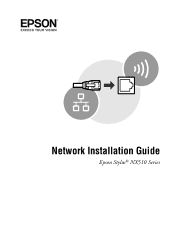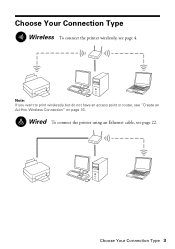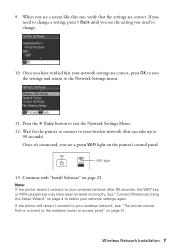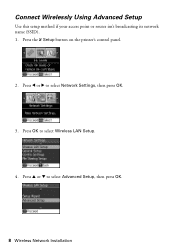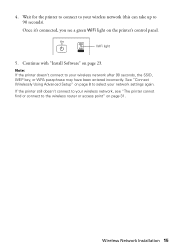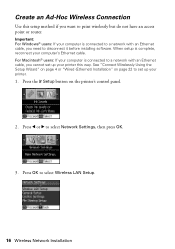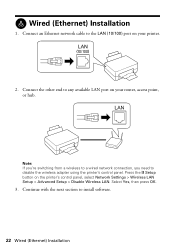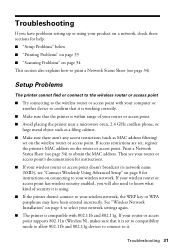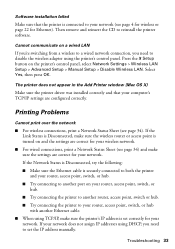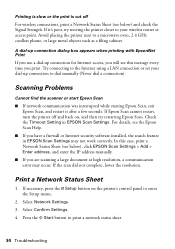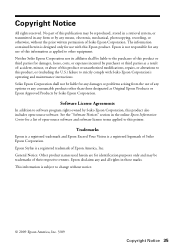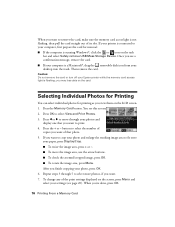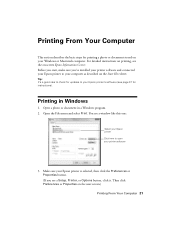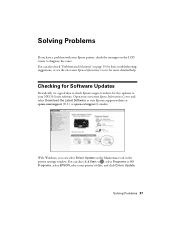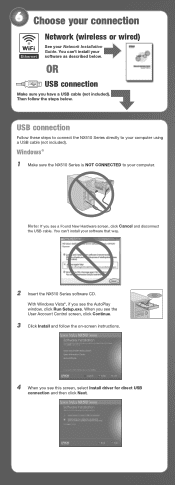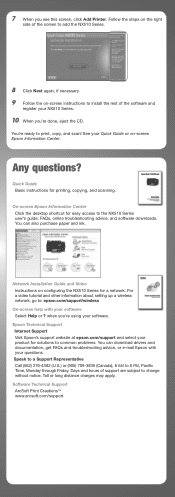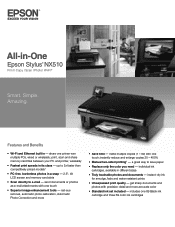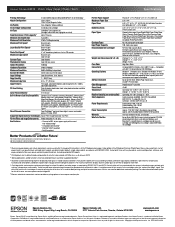Epson Stylus NX510 Support Question
Find answers below for this question about Epson Stylus NX510 - All-in-One Printer.Need a Epson Stylus NX510 manual? We have 4 online manuals for this item!
Question posted by thaibarb on May 8th, 2014
How To Connect Epson Nx510 To Router
The person who posted this question about this Epson product did not include a detailed explanation. Please use the "Request More Information" button to the right if more details would help you to answer this question.
Current Answers
Related Epson Stylus NX510 Manual Pages
Similar Questions
Epson Stylus Nx510 Won't Connect To Mac
(Posted by sandrkdedo 9 years ago)
How To Connect Epson Stylus Nx510 Printer To An Imac
(Posted by ajbillno 9 years ago)
How To Change A Ribbon In An Epson Printer Stylus N11
(Posted by Monriz 9 years ago)
Epson Printers Stylus Nx105 How To Scan
(Posted by baskeTw 9 years ago)
Why Can I Not Connect My Windows8 To The Epson Wireless All In One Nx510 Printer
(Posted by Choppe 10 years ago)