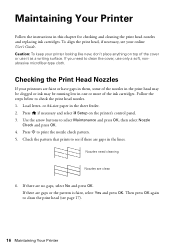Epson Stylus NX330 Support Question
Find answers below for this question about Epson Stylus NX330.Need a Epson Stylus NX330 manual? We have 3 online manuals for this item!
Question posted by welikeit65 on January 6th, 2013
Epson Stylus Nx330 Printer After Startup I Get E-02 Scanner Code Error
makes grinding noise perhaps from the roller and gets a flashing light on power button, also tells me to shut off with scanner error e-02. i just replaced all ink cartridges, and cleaned out some debris and have a spring left over from reassembly. I don't know where it goes. I think possibly right rear of printer....makes grinding noise at startup for a few seconds and also when shutting down also a few seconds
Current Answers
Related Epson Stylus NX330 Manual Pages
Similar Questions
How To Replace Ink Cartridge Epson Stylus Nx415
(Posted by davidknami 10 years ago)
Epson Stylus Nx330 How To Replace Ink Cartridges
(Posted by prodedbga 10 years ago)
How To Replace Ink Cartridge In An Epson Stylus Nx330 Printer
(Posted by geTuff 10 years ago)