Epson Stylus NX330 Support Question
Find answers below for this question about Epson Stylus NX330.Need a Epson Stylus NX330 manual? We have 3 online manuals for this item!
Question posted by paekorl on August 15th, 2013
Can You Take The Back Panel Off Epson Printer Nx330
The person who posted this question about this Epson product did not include a detailed explanation. Please use the "Request More Information" button to the right if more details would help you to answer this question.
Current Answers
There are currently no answers that have been posted for this question.
Be the first to post an answer! Remember that you can earn up to 1,100 points for every answer you submit. The better the quality of your answer, the better chance it has to be accepted.
Be the first to post an answer! Remember that you can earn up to 1,100 points for every answer you submit. The better the quality of your answer, the better chance it has to be accepted.
Related Epson Stylus NX330 Manual Pages
Product Brochure - Page 1


...• Replace only the color you need - great performance
• Epson Connect - get instant wireless printing of over/ underexposed images built-in ...from smartphones, iPads, tablets and popular mobile devices1
• Share one ink set
• Quiet operation - MOBILE DEVICE
PRINTING1
Epson Stylus® NX330 Small-in-One™
Print | Copy | Scan | Photo | Wi-Fi®
d es i gne d...
Product Brochure - Page 2


...configuration, software, and page complexity. Epson Stylus® NX330 Small-in-One™ Print I Copy I Scan I Photo I Wi-Fi® Specifications
PRINT Printing Technology Printer Language Maximum Print Resolution ISO Print Speed†
Minimum Ink Droplet Size COPY Copy Quality Copy Quantity Maximum Copy Size SCAN Scanner Type Photoelectric Device Optical Resolution Hardware Resolution Maximum...
Quick Guide - Page 2


... for instructions. See the Start Here sheet and the online User's Guide. See page 6 for instructions. English
Your Epson Stylus NX330
After you set up to 4 pages on one sheet Wireless printing from mobile devices with one touch Share the product on your wireless network
Individual ink cartridges available in different sizes and colors...
Quick Guide - Page 9


... in Windows
1. For detailed instructions on the next screen.)
Printing From Your Computer 9 Make sure your Epson printer is selected, then click the Preferences or Properties button. (If you see a window like this one:
Select your Epson printer Click here to open your application. Then click Preferences or Properties on printing, see the online...
Quick Guide - Page 11


... arrow to expand
3. For borderless printing, choose a Paper Size
setting with a Sheet Feeder - Or check for it in the settings for printing instructions. 1. Select your Epson printer Click to expand the Print window, if necessary. 4. Borderless option. Open the File menu and select Print. 2.
Select basic copy and page settings. Copy and...
Quick Guide - Page 12


... in the Dock. Choose Print Settings from the pop-up menu, and select the following print settings:
Choose Print Settings Select your Epson printer what kind of paper you may need from the pop-up menu. This tells your Media Type (see below)
Select higher quality or faster printing (...
Quick Guide - Page 13
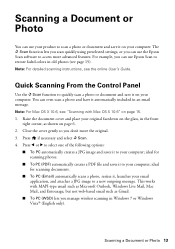
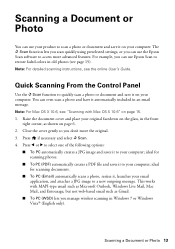
...your email application, and attaches a JPG image to a new outgoing message. Quick Scanning From the Control Panel
Use the u Scan function to quickly scan a photo or document and save it on page 15. ... message. The u Scan function lets you scan quickly using preselected settings, or you can use Epson Scan to select one of the following options:
■ To PC automatically creates a JPG image...
Quick Guide - Page 14
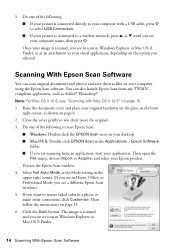
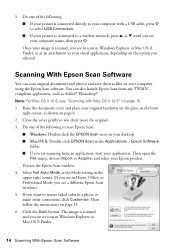
... cover and place your computer name, then press x. Close the cover gently so you want to select USB Connection. ■ If your printer is scanned and you see a different Epson Scan window.) 5. You see "Scanning with a USB cable, press x
to restore faded color in Home, Office, or Professional Mode, you see
your...
Quick Guide - Page 17


...: Note: Printing stops when an ink cartridge is expended, you do not use your Epson printer often, it is clean. 5. If that the print head is a good idea to..., you may damage it. 4. or A4-size paper in the sheet feeder. 2. Caution: Never turn off the printer during head cleaning or you can check ink cartridge levels by pressing if necessary and selecting F Setup, then pressing OK...
Quick Guide - Page 20


... the package. Press OK to begin charging the ink. Note: If you replaced a cartridge while copying a document or photo, cancel printing and make sure your Epson printer while ink is charging or you see an ink replacement message on the document table. Then remove the cartridge from the bottom of the cartridge...
Quick Guide - Page 21


... jammed.
W-12
Cannot recognize the ink cartridge(s) shown on the LCD screen to diagnose the cause. Then contact Epson to replace parts that you make sure no paper is jammed inside your Epson printer are nearing
the end of the error codes below, follow the steps here to resume printing. E-10
Parts inside...
Quick Guide - Page 22


... the resolution.
■ If network communication was interrupted while starting Epson Scan, exit Epson Scan, and restart it next to wake the printer from the product's control panel, make sure you restarted your computer after a few seconds. Problems... may be able to assist you with your computer or another device to confirm that may occur. Note: If the LCD screen is not available in...
Quick Guide - Page 24


... solutions: ■ Make sure the document is placed flat against the document table glass and your
Epson printer is stuck inside, lift up (usually the whiter, brighter, or glossy side). ■ Make sure...type settings
on the control panel or in your printer software (see page 12). ■ For the best print quality, use Epson special paper (see page 4) and genuine Epson ink
cartridges (see page ...
Quick Guide - Page 25


...genuine Epson ink and paper at Epson Supplies Central at epson.com/support (U.S.) or epson.ca/support (Canada) and select your product for support, please have the following information ready: ■ Product name (Epson Stylus NX330) ...on a soft cloth, if necessary. Days and hours of the problem Then call 800-GO-EPSON (800-463-7766). ■ If a dotted line appears in the image, clean the ...
Quick Guide - Page 26


..., unplug the power cord from the wall. ■ Allow space behind the printer for the cables, and space above the printer so that you won't be stepped on or run over. Place it to ... place objects on top of all devices plugged into the extension cord does not exceed the cord's ampere rating. Notices
Important Safety Instructions
Before using your Epson product, read and follow these safety...
Quick Guide - Page 27


... are fuses in the plug, make sure that the print head is damaged, contact Epson. If the liquid crystal solution gets on its side, or turn it upside down; ■ When connecting the printer to a computer or other device with water. Do not use aerosol products that are in place. ■ When storing...
Quick Guide - Page 29


... be expected to be compliant with the standards.
Trade Name: Type of Product: Model:
Epson Multifunction printer C461B
Declaration of a non-shielded equipment interface cable to the following two conditions: (1) this device may not cause harmful interference, and (2) this device must accept any interference received, including interference that the product identified herein, complies with...
Quick Guide - Page 30


... peripheral devices added to you. THE WARRANTY AND REMEDY PROVIDED ABOVE ARE EXCLUSIVE AND IN LIEU OF ALL OTHER EXPRESS OR IMPLIED WARRANTIES INCLUDING, BUT NOT LIMITED TO, THE IMPLIED WARRANTIES OF MERCHANTABILITY, NONINFRINGEMENT OR FITNESS FOR A PARTICULAR PURPOSE. Epson America, Inc. What Epson Will Do To Correct Problems: Should your Epson printer prove defective...
Start Here - Page 1


...paper support, then connect the power cord to
the back of the printer and to maintain reliability. Remove all protective materials.
3 Select language
...panel, squeeze the release bar underneath.
Caution: Do not connect to install the ink. Caution: Do not lower the control panel without first squeezing the release bar underneath or you want to select it clicks. Epson Stylus® NX330...
Start Here - Page 4


... to access the online User's Guide, software downloads, Epson Supplies Central®, and more information.
Genuine Epson inks
Look for more (requires an Internet connection).
Epson Stylus NX330 ink cartridges
Color Black Cyan Magenta Yellow
Moderate-capacity 124 124 124 124
High-capacity 126 126 126 126
Epson, Epson Stylus, Supplies Central, and DURABrite are trademarks of Seiko...
Similar Questions
Is The I Pad Compatible With Epson Wireless Printer Nx330
(Posted by ipbjbaty 10 years ago)
Error E-02 Shows Up I Have Turned It Of And It Still Doesn't Work
Printer Nx330
(Posted by kellyrutherford 11 years ago)

