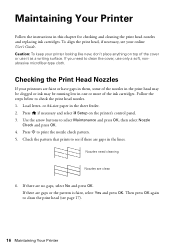Epson Stylus NX330 Support Question
Find answers below for this question about Epson Stylus NX330.Need a Epson Stylus NX330 manual? We have 3 online manuals for this item!
Question posted by merg211s on September 10th, 2013
Nx330 Won't Recognize 2 Print Cartridges
The person who posted this question about this Epson product did not include a detailed explanation. Please use the "Request More Information" button to the right if more details would help you to answer this question.
Current Answers
Related Epson Stylus NX330 Manual Pages
Similar Questions
Recognize My Ink Cartridges
to make my printer recognize my ink cartridges
to make my printer recognize my ink cartridges
(Posted by Michaelsugden9 2 years ago)
Eoson Stylus Nx330 Does Recognize New Ink Cartridge
(Posted by MaynSaySanDi 9 years ago)
How To Change Print Cartridge On Epson Stylus Nx215
(Posted by jbalsamuel 10 years ago)
Epson Print Cartridge Not Recognized
I purchase new epson cartridges for my epson nx 330.The message I get is "cartridge not recognized."...
I purchase new epson cartridges for my epson nx 330.The message I get is "cartridge not recognized."...
(Posted by LMann23 11 years ago)