Epson Stylus NX330 Support Question
Find answers below for this question about Epson Stylus NX330.Need a Epson Stylus NX330 manual? We have 3 online manuals for this item!
Question posted by saAr on November 18th, 2013
Epson Stylus Nx330 Paper Jam But I Cant Find A Jamed Paper Inside
The person who posted this question about this Epson product did not include a detailed explanation. Please use the "Request More Information" button to the right if more details would help you to answer this question.
Current Answers
There are currently no answers that have been posted for this question.
Be the first to post an answer! Remember that you can earn up to 1,100 points for every answer you submit. The better the quality of your answer, the better chance it has to be accepted.
Be the first to post an answer! Remember that you can earn up to 1,100 points for every answer you submit. The better the quality of your answer, the better chance it has to be accepted.
Related Epson Stylus NX330 Manual Pages
Product Brochure - Page 1


...photos, all with one touch; make multiple copies (1 - 99) with one Small-in-One at home - MOBILE DEVICE
PRINTING1
Epson Stylus® NX330 Small-in-One™
Print | Copy | Scan | Photo | Wi-Fi®
d es i gne d ... 25 - 400%
• Better image enhancement tools - great performance
• Epson Connect - built-in different sizes
• Truly touchable photos and documents - individual...
Product Brochure - Page 2


...PAPER HANDLING Maximum Paper Size Paper Sizes
Borderless Photo Sizes Paper Types
Envelope Types PC-Free Paper Support Input Paper...x 11.0" Storage: 15.4" x 11.8" x 5.7" Weight: 9.0 lb Epson Stylus NX330 Small-in-One, instruction booklet, CD-ROM with drivers, power cord,...epson.com/connect regarding compatible devices and apps.
2 Wi-Fi 802.11 b/g/n certified; uses less natural resources • Epson...
Quick Guide - Page 2


... in different sizes and colors Manual 2-sided printing Save paper by printing up your Epson Stylus® NX330 (see the Start Here sheet), turn to this Quick...Epson Stylus NX330
After you set up to 4 pages on using your online User's Guide for instructions.
Features Print photos without a computer Get high-quality copies with one sheet Wireless printing from mobile devices with Epson...
Quick Guide - Page 4


Paper type Epson Ultra Premium Photo Paper
Glossy
Epson Premium Photo Paper Glossy
Epson Premium Photo Paper Semigloss
Epson Photo Paper Glossy
Epson Bright White Paper Epson Brochure & Flyer Paper Matte
Double-sided Epson Ultra Premium Presentation
Paper Matte Epson Premium Presentation Paper
Matte
Size 4 × 6 inches (102 × 152 mm)
5 × 7 inches (127 × 178 mm) 8 × 10 ...
Quick Guide - Page 5


See your online User's Guide for more information.
Using Special Papers 5
Paper type Epson Premium Presentation Paper
Matte Double-sided Epson Presentation Paper Matte
Epson Photo Quality Self-adhesive Sheets
Epson Iron-on Cool Peel Transfer paper
Size
Letter (8.5 × 11 inches [216 × 279 mm])
Letter (8.5 × 11 inches [216 × 279 mm])
Legal (8.5 × 14 inches [216 ×...
Quick Guide - Page 6


Make sure paper is loaded. 2. To print more than 1 copy, press u to select the number (up to begin copying. Press x to 99). 6. To adjust any other settings, press ...
Quick Guide - Page 8


... LCD Screen
You can select individual photos for printing as necessary.
7. Repeat steps 3 and 4 to select the number of 4 × 6-inch (102 × 152 mm) Epson photo paper (various types
available;
Quick Guide - Page 10
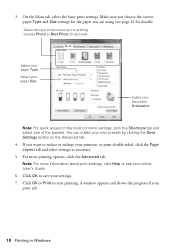
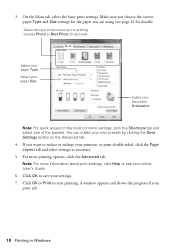
... settings as necessary.
5. Make sure you choose the correct paper Type and Size settings for pictures)
Select your paper Type
Select your paper Size
Select your document Orientation
Note: For quick access to...the progress of the presets.
If you 're printing (choose Photo or Best Photo for the paper you are using (see your own presets by clicking the Save Settings button on the Advanced tab....
Quick Guide - Page 11


... check for it in the settings for your application at the bottom of this window. Select your Epson printer as the Printer setting. For borderless printing, choose a Paper Size
setting with a Sheet Feeder - Select your Epson printer Click to expand the Print window, if necessary. 4. Open the File menu and select Print. 2. Copy...
Quick Guide - Page 12


...
Plain paper Epson Bright White Paper Epson Presentation Paper Matte Epson Photo Quality Self-adhesive Sheets Epson Iron-on Cool Peel Transfer paper
Plain Paper/Bright White Paper
Epson Ultra Premium Photo Paper Glossy
Ultra Premium Photo Paper Glossy
Epson Premium Photo Paper Glossy
Premium Photo Paper Glossy
Epson Photo Paper Glossy
Photo Paper Glossy
Epson Premium Photo Paper Semi...
Quick Guide - Page 17


...- Cleaning takes several minutes. When it's finished, you see a message on your Epson printer often, it is expended, you see any dried ink soften. Caution: Never...head cleaning uses ink, so clean it to verify that doesn't help, contact Epson as described on page 25. You must replace it only if necessary. or A4-size paper in the sheet feeder. 2. Press if necessary and select F Setup. 3....
Quick Guide - Page 18


... and other products may also appear on images printed, print settings, paper type, frequency of the ink from Epson Supplies Central at least 3 hours before the expiration date on .
... part of use genuine Epson cartridges and do not refill them .
18 Purchasing Epson Ink Cartridges Purchasing Epson Ink Cartridges
You can purchase genuine Epson ink and paper from the first cartridges ...
Quick Guide - Page 21


... at the end of their service life. Error Indicators
If you make sure no paper is jammed inside your product, check the messages on the LCD screen.
Open the scanner unit, remove the jammed paper and press x. Replace the ink cartridge(s). Contact Epson for more detailed help. E-01 E-02
Turn your network data and settings.
W-12...
Quick Guide - Page 23


... the arrow mark inside the edge guide.
■ Make sure the paper size settings are cropped, move your original away from the edges slightly.
■ Make sure your product. Gently pull out jammed paper from the sheet feeder. If the black cartridge is expended, you must replace it to continue printing. Problems and Solutions...
Quick Guide - Page 24


...paper is stuck inside, lift up (usually the whiter, brighter, or glossy side). ■ Make sure your paper...). ■ For the best print quality, use Epson special paper (see page 4) and genuine Epson ink
cartridges (see page 19).
24 Problems and ...back on an uneven surface. ■ Load the paper printable side up the scanner, remove the jammed paper and torn pieces, then lower the scanner.
3. ...
Quick Guide - Page 25


... to 8 PM, Pacific Time, Monday through Friday. You can purchase genuine Epson ink and paper at Epson Supplies Central at epson.com/support (U.S.) or epson.ca/support (Canada) and select your product for support, please have the following information ready: ■ Product name (Epson Stylus NX330) ■ Product serial number (located on the glass. Where to Get Help...
Quick Guide - Page 26


...sure the back of the product for the paper to follow all warnings and instructions marked on the product. ■ Use only the type of the devices plugged into the wall outlet does not exceed ...the wall outlet's ampere rating. ■ Always turn off the product using your Epson product, read and follow these safety...
Quick Guide - Page 32


... each user to change without notice. © 2011 Epson America, Inc. 5/11
32 Copyright Notice Trademarks
Epson, Epson Stylus, and Supplies Central are for any and all rights in those circumstances may be responsible and respectful of Seiko Epson Corporation.
Epson disclaims any questions regarding copyright law. General Notice: Other product names used herein are registered...
Start Here - Page 1


... User's Guide.
4 Install ink cartridges
Note: Don't load paper yet.
1 Lift up the scanner unit.
2 Turn on and adjust
1 Raise the paper support, then connect the power cord to
the back of the...vacuum packed to maintain reliability.
Caution: Do not connect to your language, press OK. Epson Stylus® NX330 Small-in the holder for each color, and press
each cartridge. If you may damage ...
Start Here - Page 4


.... Toll or long distance charges may also speak with DURABrite® Ultra Ink for proper disposal. Genuine Epson inks
Look for more (requires an Internet connection). It's as easy as shown:
Need paper and ink? Epson Stylus NX330 ink cartridges
Color Black Cyan Magenta Yellow
Moderate-capacity 124 124 124 124
High-capacity 126 126...
Similar Questions
Epson Nx330 Paper Jam But I Cant Find A Jamed Paper Inside
(Posted by roccSHRO 9 years ago)
How To Fix A Paper Jam In An Epson Stylus Nx330 Printer
(Posted by riboum 9 years ago)
How Do You Connect The Epson Stylus Nx330 To A Smart Phone
how do you connect the epson stylus nx330 to a smart phone
how do you connect the epson stylus nx330 to a smart phone
(Posted by scottc772003 11 years ago)

