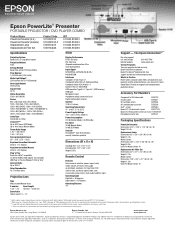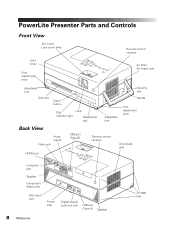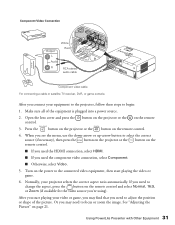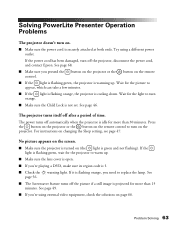Epson PowerLite Presenter Support Question
Find answers below for this question about Epson PowerLite Presenter - Projector/DVD Player Combo.Need a Epson PowerLite Presenter manual? We have 5 online manuals for this item!
Question posted by dsinger30910 on November 30th, 2014
Eject Dvd From Epson Powerlite Presenter
The DVD is stuck inside the projector, not responding to the eject button.
Current Answers
Answer #1: Posted by hzplj9 on December 1st, 2014 10:05 AM
Usually if you remove the power from the unit for a few minutes and power up with your finger on the button it may eject at startup. Another way is to find a small hole adjacent to the button where you can insert a fine pointed pin and this will operate the manual eject lever. I have attached a link to the user guide.
http://www.manualowl.com/m/Epson/PowerLite-Presenter/Manual/79344
Related Epson PowerLite Presenter Manual Pages
Similar Questions
Yellow Aura Framing The Picture Projected.
Epson PowerLite Presenter Widescreen Projector/DVD Player Combo (WXGA Resolution 1280x800) (V11H3351...
Epson PowerLite Presenter Widescreen Projector/DVD Player Combo (WXGA Resolution 1280x800) (V11H3351...
(Posted by FrancisatBtown 6 years ago)
Epson Powerlite Presenter Video Streaming
Is Epson PowerLite Presenter Projector Capable Of Live Video Streaming Using An Apple Ipad
Is Epson PowerLite Presenter Projector Capable Of Live Video Streaming Using An Apple Ipad
(Posted by margaretkay2010 9 years ago)
Is Epson Powerlite Presenter Proj Capable Of Live Video Streaming With Apple Ipa
(Posted by margaretkay2010 9 years ago)
How Can I Amplify The Audio Output On My Epson Powerlite Presenter?
(Posted by bumpasmith 12 years ago)
Can I Fix The Powerlite Presenter L Up Side Down ?
(Posted by denisefrejat 12 years ago)