Epson NX515 Support Question
Find answers below for this question about Epson NX515 - Stylus Color Inkjet.Need a Epson NX515 manual? We have 4 online manuals for this item!
Question posted by stevebrenner on February 18th, 2012
Is Espon Printer Nx515 An Air Printer For Ipad And Iphone?
The person who posted this question about this Epson product did not include a detailed explanation. Please use the "Request More Information" button to the right if more details would help you to answer this question.
Current Answers
There are currently no answers that have been posted for this question.
Be the first to post an answer! Remember that you can earn up to 1,100 points for every answer you submit. The better the quality of your answer, the better chance it has to be accepted.
Be the first to post an answer! Remember that you can earn up to 1,100 points for every answer you submit. The better the quality of your answer, the better chance it has to be accepted.
Related Epson NX515 Manual Pages
Network Installation Guide - Page 2


... installed ink cartridges and loaded paper as described on the Start Here sheet.
Do one of the following: ■ If you're installing the printer for use the printer on the network,
follow the steps in "Install Software" on a network. Then follow the instructions in this guide to set up a wireless network...
Network Installation Guide - Page 3
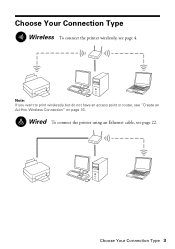
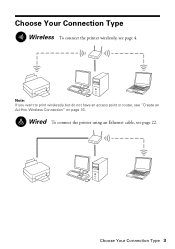
Wired To connect the printer using an Ethernet cable, see "Create an Ad-Hoc Wireless Connection" on page 16. Choose Your Connection Type 3 Note: If you want to print wirelessly but do not have an access point or router, see page 22.
Choose Your Connection Type
Wireless To connect the printer wirelessly, see page 4.
Network Installation Guide - Page 4
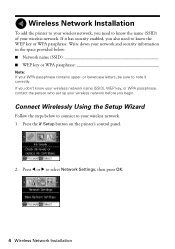
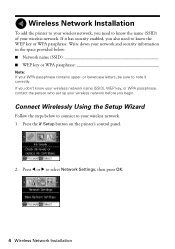
Wireless Network Installation
To add the printer to your wireless network, you need to know your wireless network name (SSID), ...lowercase letters, be sure to select Network Settings, then press OK.
4 Wireless Network Installation Press the F Setup button on the printer's control panel.
2. Connect Wirelessly Using the Setup Wizard
Follow the steps below : ■ Network name (SSID WEP key or ...
Network Installation Guide - Page 6
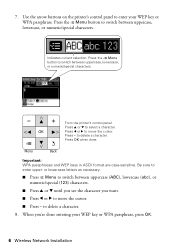
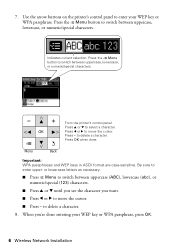
Use the arrow buttons on the printer's control panel to switch between uppercase, lowercase, or numeric/special characters. 7. Press the x Menu
button ... between uppercase, lowercase, or numeric/special characters.
Be sure to delete a character. to enter upper-
From the printer's control panel: Press u or d to delete a character. 8. to select a character. Press -
Network Installation Guide - Page 7
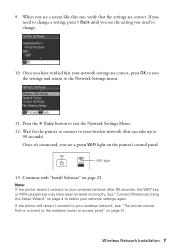
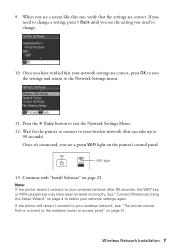
... passphrase may have verified that the settings are correct, press OK to save the settings and return to the Network Settings menu.
11.
If the printer still doesn't connect to change.
10. Continue with "Install Software" on page 4 to the wireless router or access point" on the...
Network Installation Guide - Page 8
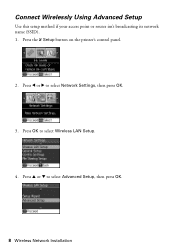
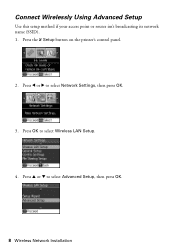
Press OK to select Advanced Setup, then press OK.
8 Wireless Network Installation Connect Wirelessly Using Advanced Setup
Use this setup method if your access point or router isn't broadcasting its network name (SSID). 1. Press u or d to select Wireless LAN Setup.
4. Press l or r to select Network Settings, then press OK.
3. Press the F Setup button on the printer's control panel.
2.
Network Installation Guide - Page 10
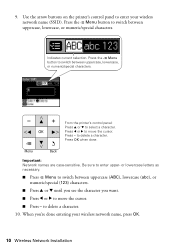
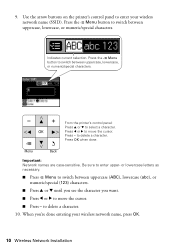
... (123) characters.
■ Press u or d until you see the character you 're done entering your wireless network name (SSID). Use the arrow buttons on the printer's control panel to switch between uppercase, lowercase, or numeric/special characters. Indicates current selection. Press OK when done. Important: Network names are case-sensitive. Be...
Network Installation Guide - Page 12
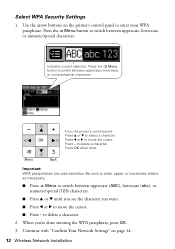
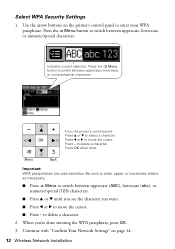
.... Press l or r to switch between uppercase, lowercase, or numeric/special characters. Press OK when done. From the printer's control panel: Press u or d to delete a character. 2. Continue with "Confirm Your Network Settings" on the printer's control panel to move the cursor. Press the x Menu button to move the cursor. ■ Press - When you...
Network Installation Guide - Page 13
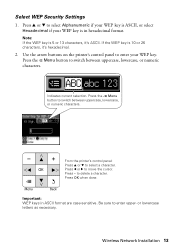
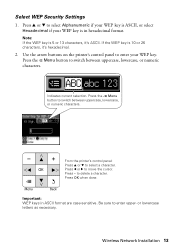
...to move the cursor. or lowercase letters as necessary. Use the arrow buttons on the printer's control panel to switch between uppercase, lowercase, or numeric characters.
Important: WEP keys in...current selection. Press - Be sure to select a character.
Select WEP Security Settings
1.
From the printer's control panel: Press u or d to enter upper- Press OK when done. Press u or ...
Network Installation Guide - Page 15
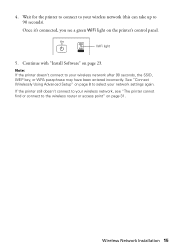
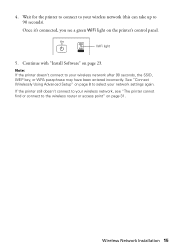
... with "Install Software" on page 31.
Wireless Network Installation 15 See "Connect Wirelessly Using Advanced Setup" on the printer's control panel. Note: If the printer doesn't connect to 90 seconds). Wait for the printer to connect to your wireless network (this can take up to your network settings again. Once it's connected, you...
Network Installation Guide - Page 16
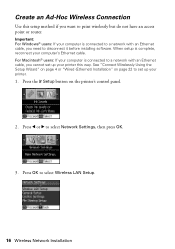
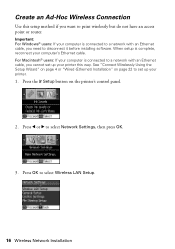
... Press OK to select Network Settings, then press OK.
3. For Macintosh® users: If your printer this setup method if you want to set up your computer's Ethernet cable. See "Connect Wirelessly Using...network with an Ethernet cable, you cannot set up your computer is complete, reconnect your printer.
1. Create an Ad-Hoc Wireless Connection
Use this way. Press the F Setup button...
Network Installation Guide - Page 18
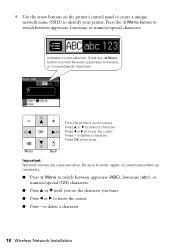
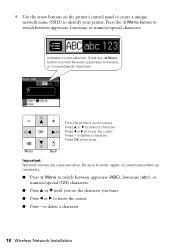
...; Press l or r to enter upper- 9.
Press the x Menu
button to select a character. From the printer's control panel: Press u or d to switch between uppercase, lowercase, or numeric/special characters. to identify your printer. Use the arrow buttons on the printer's control panel to create a unique network name (SSID) to delete a character.
18 Wireless Network...
Network Installation Guide - Page 20
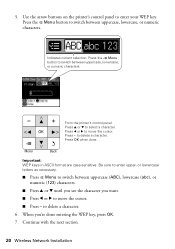
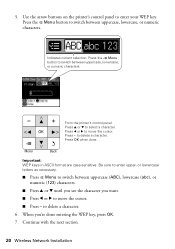
... panel: Press u or d to enter upper- Press - Be sure to select a character. Use the arrow buttons on the printer's control panel to delete a character.
Press OK when done.
Press the x Menu button to switch between uppercase, lowercase, or numeric characters. Press l or r to move ...
Network Installation Guide - Page 22
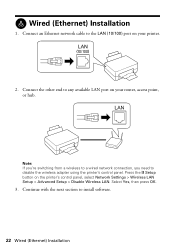
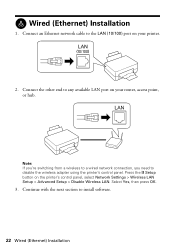
...press OK.
3. Connect the other end to the LAN (10/100) port on the printer's control panel, select Network Settings > Wireless LAN Setup > Advanced Setup > Disable Wireless ... your router, access point, or hub. Continue with the next section to disable the wireless adapter using the printer's control panel. Note: If you're switching from a wireless to a wired network connection, you need to...
Network Installation Guide - Page 23
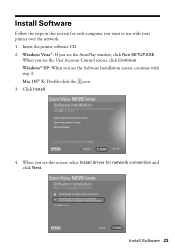
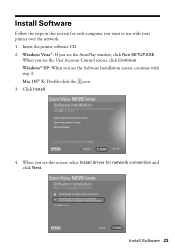
Install Software
Follow the steps in this screen, select Install driver for each computer you see the Software Installation screen, continue with your printer over the network. 1. Insert the printer software CD. 2. When you see this section for network connection and click Next. Windows® XP: When you want to use with step...
Network Installation Guide - Page 24
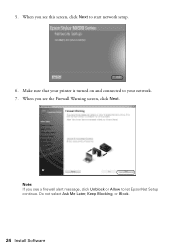
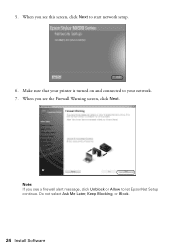
Make sure that your printer is turned on and connected to let EpsonNet Setup continue. Note: If you see this screen, click Next to start network setup.
6. 5.
When you see the Firewall Warning screen, click Next. When you see a firewall alert message, click Unblock or Allow to your network. 7. Do not select Ask Me Later, Keep Blocking, or Block.
24 Install Software
Network Installation Guide - Page 35
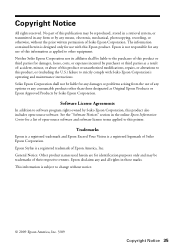
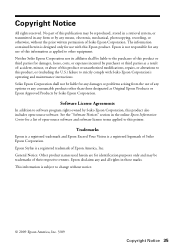
...abuse of their respective owners. Software License Agreements
In addition to strictly comply with this printer. Trademarks
Epson is a registered trademark and Epson Exceed Your Vision is a registered ...Corporation. Seiko Epson Corporation shall not be liable to this Epson product.
Epson Stylus is not responsible for a list of Seiko Epson Corporation.
Copyright Notice
All ...
Product Brochure - Page 1


... only the color you need - instant-dry ink for smudge, fade and water resistant prints
• Unsurpassed print quality - make multiple copies (1 - 99) with one touch; includes one printer with precision detail and more
• Save time - Features and Benefits
• Wi-Fi and Ethernet built in -One
Epson Stylus® NX515
Print | Copy...
Product Brochure - Page 2


... brand names are determined in default, single-side mode in accordance with one ink color. Epson disclaims any and all prints under glass in indoor display conditions. and Canada
Epson Stylus NX515 all-in-one, instruction booklet, CD-ROM containing printer drivers and software (Windows and Macintosh®), one 69 Black ink cartridge, one...
Quick Guide - Page 43


... same circuit as a photo copier or air control system that regularly switches on and off the printer using your Epson printer, read and follow these safety instructions:
■ Be sure to follow all warnings and instructions marked on your Epson printer. ■ Use only the type of the devices plugged into the wall outlet does...
Similar Questions
Why Isn't Epson Stylus Nx515 Listed When Installing Printer Driver
(Posted by bommd 9 years ago)
How To Remove Torn Pieces Epson Stylus Nx515 Printer
(Posted by nascnig 9 years ago)
How To Set Cd/dvd Tray On Rx580 Espon Printer
(Posted by imdivinecos 11 years ago)

