Epson NX515 Support Question
Find answers below for this question about Epson NX515 - Stylus Color Inkjet.Need a Epson NX515 manual? We have 4 online manuals for this item!
Question posted by anottony on April 30th, 2014
Epson Nx515 New Cartridges Wont Print
The person who posted this question about this Epson product did not include a detailed explanation. Please use the "Request More Information" button to the right if more details would help you to answer this question.
Current Answers
There are currently no answers that have been posted for this question.
Be the first to post an answer! Remember that you can earn up to 1,100 points for every answer you submit. The better the quality of your answer, the better chance it has to be accepted.
Be the first to post an answer! Remember that you can earn up to 1,100 points for every answer you submit. The better the quality of your answer, the better chance it has to be accepted.
Related Epson NX515 Manual Pages
Product Brochure - Page 1


... photos with multiple PCs, wired or wirelessly; includes one touch; individual ink cartridges, available in a snap - 2.5", tilt LCD screen and memory card slots
• Scan directly to save paper
• Replace only the color you need - All-in-One
Epson Stylus® NX515
Print | Copy | Scan | Photo | Wi-Fi®
Smart. share one touch
• Superior...
Product Brochure - Page 2


... conditions. CPD-30714 5/09 Epson Stylus NX515 Print | Copy | Scan | Photo | Wi-Fi
Specifications
Printing Technology
4-color (CMYK) drop-on-demand MicroPiezo® ink jet technology
Nozzle Configuration
128 x 3 Black 128 x 3 Cyan, Magenta, Yellow
Ink Palette
Cyan, Magenta, Yellow and Black
Ink Cartridge Configuration
4 individual ink cartridges
Ink Type
DURABrite® Ultra...
Quick Guide - Page 1
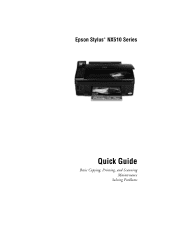
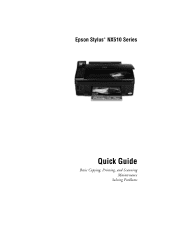
Epson Stylus® NX510 Series
Quick Guide
Basic Copying, Printing, and Scanning Maintenance
Solving Problems
Quick Guide - Page 3
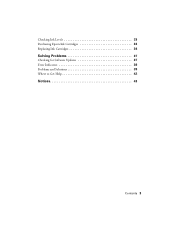
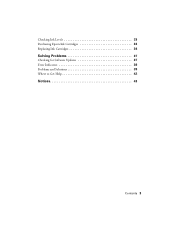
Checking Ink Levels 33 Purchasing Epson Ink Cartridges 33 Replacing Ink Cartridges 34
Solving Problems 37
Checking for Software Updates 37 Error Indicators 38 Problems and Solutions 39 Where to Get Help 42
Notices 43
Contents 3
Quick Guide - Page 4


...color ■ Perform routine maintenance and solve simple problems This book tells you how to do most of these guidelines as you read the instructions:
Warning: Warnings must be followed carefully to your equipment. For additional instructions, see the on-screen Epson... Epson printer as described on the Start Here sheet, turn here to: ■ Make a copy of a document or photo ■ Print ...
Quick Guide - Page 10
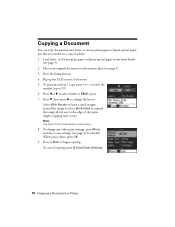
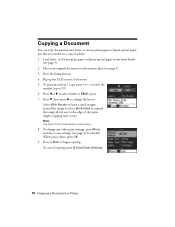
... may occur). or A4-size plain paper or Epson special paper in the sheet feeder
(see page 9). 3. Press the Copy button. 4. Flip up to select the
number (up the LCD screen, if necessary. 5. Press d, then press r to select Color or B&W copies. 7. Load letter- To print more than 1 copy, press + or - Select With Border...
Quick Guide - Page 11
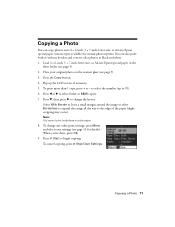
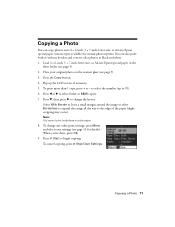
... the image all the way to select Color or B&W copies. 7. Copying a Photo 11 Load 4 × 6-inch, 5 × 7-inch, letter-size, or A4-size Epson special paper in the
sheet feeder (see...occur). To change the layout. Press x Start to change any other print settings, press Menu and select your original photo on plain paper.
8. To print more than 1 copy, press + or - To cancel copying, press ...
Quick Guide - Page 12


... photos to zoom in on the scanner glass. 3. To change print settings, press Menu and select your photo: 6. To turn on Color Restoration, press r, select On, then press OK. (If your... × 7-inch, letter-size, or A4-size Epson special paper. 2. If you 're done, press OK. 9. Restoring and Cropping Photos
You can also crop your computer.
1. To print more than 5 × 7 inches, use the ...
Quick Guide - Page 25
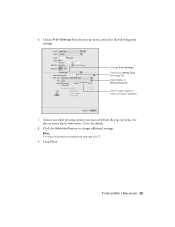
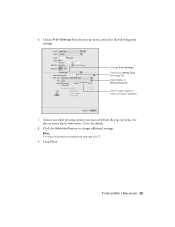
... Note: For more information on -screen Epson Information Center for details.
8. Choose any other printing options you may need from the pop-up menu.
Choose Print Settings from the pop-up menu, and select the following print settings:
Choose Print Settings Select your Media Type (see page 28) Select Color or Black/Grayscale Select higher quality...
Quick Guide - Page 27
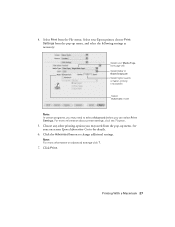
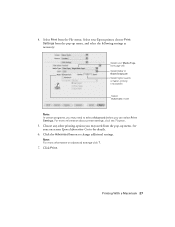
...-up menu. See your Media Type (see page 28) Select Color or Black/Grayscale Select higher quality or faster printing (if available)
Select Automatic mode
Note: In certain programs, you may need to change additional settings. Printing With a Macintosh 27 Select your Epson printer, choose Print Settings from the File menu. button.
5. Choose any other...
Quick Guide - Page 31
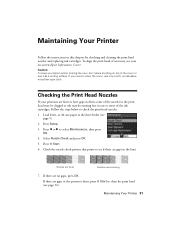
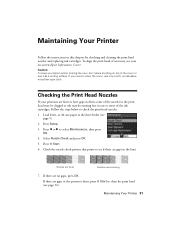
.... Check the nozzle check pattern that prints to see if there are clean
Nozzles need to clean the print head (see your Epson printer looking like new, don't place anything on -screen Epson Information Center.
Maintaining Your Printer
Follow ... are gaps in this chapter for checking and cleaning the print head nozzles and replacing ink cartridges. Caution: To keep your on top of the ink...
Quick Guide - Page 32
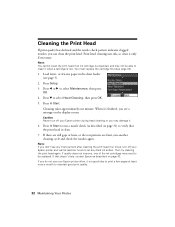
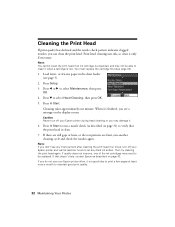
... (see page 34).
1. Press l or r to select Head Cleaning, then press OK. 5. When it's finished, you do not use your Epson printer often, it when a cartridge is low.
Cleaning the Print Head
If print quality has declined and the nozzle check pattern indicates clogged nozzles, you may not be replaced. Press d to select Maintenance...
Quick Guide - Page 33
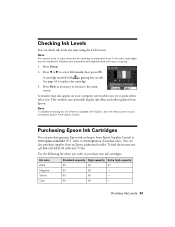
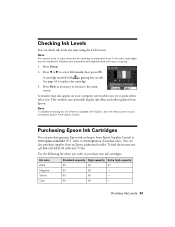
... or updates from Epson Supplies Central at www.epson.com/ink3 (U.S.
See page 34 to print when ink is low. Replace any time using the LCD screen. Purchasing Epson Ink Cartridges
You can purchase genuine Epson ink and paper from Epson, see the instructions in your computer screen when you order or purchase new ink cartridges:
Ink color Black Magenta...
Quick Guide - Page 34


.... The use of other products may affect your Epson printer. 2. If cartridges have a new ink cartridge before you begin. If a cartridge is expended, you see a message on . Then select Change Ink Cartridge and press OK.
34 Maintaining Your Printer
Yields vary considerably based on the LCD screen. For print quality, a small amount of ink remains in a cool...
Quick Guide - Page 35
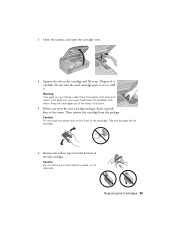
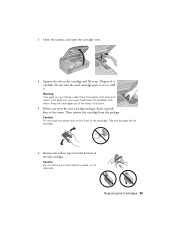
Open the scanner, and open the new cartridge package, shake it up. Dispose of the ink cartridge.
Then remove the cartridge from the bottom of it .
Caution: Do not remove any other labels or seals, or ink may leak. Keep ink cartridges out of the reach of the cartridge. Caution: Do not touch the green chip on...
Quick Guide - Page 36
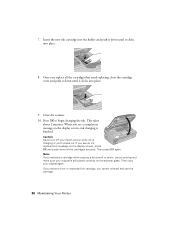
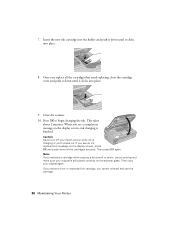
... expended ink cartridge, you 'll waste ink. When you replaced a cartridge while copying a document or photo, cancel printing and make ...press OK and press down all the cartridges that need replacing, close the cartridge cover and push it down until it...Then press OK again.
If you replace all the cartridges securely. Insert the new ink cartridge into the holder and push it down until it ...
Quick Guide - Page 40


...tray so not too many sheets at a time. See your Epson printer. 3. Remove sheets from the output tray or sheet feeder. 2. Print Quality Problems
If you notice light or dark bands across your ...in your printer software (see page 28). ■ For the best print quality, use Epson special paper (see page 7) and genuine Epson ink cartridges (see page 33). ■ If you have any problems with ...
Quick Guide - Page 44
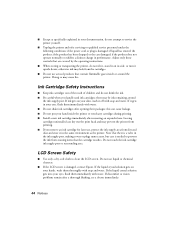
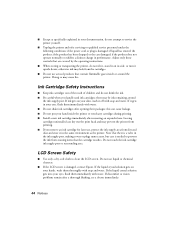
... aerosol products that there is damaged, contact Epson. If the liquid crystal solution gets on your eyes, flush them immediately with soap and water. ■ Except as the printer. Note that contain flammable gases inside the printer or touch any cartridges during printing. ■ Install a new ink cartridge immediately after a thorough flushing, see a doctor immediately...
Quick Guide - Page 47


... warranty does not cover ribbons, ink cartridges or third party parts, components, or peripheral devices added to send your Epson printer prove defective during the warranty period, please call the Epson ConnectionSM at Epson's option, may be another model of one .
If Epson authorizes an exchange for the defective unit, Epson will be repaired and sent back...
Start Here - Page 8


...
97 --- --- --- Printed in those marks. To find your number! Magenta
69
68
-- Need paper and ink? visit Epson Supplies Central for more information. For the right supplies at www.epson.com/ink3 (U.S. Note: The 69 Standard-capacity ink cartridges are for the numbers below to all rights in XXXXXX
Epson Stylus® NX510 Series Ink Cartridges
Color Black...
Similar Questions
How To Unclog Epson Stylus Nx515 Ink Cartridge Port
(Posted by gulfjenny 9 years ago)
How To Reset Epson Stylus Nx515 Ink Cartridge
(Posted by lambever 10 years ago)
Epson Stylus Nx415 New Ink Wont Print Error Replace Ink
(Posted by drjhmo 10 years ago)

