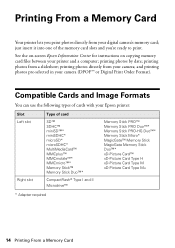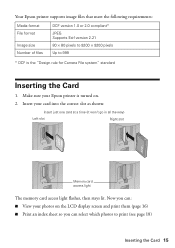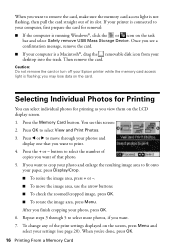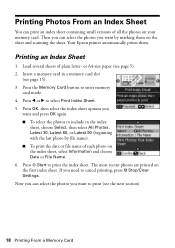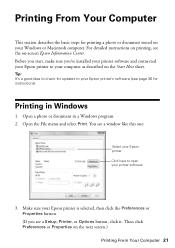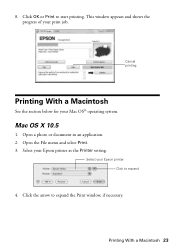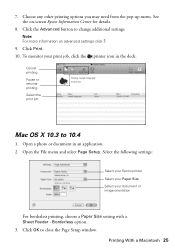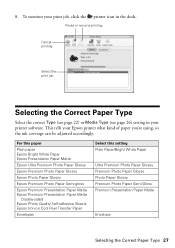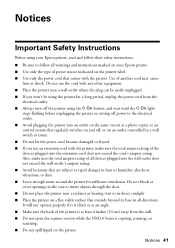Epson NX415 Support Question
Find answers below for this question about Epson NX415 - Stylus Color Inkjet.Need a Epson NX415 manual? We have 3 online manuals for this item!
Question posted by halliemoore on July 30th, 2012
My Epson Printer Will Scan To Copy But Will Not Print
The person who posted this question about this Epson product did not include a detailed explanation. Please use the "Request More Information" button to the right if more details would help you to answer this question.
Current Answers
Related Epson NX415 Manual Pages
Similar Questions
Not Printing In Color
i installed new ink cartridges but its not printing color
i installed new ink cartridges but its not printing color
(Posted by shelton021413 7 years ago)
Epson Nx215 Printer Won't Print All Colors
(Posted by hukris 9 years ago)
Where Can I Buy A Software Printer Cd For Epson Stylus Nx415
(Posted by pierter 9 years ago)
Epson Stylus Nx415 Won't Print In Color With New Cartridges
(Posted by monloveiz 10 years ago)
Epson Workforce 435 Printer Won't Print Without Color Ink
(Posted by rspara 10 years ago)