Epson NX300 Support Question
Find answers below for this question about Epson NX300 - Stylus Color Inkjet.Need a Epson NX300 manual? We have 3 online manuals for this item!
Question posted by ravioli28 on April 3rd, 2012
Epson Nx300 All-in-one Printer
Why is that after i have changed my ink cartridges & did some photocopying that my printer is now saying: Printer error, see documentation?
Current Answers
There are currently no answers that have been posted for this question.
Be the first to post an answer! Remember that you can earn up to 1,100 points for every answer you submit. The better the quality of your answer, the better chance it has to be accepted.
Be the first to post an answer! Remember that you can earn up to 1,100 points for every answer you submit. The better the quality of your answer, the better chance it has to be accepted.
Related Epson NX300 Manual Pages
Product Brochure - Page 1


...touchable photos - Built-in, 30-page Automatic Document Feeder
• Fax in -One
Epson Stylus® NX300
Print | Copy | Scan | Fax
Great features at a great value. Individual ink cartridges
• Get laser quality text and brilliant color images - On plain or photo paper
• Print documents that you need - Turn documents into editable text with high quality scanning - Instant...
Product Brochure - Page 2


... measured after the "Replace cartridge" indicator comes on plain paper. Epson disclaims any and all -in-one , Instruction booklet, CD-ROM containing all prints under glass; CPD-26434 oss 9/08 and Canada
Epson Stylus NX300 ink jet all-in-one damage. Copyright 2008 Epson America, Inc. claim that documents resist fading up to change without notice. For maximum print...
Quick Guide - Page 3
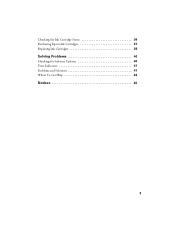
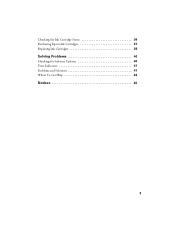
Checking the Ink Cartridge Status 36 Purchasing Epson Ink Cartridges 37 Replacing Ink Cartridges 38
Solving Problems 40
Checking for Software Updates 40 Error Indicators 41 Problems and Solutions 41 Where To Get Help 44
Notices 45
3
Quick Guide - Page 24


... next screen.
24 Printing From Your Computer Printing From Your Computer
This section describes the basic steps for printing a photo or document stored on -screen Epson Information Center.
Select EPSON NX300 Series Click here to your printer software
2. Before you start, make sure you see the on your computer as described on printing, see a Setup...
Quick Guide - Page 26


... Computer
Check ink cartridge status
Cancel printing
Printing With a Macintosh
See the section below for your print job. This window appears and shows the progress of your Mac operating system.
Open a photo or document in an application, open the File menu, and select Print.
2. Click the arrow to expand
3. Select EPSON Stylus NX300 as the Printer setting...
Quick Guide - Page 29


... advanced settings click ?.
8.
button.
6. Note: For more information about printer settings, click the ? Click Print. 5. For more information on -screen Epson Information Center for details.
7. Click the Advanced button to select Advanced before you may need from the pop-up menu. Select Stylus NX300, choose Print Settings from the pop-up menu, and select...
Quick Guide - Page 31


..., and select EPSON NX300. Scanning a Document or Photo 31 Note: For detailed scanning instructions, see the on-screen Epson Information Center. Open the document cover and place your original face-down on the glass, in the Applications folder.
■ If you don't move the original. 3. Scanning a Document or Photo
You can use your Epson Stylus NX300 Series to scan...
Quick Guide - Page 34


...Color button. 5.
Press u or d to
see your printouts are clean
Nozzles need cleaning
6. Nozzles are faint or have gaps in them, some of the ink cartridges. Checking the Print Head Nozzles
If your on-screen Epson... may be clogged or ink may be running low in the lines. Load letter-size plain paper in this chapter for details.
34 Maintaining Your NX300 Series If there are...
Quick Guide - Page 35


... cleaning the print head three times, turn off your NX300 Series often, it .
5. Cleaning lasts around 1 minute.
Print head cleaning uses ink, so clean it when a cartridge is expended, and may need to be able to run a nozzle check and confirm that doesn't help, contact Epson as described on the display screen.
Load letter...
Quick Guide - Page 36
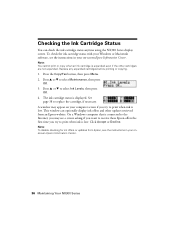
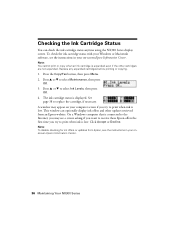
... can check the ink cartridge status anytime using the NX300 Series display screen. Note: To disable checking for ink offers or updates from an Epson website. See
page 38 to select Ink Levels, then press
OK. 4. Press u or d to replace the cartridge, if necessary. Checking the Ink Cartridge Status
You can optionally display ink offers and other cartridges are not expended...
Quick Guide - Page 37
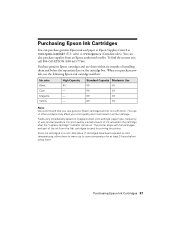
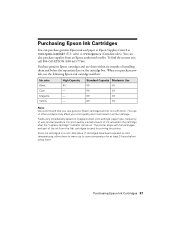
...
Note: We recommend that you purchase new ink, use the following Epson ink cartridge numbers:
Ink color Black Cyan Magenta Yellow
High Capacity 68 - - -
If cartridges have been exposed to cold temperatures, allow them to warm up to room temperature for priming the printer. To find the nearest one, call 800-GO-EPSON (800-463-7766). When you use...
Quick Guide - Page 38
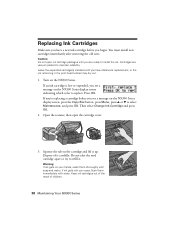
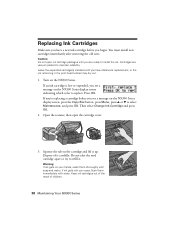
... on your eyes, flush them thoroughly with water. Turn on the cartridge and lift it carefully. Then select Change Ink Cartridge and press OK.
2. Open the scanner, then open ink cartridge packages until you have a new ink cartridge before you see a message on the NX300 Series display screen, press the Copy/Fax button, press Menu, press u or d to select...
Quick Guide - Page 40


... help. With Windows, you have a problem with your NX300 Series, check the messages on the Maintenance tab in the printer settings window. You can also check "Problems and Solutions" on page 41 for free updates to diagnose the cause.
Open your on your Epson Stylus NX300 Series software. Checking for Software Updates
Periodically, it's a good...
Quick Guide - Page 41


..., the NX300 Series is not resolved, contact Epson for help (see page 44).
If the error is in -one of their service life. The printer's ink pads are at
Contact Epson to save power. Problems and Solutions
Check the solutions below , follow the steps here to continue printing.
Printing and Copying Problems
■ Make sure your documentation...
Quick Guide - Page 43
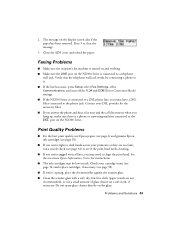
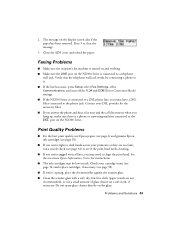
... 6) and genuine Epson ink cartridges (see if the print head needs cleaning.
■ If you notice jagged vertical lines, you may be low on the display screen asks if the paper has been removed. Print Quality Problems
■ For the best print quality, use a small amount of glass cleaner on the NX300 Series is...
Quick Guide - Page 46
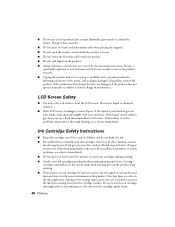
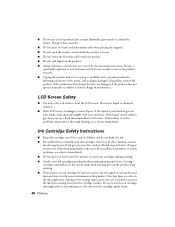
... the ink cartridge ink supply port or surrounding area. ■ Do not use aerosol products that the cartridge touches. LCD Screen Safety
■ Use only a dry, soft cloth to qualified service personnel under the following conditions: if the power cord or plug is damaged, contact Epson. If the liquid crystal solution gets into your documentation, do...
Quick Guide - Page 48
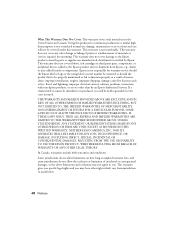
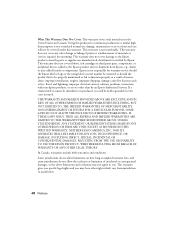
Using this warranty. This warranty does not cover any color change or fading of prints or reimbursement of misuse, abuse, ...supplies not manufactured, distributed or certified by an Epson Authorized Servicer. This warranty does not cover ribbons, ink cartridges or third party parts, components, or peripheral devices added to the Epson product after its shipment from jurisdiction to function ...
Start Here - Page 1


....
2 Turn on the back in "Any questions?". Caution: Do not open the ink cartridge package until you are vacuum packed to maintain reliability. Start Here
Epson Stylus® NX300 Series
1 Unpack
(Included for Canada only)
If anything is missing, contact Epson as described on the NX300 Series
1 Connect the power cable.
Caution: Do not connect to your...
Start Here - Page 3
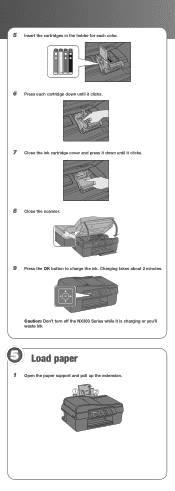
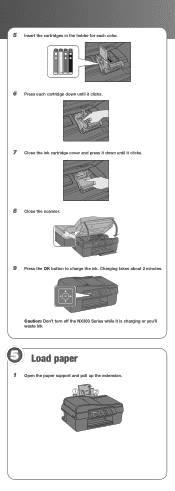
Charging takes about 2 minutes.
Caution: Don't turn off the NX300 Series while it clicks.
8 Close the scanner.
9 Press the OK button to charge the ink. 5 Insert the cartridges in the holder for each color.
6 Press each cartridge down until it clicks.
7 Close the ink cartridge cover and press it down until it is charging or you'll waste...
Start Here - Page 8


... the High Capacity 68 black cartridge available at www.epson.com/ink3 (U.S. DuraBrite is a service mark of Epson photo papers at your cartridges.
See the entire line of Seiko Epson Corporation.
sales) or www.epson.ca (Canadian sales) or at Epson Supplies Central. Epson disclaims any and all rights in XXXXXX Epson NX300 Series Ink Cartridges
69 or 88 Black
69 88...
Similar Questions
Epson Stylus Cx4200 Printer Won't Print After Changing Ink Cartridges
(Posted by ash19 9 years ago)
Epson Nx300 Has Ink, But Does Not Print Anything
(Posted by chykBaldin 10 years ago)
Epson Nx300 Black Ink Won't Work
(Posted by falcLuncho 10 years ago)
Epson Nx300 Has Ink But Won't Print
(Posted by merviBa 10 years ago)

