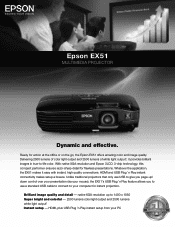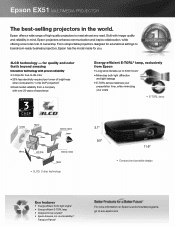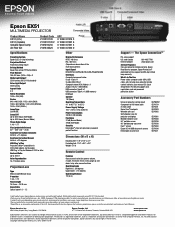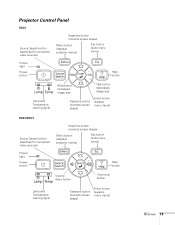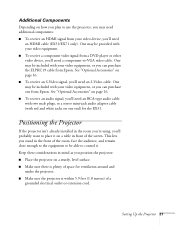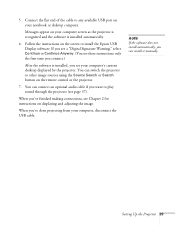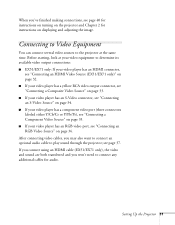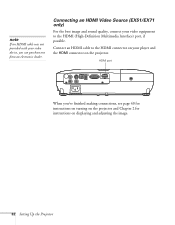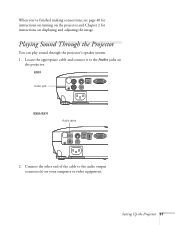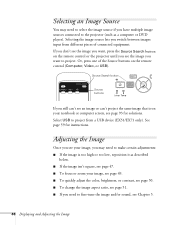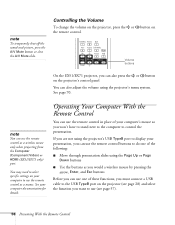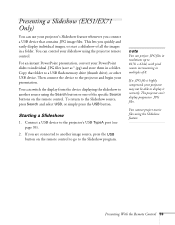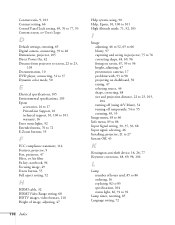Epson EX51 Support Question
Find answers below for this question about Epson EX51.Need a Epson EX51 manual? We have 5 online manuals for this item!
Question posted by isaakha on July 24th, 2012
My Hdmi On My Epson Ex51 Projector Stopped Working Suddenly.
If i use the search button it stops at hdmi but still says no signal, tryed different hdmi cables and a different divice, still nothing. any solutions?
Current Answers
Related Epson EX51 Manual Pages
Similar Questions
When I Turn It The Light Turns Red And The Option Of The Temperature Shows Red A
temperature turns and the projector makes aloud soin
temperature turns and the projector makes aloud soin
(Posted by Anonymous-160246 7 years ago)
Do I Need Hdmi Cable To Stream Tv Shows On The Epson Projector?
I tried to stream a PBS TV show using the Epson projector and my MacBook Pro, but the output quality...
I tried to stream a PBS TV show using the Epson projector and my MacBook Pro, but the output quality...
(Posted by eileencorbeil 8 years ago)
Can I Hook A Vga To Hdmi Cable To Watch From My Cable Box?
I'm trying to watch cable off my projector and it only keeps blinking blue. Is it hdmi compatible fo...
I'm trying to watch cable off my projector and it only keeps blinking blue. Is it hdmi compatible fo...
(Posted by Anonymous-149695 9 years ago)
I Need A Motherboard For My Projector Epson H311a. Where Can I Get It From?
(Posted by barankin 11 years ago)