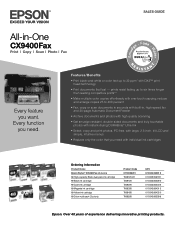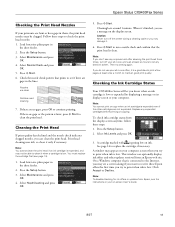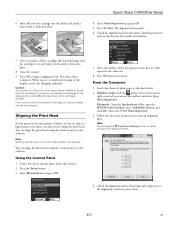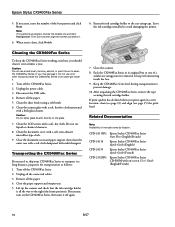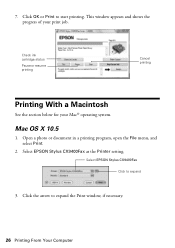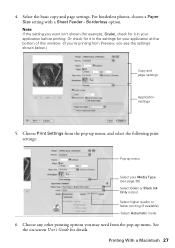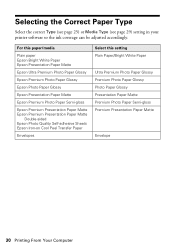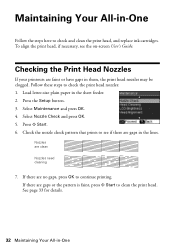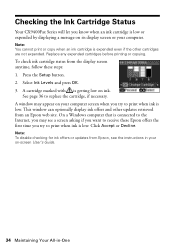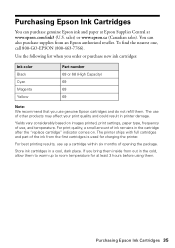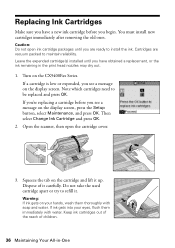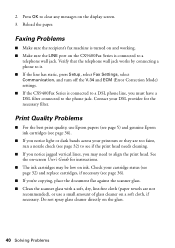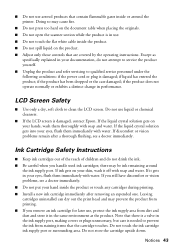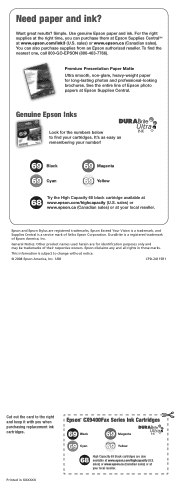Epson CX9400Fax Support Question
Find answers below for this question about Epson CX9400Fax - Stylus Color Inkjet.Need a Epson CX9400Fax manual? We have 7 online manuals for this item!
Question posted by annastringham222 on December 20th, 2012
Didn't Print For A While, Now I Think The Ink Has Dried, How Do I Fix?
I moved and havnt used my printer in months, it's making an effort but the black ink isn't comming out at all. how do I fix?
Current Answers
Related Epson CX9400Fax Manual Pages
Similar Questions
Epson Stylus Nx230 Won't Print--changed Ink-- Says 'waiting For Availability'
(Posted by mamasingstheblues 9 years ago)
Epson Stylus Cx9400fax Cannot Recognize Ink Cartridges
(Posted by benimicos 10 years ago)
Epson Stylus Cx9400fax All-in-one Printer Skipping Lines When Printing
(Posted by buyajrw 10 years ago)
How Do I Fix A Blury Squashed Print Page? Same Shows On Print Page. Ink Is Full.
The same shows on the Pinter Test Page. Printer was bought recently.
The same shows on the Pinter Test Page. Printer was bought recently.
(Posted by sussana 10 years ago)
Printing Problems
I have a epson artisan 710. i have just installed new ink cartrides and when i tried to print it kee...
I have a epson artisan 710. i have just installed new ink cartrides and when i tried to print it kee...
(Posted by udelljackson 11 years ago)