Epson CX8400 Support Question
Find answers below for this question about Epson CX8400 - Stylus Color Inkjet.Need a Epson CX8400 manual? We have 5 online manuals for this item!
Question posted by CrAna1 on June 4th, 2014
Epson Cx8400 How To Get It To Recognize Magenta Ink Cartridge
The person who posted this question about this Epson product did not include a detailed explanation. Please use the "Request More Information" button to the right if more details would help you to answer this question.
Current Answers
There are currently no answers that have been posted for this question.
Be the first to post an answer! Remember that you can earn up to 1,100 points for every answer you submit. The better the quality of your answer, the better chance it has to be accepted.
Be the first to post an answer! Remember that you can earn up to 1,100 points for every answer you submit. The better the quality of your answer, the better chance it has to be accepted.
Related Epson CX8400 Manual Pages
Epson Scan ICM Updater v1.20 (PSB.2008.07.001) - Page 1


...-0061 Rev A
Total Pages: 1
All Scanners and All-in-One's using Epson Scan
Epson Scan ICM updater v.1.20 for Epson Scan-affects all driver versions up to and including 3.4xA
Note: Scanners/All-in-One's using ICM color profiles in Epson Scan when Adobe's Color Management Module (CMM) has also been installed on the computer.
When...
Product Brochure - Page 1


...-capacity dual pack ink cartridge 69 Black ink cartridge 69 Cyan ink cartridge 69 Magenta ink cartridge 69 Yellow ink cartridge 69 Color multi-pack (3 colors)
Product Code C11C690201 C11C690202 T068120-D1 T069120 T069220 T069320 T069420 T069520
UPC 0 10343 86523 5 0 10343 86577 8 0 10343 86633 1 0 10343 86068 1 0 10343 86055 1 0 10343 86056 8 0 10343 86057 5 0 10343 86229 6
Epson. prints resist...
Product Brochure - Page 2


... based on plain paper in indoor display conditions. Epson CX8400 All-in-One Specifications
Printer Specifications Printing Technology 4-color (CMYK) drop-on plain paper. Cyan, Magenta, Yellow and Black
Ink Palette Cyan, Magenta, Yellow and Black
Ink Cartridge Configuration 4 individual ink cartridges
Ink Type DURABrite Ultra Ink (smudge, fade and water resistant)
Light Resistance / Print...
Product Information Guide - Page 1


Epson Stylus CX8400 Series
Epson Stylus CX8400 Series Parts
Edge guide
Control panel buttons
Paper support Feeder guard Scanner lid
Output tray and extensions
Memory card slots
Scanner lid
Document table
PictBridge/USB port (for camera cable)
Scanner Ink cartridge holder (in home position)
USB port (for computer cable)
Service only (do not open)
Power inlet (for power cable...
Product Information Guide - Page 2


...Epson Stylus CX8400 Series
Ink Cartridges
❏ 69 Black or 68 High Capacity Black ❏ 69 Cyan ❏ 69 Magenta ❏ 69 Yellow
Specifications
Printing
Paper path
Sheet feeder, top entry
Sheet feeder capacity Approx. 120 sheets at 24 lb (90 g/m2)
Scanning
Scanner type Photoelectric device... per color internal 8 bits per pixel per color external (maximum)
RGB three color LED
...
Product Information Guide - Page 3


...Color
Cyan, magenta, yellow, black
Part number
69 cyan, magenta, yellow and black 68 High Capacity black
Cartridge life
Opened package: 6 months at least 3 hours before using them inside from this first set of the ink...in the cartridge after 3 hours at 10.4 °F (-12 °C) Ink thaws and is used for Camera File system) version 1.0 or 2.0 compliant. Epson Stylus CX8400 Series
...
Product Information Guide - Page 10


...
a full array of tools. Replacing Ink Cartridges
If an ink cartridge is more than six months old, you see a message on -screen User's Guide. Cartridges are vacuum packed to print. Epson Stylus CX8400 Series
Paper
Epson Premium Presentation Paper Matte Epson Premium Presentation Paper Matte
Double-sided Epson Photo Quality Self-adhesive Sheets Epson Iron-on Cool Peel Transfer Paper...
Product Information Guide - Page 11


... dust and store it .
9. Close the scanner.
6. Remove the cartridge from the package, but care is a valve in the same environment as the CX8400 Series with the label facing upward.
Note that the cartridge touches. Epson Stylus CX8400 Series
4. When you remove an ink cartridge for later use the cartridge.
8. Remove the yellow tape from staining items that there...
Product Information Guide - Page 12


...print head if an ink cartridge is complete. Press Setup. 2. Follow any dried ink soften.
Select Maintenance and press OK.
4. See the on the screen. You must replace the cartridge first (see the... your CX8400 Series often, it 's finished you see dark or light bands across them , you may also occur if your print head nozzles need cleaning.
1. Epson Stylus CX8400 Series
...
Product Information Guide - Page 13


...Close the scanner.
8. After transporting the CX8400 Series, remove the tape securing the ink cartridge holder. Unplug all the paper.
4. Disconnect the USB cable. 4.
Related Documentation
CPD-23792 CPD-23794 CPD-23793
Epson Stylus CX8400 Series Start Here sheet (English/French)
Epson Stylus CX8400 Series Quick Guide (English)
Epson Stylus CX8400 Series CD-ROM (English/French includes...
Quick Reference Guide - Page 2
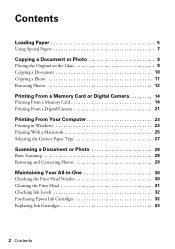
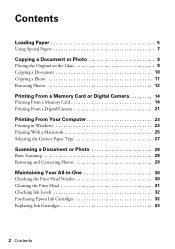
... Scanning 28 Restoring and Correcting Photos 29
Maintaining Your All-in-One 30
Checking the Print Head Nozzles 30 Cleaning the Print Head 31 Checking Ink Levels 32 Purchasing Epson Ink Cartridges 32 Replacing Ink Cartridges 33
2 Contents
Quick Reference Guide - Page 25
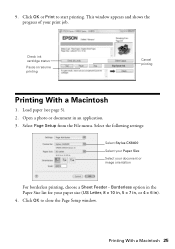
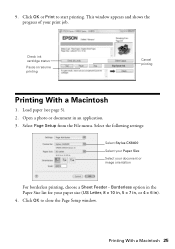
... Check ink cartridge status
Pause or resume printing
Cancel printing
Printing With a Macintosh
1. Borderless option in the Paper Size list for your document or image orientation
For borderless printing, choose a Sheet Feeder - Click OK to start printing. Click OK or Print to close the Page Setup window. Select the following settings:
Select Stylus CX8400...
Quick Reference Guide - Page 31
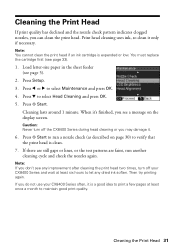
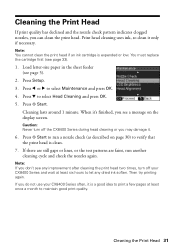
... display screen. Note: If you may damage it.
6. Note: You cannot clean the print head if an ink cartridge is a good idea to print a few pages at least six hours to maintain good print quality. Press ..., you do not use your CX8400 Series and wait at least once a month to let any improvement after cleaning the print head two times, turn off your CX8400 Series often, it only if necessary...
Quick Reference Guide - Page 32


... order or purchase new ink cartridges: ■ 69 Black or 68 High Capacity Black ■ 69 Cyan ■ 69 Magenta ■ 69 Yellow
32 Maintaining Your All-in your computer screen when you try to print when ink is low. is expended even if the other updates retrieved from an Epson website. To find the...
Quick Reference Guide - Page 33


...installed until you must install new cartridges immediately after the "replace cartridge" indicator comes on the CX8400 Series display screen. Note which cartridges need to be able to be replaced and press OK. Replacing Ink Cartridges 33 You must replace it to print.
Cartridges are ready to maintain reliability. The use genuine Epson cartridges and do not refill them...
Quick Reference Guide - Page 35
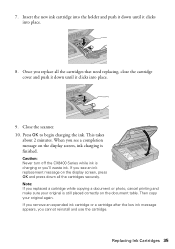
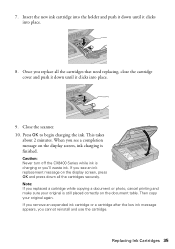
... you remove an expended ink cartridge or a cartridge after the low ink message appears, you see a completion message on the document table. Caution: Never turn off the CX8400 Series while ink is still placed correctly on the display screen, ink charging is finished. If you cannot reinstall and use the cartridge.
Replacing Ink Cartridges 35 Close the scanner. 10. When...
Quick Reference Guide - Page 37


... print from a connected camera has a problem. Cannot recognize ink cartridges. The document cannot be printed correctly.
If the error is a problem with the camera. The memory card is not inserted correctly or there is not resolved, contact Epson for help (see page 33). Problem and solution
Turn the CX8400 Series off and then back on.
Quick Reference Guide - Page 39


... (see page 33). ■ If a dotted line appears in your printer software (see page 27). ■ For the best print quality, use Epson special paper (see page 7) and genuine
Epson ink cartridges (see page 32). ■ If you notice light or dark bands across your printouts or they can download drivers and documentation, get...
Quick Reference Guide - Page 42
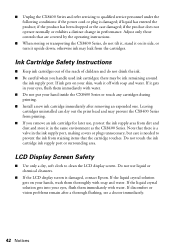
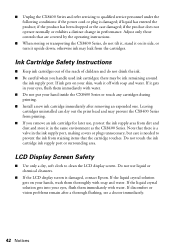
... put your eyes, flush them thoroughly with soap and water. If the liquid crystal solution gets into your hand inside the CX8400 Series or touch any cartridges during printing. ■ Install a new ink cartridge immediately after a thorough flushing, see a doctor immediately.
42 Notices if liquid has entered the product; if the product has been...
Quick Reference Guide - Page 45


...Notices 45
This warranty does not cover any color change or fading of prints or reimbursement of the covered printer. An Epson service technician will not exceed the original ... limited warranty. This warranty does not cover ribbons, ink cartridges or third party parts, components, or peripheral devices added to the Epson product after its authorized service center, where the printer...
Similar Questions
Recognize My Ink Cartridges
to make my printer recognize my ink cartridges
to make my printer recognize my ink cartridges
(Posted by Michaelsugden9 2 years ago)
Epson Stylus Cx8400 Cannot Recognize Ink Cartridges Solution
(Posted by yoema 9 years ago)
Epson Stylus Nx230 Won't Recognize Black Ink Cartridge
(Posted by joGEEJ 10 years ago)
Epson Stylus Cx8400 Won't Recognize New Ink Cartridges
(Posted by jmcuja1 10 years ago)
Epson Stylus Cx8400 Cannot Recognize Ink Cartridges
(Posted by joelmomo 10 years ago)

