Epson Artisan 800 Support Question
Find answers below for this question about Epson Artisan 800 - All-in-One Printer.Need a Epson Artisan 800 manual? We have 7 online manuals for this item!
Question posted by jaykilum on April 6th, 2014
How Can An Epson Artisan 800 Printer Tell When The Lid Is Closed
The person who posted this question about this Epson product did not include a detailed explanation. Please use the "Request More Information" button to the right if more details would help you to answer this question.
Current Answers
There are currently no answers that have been posted for this question.
Be the first to post an answer! Remember that you can earn up to 1,100 points for every answer you submit. The better the quality of your answer, the better chance it has to be accepted.
Be the first to post an answer! Remember that you can earn up to 1,100 points for every answer you submit. The better the quality of your answer, the better chance it has to be accepted.
Related Epson Artisan 800 Manual Pages
Network Installation Guide - Page 28
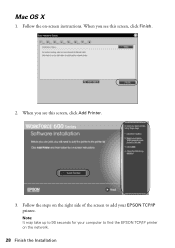
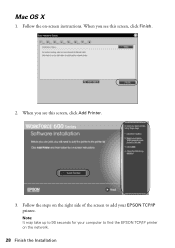
When you see this screen, click Finish.
2. Follow the on the network.
28 Finish the Installation When you see this screen, click Add Printer.
3. Follow the steps on the right side of the screen to add your computer to 90 seconds for your EPSON TCP/IP printer. Mac OS X
1. Note: It may take up to find the EPSON TCP/IP printer on -screen instructions.
Network Installation Guide - Page 29


When installation is complete, you need to configure Epson Scan network settings.
1. If necessary, press the Home button on the printer control panel to return to select Setup, then press OK.
2. WorkForce 600 Series and Artisan 700 Series:
Artisan 800 Series:
Press l or r to the Home menu, then select Setup.
Press r, then press Network Settings. Click...
Network Installation Guide - Page 30


.... Click No both times it appears.
30 Finish the Installation
Double-click the EPSON Scan Settings icon. 7.
This screen appears twice.
From the Finder menu, select Go > Utilities. 6. IP Address
WorkForce 600 Series and Artisan 700 Series:
Artisan 800 Series:
Note: Your printer's settings will be different from the ones shown above.
5. Press Confirm Network...
Network Installation Guide - Page 36


...: always power on your router's documentation for the printer (see your network devices in "Configure Epson Scan Network Settings" on the printer control panel to return to select Network Settings, then press OK. If the IP address has changed . WorkForce 600 Series and Artisan 700 Series:
Artisan 800 Series:
Press l or r to reserve an IP address...
Network Installation Guide - Page 37


If necessary, press the Home button on the printer control panel to return to select Setup, then press OK. Troubleshooting 37 WorkForce 600 Series and Artisan 700 Series:
Artisan 800 Series:
Press l or r to the Home menu, then select Setup.
WorkForce 600 Series and Artisan 700 Series:
Artisan 800 Series:
Press OK to print a network status sheet. Press...
Network Installation Guide - Page 38


WorkForce 600 Series and Artisan 700 Series:
Artisan 800 Series:
Press l or r to select Reset Network Settings, then press OK. Artisan 800 Series:
Press d to select Restore Default Settings, then press OK.
3.
Artisan 800 Series: Select Yes as necessary to reset the printer's network settings. WorkForce 600 Series and Artisan 700 Series:
Press l, then press Restore Default Settings. Press ...
Product Brochure - Page 1


...personal note paper, invitations, greeting cards and coloring books using your own photos
• Epson PreferredSM program -
photos in two-sided printing2
• Ultra Hi-Definition prints - easily...7.8" touch panel - free send and receive faxes right at home
• Remarkable productivity - Artisan™ 800
Print | Copy | Scan | Fax | ULTHRDAPhoto | Wi-Fi®
Ideal for product ...
Product Brochure - Page 2


...and 10.5.x (PowerPC® or Intel® processor)
Epson printer driver, Epson Print CD, Web to Page, Epson Scan, ArcSoft® Print Creations™, Epson scanner drivers, ABBYY® FineReader®
Auto Photo ...;†† We recommend the use and temperature. See www.epson.com/printspeed for 2-sided printing
Artisan 800 photo all -in-one 98 High-capacity Black ink cartridge and...
Product Support Bulletin(s) - Page 1
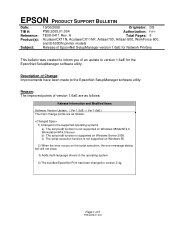
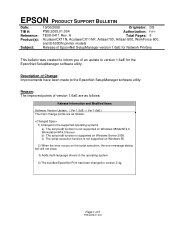
...:
TE08-0411 Rev. A
Total Pages: 5
AculaserCX11N, AculaserCX11NF, Artisan700, Artisan 800, WorkForce 600,
and B-500DN printer models
Release of EpsonNet SetupManager version 1.6aE for the EpsonNet SetupManager software utility. b) The script edit function is supported on the script execution, the error message dialog box will not close.
3) Adds multi-language drivers in the operating system...
Start Here - Page 7


...troubleshooting advice, or e-mail Epson with step 7.
7 When you see this screen, click Add Printer.
Epson Technical Support
Internet Support
Visit Epson's support website at epson.com/support and select ...276-4382 (U.S.) or (905) 709-3839 (Canada), 6 AM to the Artisan 800 Series Epson Information Center, FAQs, online troubleshooting advice, and software downloads.
Network Installation ...
Using the Control Panel for Wireless Network Installation - Page 17
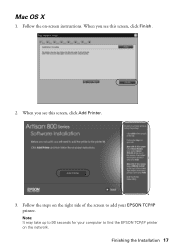
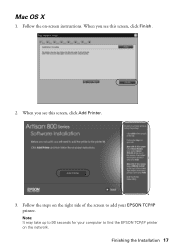
Finishing the Installation 17 Mac OS X
1. Follow the on the right side of the screen to add your computer to 90 seconds for your EPSON TCP/IP printer. Note: It may take up to find the EPSON TCP/IP printer on the network.
Follow the steps on -screen instructions.
When you see this screen, click Add Printer.
3. When you see this screen, click Finish.
2.
Basics - Page 43


Tip: It's a good idea to check for updates to open your Artisan 800 Series software. Printing in an application. 2. You see a window like this one:
Select EPSON Artisan 800 Series Click here to your printer software
Printing From Your Computer 43 For additional printing instructions, see page 50. You can also create personalized photo greeting cards, calendars...
Basics - Page 44


... and select settings as necessary. 8.
Then click Preferences or Properties on -screen Epson Information Center.
9. You can create your settings.
44 Printing From Your Computer ...you are using (see a Setup, Printer, or Options button, click it. To improve the color, contrast, and sharpness of the presets. 3. Select EPSON Artisan 800 Series, then click the Preferences or Properties...
Basics - Page 45
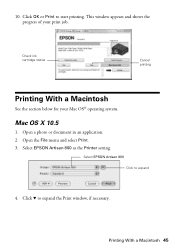
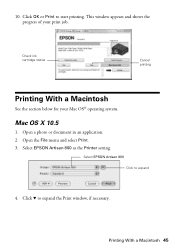
... With a Macintosh 45 Click d to expand
4. Click OK or Print to start printing. Mac OS X 10.5
1. Open a photo or document in an application. 2. Select EPSON Artisan 800 as the Printer setting.
Check ink cartridge status
Cancel printing
Printing With a Macintosh
See the section below for your print job. This window appears and shows the...
Basics - Page 48
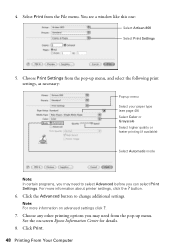
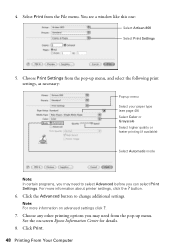
Note: For more information about printer settings, click the ? Choose Print Settings from the pop-up menu, and select... (see a window like this one:
Select Artisan 800 Select Print Settings
5. Choose any other printing options you can select Print Settings. See the on advanced settings click ?.
7. For more information on -screen Epson Information Center for details.
8. You see page...
Basics - Page 49
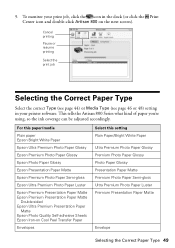
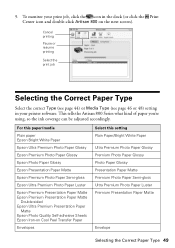
... Matte
Epson Premium Photo Paper Semi-gloss
Epson Ultra Premium Photo Paper Luster
Epson Premium Presentation Paper Matte Epson Premium Presentation Paper Matte
Double-sided Epson Ultra Premium Presentation Paper
Matte Epson Photo Quality Self-adhesive Sheets Epson Iron-on the next screen).
To monitor your print job, click the icon in your printer software. This tells the Artisan 800 Series...
Basics - Page 51
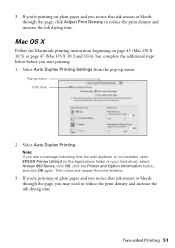
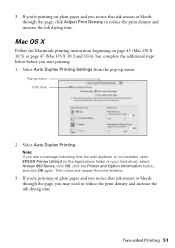
Then close and reopen...X
Follow the Macintosh printing instructions beginning on your hard drive), select Artisan 800 Series, click OK, click the Printer and Option Information button, and click OK again.
Pop-up menu... printing on plain paper and you notice that the auto duplexer is not installed, open EPSON Printer Utility3 (in the Applications folder on page 45 (Mac OS X 10.5) or page ...
Basics - Page 52
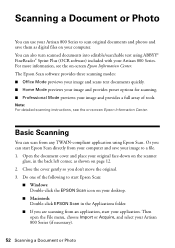
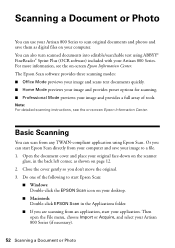
... the Applications folder.
■ If you are scanning from an application, start Epson Scan directly from any TWAIN-compliant application using ABBYY® FineReader® Sprint Plus (OCR software) included with your Artisan 800 Series. Or you don't move the original. 3.
Close the cover gently so you can scan from your computer. Note: For...
Basics - Page 61
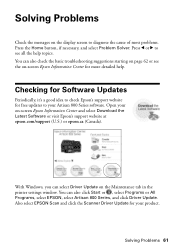
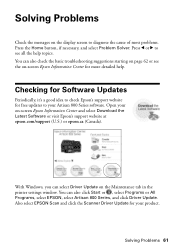
... also click Start or , select Programs or All Programs, select EPSON, select Artisan 800 Series, and click Driver Update. Also select EPSON Scan and click the Scanner Driver Update for more detailed help topics. Solving Problems
Check the messages on the Maintenance tab in the printer settings window. Solving Problems 61
Press l or r to your...
Basics - Page 63


... Feeding Problems
If paper jams when printing, check the following: 1. Reattach the cover and close the scanner.
4.
Problems and Solutions 63 Then remove the paper as shown, including any torn pieces.
3. Caution: To prevent damage, avoid handling parts inside the Artisan 800 Series. You may also need to remove the cover inside the printer.
2.
Similar Questions
How To Do A System Reset For Artisan 800 Printer
(Posted by hjarso 10 years ago)
How To Setup A Wireless Epson Artisan 800 Printer On A Macbook Pro
(Posted by wlaLTD6 10 years ago)
What Are The Ink Pads On An Epson Artisan 800 Printer
(Posted by dmantopdo 10 years ago)
Reset Epson Artisan 800 Printer For Mac
(Posted by Dirtsale 10 years ago)
What Driver Do I Download For An Ipad To Use Artisan 800 Printer
(Posted by lladnarrn 12 years ago)

