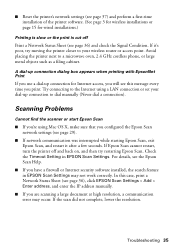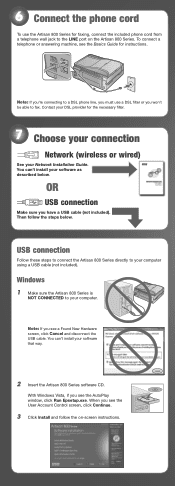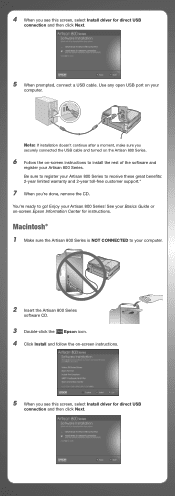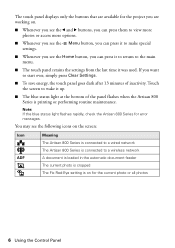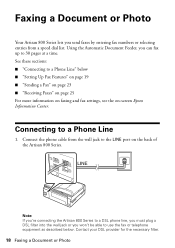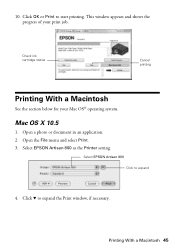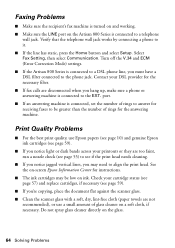Epson Artisan 800 Support Question
Find answers below for this question about Epson Artisan 800 - All-in-One Printer.Need a Epson Artisan 800 manual? We have 7 online manuals for this item!
Question posted by Whaat on January 12th, 2014
Can't Connect My Epson Artisan 800 To New Wps Wireless
The person who posted this question about this Epson product did not include a detailed explanation. Please use the "Request More Information" button to the right if more details would help you to answer this question.
Current Answers
Related Epson Artisan 800 Manual Pages
Similar Questions
Is The Epson Stylus N11 A Wireless Printer
(Posted by catirtaker 9 years ago)
How To Set Up Epson Artisan 800 On A Wireless Network
(Posted by CrePha 10 years ago)
Can Artisan 800 Work As Wireless And Wired At Same Time
(Posted by dosray 10 years ago)
How To Enable Wireless Printer Artisan 810
(Posted by singsameh 10 years ago)
Epson Artisan 800 - Print Head Nozzles Clogged Wait 6 Hours...
On my Epson Artisan 800 which I bought a year ago I am getting a Print Head Nozzle error that says t...
On my Epson Artisan 800 which I bought a year ago I am getting a Print Head Nozzle error that says t...
(Posted by mtmerg 12 years ago)