Epson Artisan 700 Support Question
Find answers below for this question about Epson Artisan 700.Need a Epson Artisan 700 manual? We have 7 online manuals for this item!
Question posted by terironfir on June 25th, 2014
How To Remove Paper Jam On Artisan 700
The person who posted this question about this Epson product did not include a detailed explanation. Please use the "Request More Information" button to the right if more details would help you to answer this question.
Current Answers
There are currently no answers that have been posted for this question.
Be the first to post an answer! Remember that you can earn up to 1,100 points for every answer you submit. The better the quality of your answer, the better chance it has to be accepted.
Be the first to post an answer! Remember that you can earn up to 1,100 points for every answer you submit. The better the quality of your answer, the better chance it has to be accepted.
Related Epson Artisan 700 Manual Pages
Product Brochure - Page 1


... it's the ultimate in wireless and wired networking; built-in image quality
• Save paper - easily restore the color to life -
Claria® 6-color ink for images with... Auto Photo Correction and red-eye removal
• Quality color copies - two-year warranty and toll-free telephone support, with richness, depth and clarity - Artisan™ 700
Print | Copy | Scan | ...
Product Brochure - Page 2
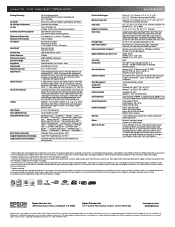
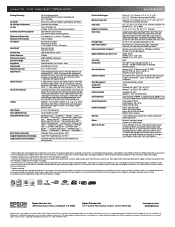
... and 10.5.x (PowerPC® or Intel® processor)
Epson printer driver, Epson Print CD, Web to Page, Epson Scan, ArcSoft...174; photo print adapter Duplexer for 2-sided printing2
Artisan 700 photo all prints under glass. Telephone toll charges ...red-eye removal
PC-free Media Support Maximum Paper Size Paper Sizes Borderless Photo Sizes Paper Types
Envelope Types Input Paper Capacity Recommended ...
Start Here - Page 2
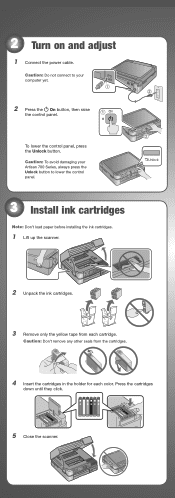
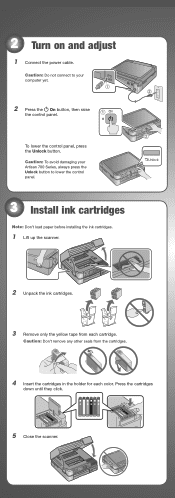
... adjust
1 Connect the power cable. Caution: Do not connect to your Artisan 700 Series, always press the Unlock button to lower the control panel.
3 Install ink cartridges
Note: Don't load paper before installing the ink cartridges.
1 Lift up the scanner.
2 Unpack the ink cartridges.
3 Remove only the yellow tape from each cartridge.
Caution: Don...
Start Here - Page 3


....
2 Press OK. 3 Press or to select Printer Setup, then press OK.
4 Press to select Language, then press OK.
5 Press or to change the language, press the Home button until Setup
is for letter-size, legal-size, or 8 x 10 inch paper. Caution: Don't turn off the Artisan 700 Series while the ink system is initializing...
Start Here - Page 6
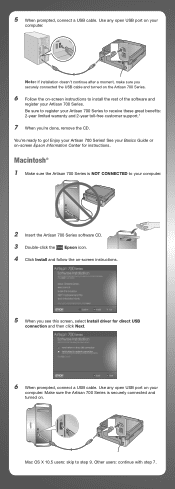
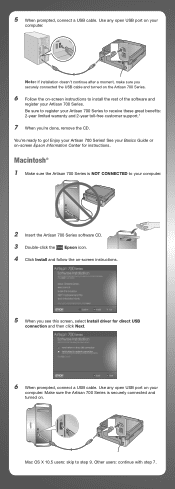
... is securely connected and turned on your Artisan 700 Series.
Make sure the Artisan 700 Series is NOT CONNECTED to register your
computer. 5 When prompted, connect a USB cable. Be sure to your Basics Guide or on -screen instructions.
5 When you 're done, remove the CD. Use any open USB port on -screen instructions to receive...
Start Here - Page 7
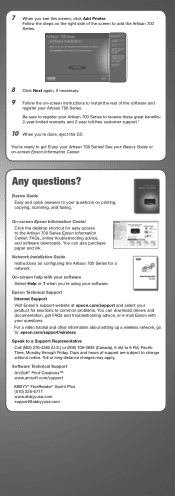
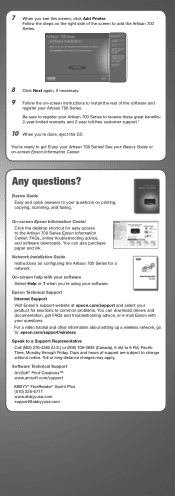
... solutions to common problems. You can also purchase paper and ink. Toll or long distance charges may apply. Any questions? For a video tutorial and other information about setting up a wireless network, go ! when you see this screen, click Add Printer. Be sure to register your Artisan 700 Series to change without notice.
Days and...
Start Here - Page 8
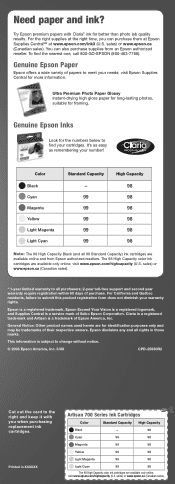
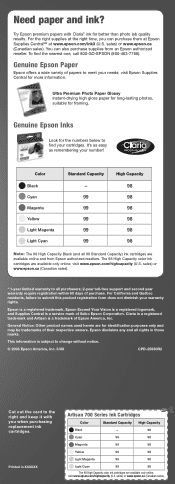
...www.epson.ca (Canadian sales). Genuine Epson Paper
Epson offers a wide variety of purchase. ...paper and ink?
visit www.epson.com/highcapacity (U.S. For the right supplies at the right time, you when purchasing replacement ink cartridges.
Claria is a registered trademark and Artisan is a trademark of Seiko Epson Corporation. Epson disclaims any and all rights in XXXXXX
Artisan 700...
Basics Guide - Page 7


Loading Paper
Your Artisan 700 Series has two paper trays. You can load up to 50 legal-size sheets. Note: Load letterhead or pre-printed paper face-down . The main tray is for letter-size, legalsize, A4, or 8 × 10 inch paper. Then insert paper with the glossy or printable side face-down , with the top edge facing...
Basics Guide - Page 18


... card, the memory card access light flashes, then stays on the card.
2.
Pull the card straight out of the following before removing the memory card or turning it off the Artisan 700 Series while the memory card access light is flashing; See page 20 to select and print your photos, follow these requirements...
Basics Guide - Page 19
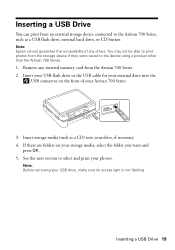
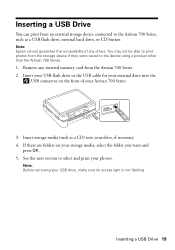
.... 2.
Insert your USB flash drive or the USB cable for your external drive into your drive, if necessary. 4. Note: Before removing your Artisan 700 Series.
3. See the next section to select and print your storage media, select the folder you want and
press OK. 5. Inserting a USB Drive 19
You ...
Basics Guide - Page 22
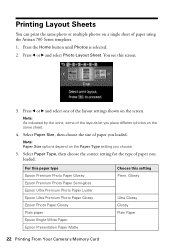
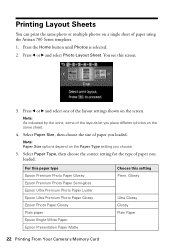
... sheet.
4. You see this setting Prem.
Note: As indicated by the icons, some of paper using the Artisan 700 Series templates. 1. Select Paper Type, then choose the correct setting for the type of paper you choose.
5. Glossy
Ultra Glossy Glossy Plain Paper
22 Printing From Your Camera's Memory Card Press l or r and select Photo Layout Sheet...
Basics Guide - Page 23
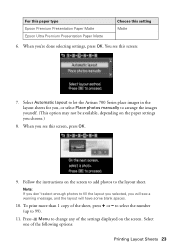
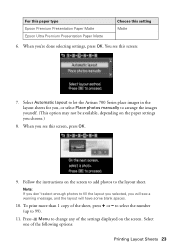
...you see this setting Matte
6. Select Automatic layout to let the Artisan 700 Series place images in the layout sheets for you, or select .... (This option may not be available, depending on the paper settings you will see this screen:
7. For this paper type Epson Premium Presentation Paper Matte Epson Ultra Premium Presentation Paper Matte
Choose this screen, press OK.
9. When you '...
Basics Guide - Page 24


...Adjustments to print, press x Start. You see page 7). 5.
Remove any cameras. Turn on the Artisan 700 Series display screen.
4. Printing From a Camera
If you have a digital...paper types, sizes, and layouts may not be in JPEG format and sized from the Artisan 700 Series. 2. Some combinations of your camera. Load Epson photo paper (see a connection message on your Artisan 700...
Basics Guide - Page 26


... - Press l or r to 99).
26 Printing Special Projects to select the number (up to select Print Ruled Papers, then press OK. Press the Home button. 3. You can have the Artisan 700 Series print lined paper or graph paper whenever you to ink jet-printable CDs and DVDs. Then press OK.
5. When you see this screen...
Basics Guide - Page 28


...to use your notepaper. 9.
Insert your memory card (see page 17) or USB drive (see a preview of how your Artisan 700 Series. To rotate the layout, press d. 8. Printing CDs and DVDs
You can also copy a CD/DVD design, print... or - To print more information, see a message asking you 're ready to load paper, press OK.
11. Follow these steps to transfer one you want to 99).
12.
Basics Guide - Page 34
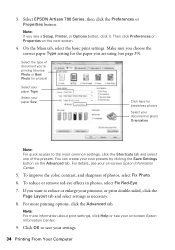
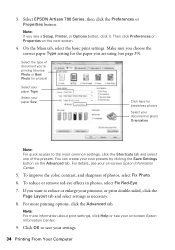
...on the next screen.
4. Select EPSON Artisan 700 Series, then click the Preferences or Properties button. Make sure you choose the correct paper Type setting for borderless photos
Select your document...Setup, Printer, or Options button, click it. 3. Note: If you 're printing (choose Photo or Best Photo for photos)
Select your paper Type
Select your paper Size
Click here for the paper you ...
Basics Guide - Page 37


... X 10.3 and 10.4
1. Select the following settings:
Select Artisan 700 Select your Paper Size Select your paper size.
Open a photo or document in the Paper Size list for your document or image orientation
For borderless photos, choose a Borderless option in an application. 2. Note: To reduce or remove red-eye effects in the dock.
Select Page Setup...
Basics Guide - Page 52
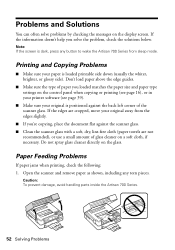
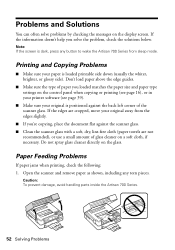
... away from sleep mode. If the edges are not
recommended), or use a small amount of paper you solve the problem, check the solutions below. Open the scanner and remove paper as shown, including any button to wake the Artisan 700 Series from the edges slightly.
■ If you're copying, place the document flat against...
Basics Guide - Page 53


... print head.
Print Quality Problems
■ For the best print quality, use Epson papers (see page 10) and genuine Epson ink cartridges (see page 49).
■... -screen Epson Information Center for jammed paper, such as shown, including any torn pieces.
3. You may also need to remove the cover inside the Artisan 700 Series. 2. Then remove the paper as the paper cassette, the back cover or...
Basics Guide - Page 63
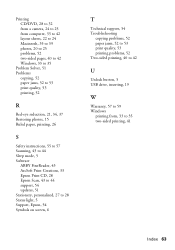
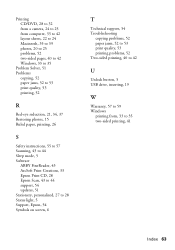
... 44 support, 54 updates, 51 Stationery, personalized, 27 to 28 Status light, 5 Support, Epson, 54 Symbols on screen, 6
T
Technical support, 54 Troubleshooting
copying problems, 52 paper jams, 52 to 53 print quality, 53 printing problems, 52 Two-sided printing, 40 to 42
U
Unlock button, 5 USB drive, inserting, 19
W
Warranty, 57 to 59...
Similar Questions
How To Remove Paper Jam From Epson Artisan 810 Printer
(Posted by philizxcvbn 10 years ago)
How To Remove Paper Jam Artisan 810
(Posted by jcGU 10 years ago)
How To Reset Epson Printer No Paper Jammed Artisan 700 Reset Printer
(Posted by localtabanazad 10 years ago)

