Epson 2180 Support Question
Find answers below for this question about Epson 2180 - LQ B/W Dot-matrix Printer.Need a Epson 2180 manual? We have 6 online manuals for this item!
Question posted by vihegJVM on September 1st, 2014
How To Install Epson Lq2180 Into Windows 8
The person who posted this question about this Epson product did not include a detailed explanation. Please use the "Request More Information" button to the right if more details would help you to answer this question.
Current Answers
There are currently no answers that have been posted for this question.
Be the first to post an answer! Remember that you can earn up to 1,100 points for every answer you submit. The better the quality of your answer, the better chance it has to be accepted.
Be the first to post an answer! Remember that you can earn up to 1,100 points for every answer you submit. The better the quality of your answer, the better chance it has to be accepted.
Related Epson 2180 Manual Pages
Technical Brief (Impact Printers) - Page 2
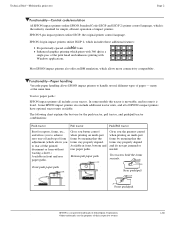
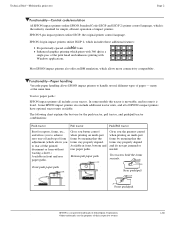
..., and push/pull tractor combinations:
Push tractor
Pull tractor
Push/Pull tractor
Best for simple, efficient operation of the print head and enhances printing with Windows applications. EPSON 9-pin impact printers utilize ESC/P, the original printer control language.
Available in some it is fixed. Technical Brief-Multimedia projectors
Page 2
Functionality-Control code/emulation
All...
Technical Brief (Impact Printers) - Page 5
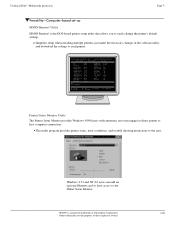
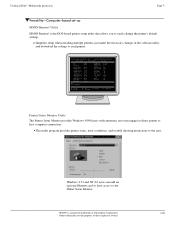
... SEIKO EPSON CORP. 1992
Printer: FX-2180
Mode: ESC/P
Port: LPT1
Font
: Roman
Pitch
: 10CPI
Print Quality
: LQ
Character ...Printer Status Monitor. L
Windows 3.51 and NT 4.0 users can add an optional Ethernet card to have access to the user.
Technical Brief-Multimedia projectors
Page 5
Versatility-Computer-based set-up
EPSON Remote! Simplifies setup when installing multiple printers...
Product Information Guide - Page 8
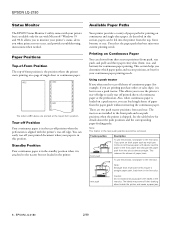
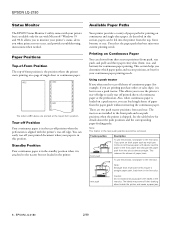
...path, load them in the front slot. EPSON LQ-2180
2/99 EPSON LQ-2180
Status Monitor
The EPSON Status Monitor 2 utility comes with your printer but not loaded in the printer.
Paper Positions
Top-of-Form Position The ... paper is the position where the printer starts printing on thick paper such as multi-part forms or continuous paper with Microsoft® Windows 95 and 98. Note: The ...
Product Information Guide - Page 29
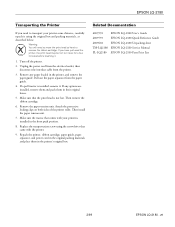
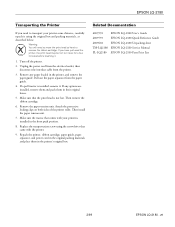
... that comes with the printer.
9. Then remove the ribbon cartridge.
6. Then install the paper tension unit.
7. Related Documentation
4009592
EPSON LQ-2180 User's Guide
4009593
EPSON LQ-2180 Quick Reference Guide
4009602
EPSON LQ-2180 Unpacking sheet
TM-LQ2180 EPSON LQ-2180 Service Manual
PL-LQ2180 EPSON LQ-2180 Parts Price List
2/99
EPSON LQ-2180 - 29 Warning: You will...
User Manual - Page 8


... Installing EPSON Remote 4-22 Accessing EPSON Remote 4-22
v Chapter 3 Printing on Single Sheets
Using Single Sheets 3-2 Available paper types and paper slots 3-2 Loading single-sheet multi-part forms 3-4 Loading envelopes 3-6 Loading postcards 3-7
Loading Single Sheets in the Top Paper Slot 3-8 Loading Single Sheets in the Front Paper Slot 3-10
Chapter 4 Using the Printer Software...
User Manual - Page 9
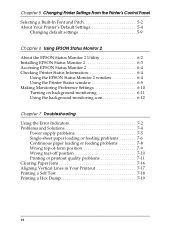
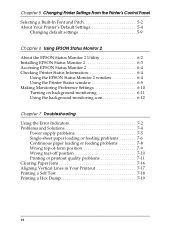
...'s Default Settings 5-4
Changing default settings 5-9
Chapter 6 Using EPSON Status Monitor 2
About the EPSON Status Monitor 2 Utility 6-2 Installing EPSON Status Monitor 2 6-3 Accessing EPSON Status Monitor 2 6-4 Checking Printer Status Information 6-4
Using the EPSON Status Monitor 2 window 6-4 Using the Printer Status window 6-9 Making Monitoring Preference Settings 6-10 Turning on...
User Manual - Page 42
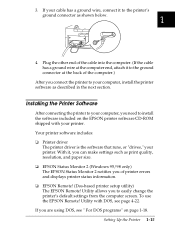
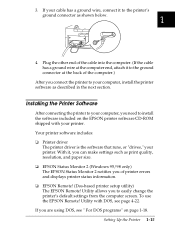
....
Utility with DOS, see " For DOS programs" on the EPSON printer software CD-ROM shipped with your computer, install the printer software as described in the next section.
t EPSON Status Monitor 2 (Windows 95/98 only) The EPSON Status Monitor 2 notifies you of the computer.)
After you to the printer's
ground connector as print quality, resolution, and paper size...
User Manual - Page 99


...22 Installing EPSON Remote 4-22 Accessing EPSON Remote 4-22
Using the Printer Software 4-1 Chapter 4
Using the Printer Software
About Your Printer Software 4-2
Using the Printer Driver With Windows 95/98 4-3
Accessing the printer driver from Windows applications . . 4-3
Accessing the printer driver from the Start menu 4-5
Printer driver settings overview 4-5
Using the Printer Driver...
User Manual - Page 101


...all your applications. Accessing the printer driver from Windows applications
To access the printer driver from Windows applications," below. Note: The steps below . To check and
change printer driver settings, see "Printer driver settings overview" on accessing the printer driver. See your application. Using the Printer Software 4-3
How you
access the printer driver from the Start menu...
User Manual - Page 106


..., any settings you make apply only to the application you make apply to access the printer driver: from your requirements. Using the Printer Driver With Windows 3.1
There are using. When you access the printer driver from the Control Panel, the printer driver settings you are two ways to all your application manual for details.
4-8 Using...
User Manual - Page 110


... Start menu," on your application. Accessing the printer driver from Windows applications
To access the printer driver from the Start menu. How you make apply to access the printer driver: from your requirements. When you access the printer driver from Windows applications," below. To check and change printer driver settings, see "Printer driver settings overview" on accessing the...
User Manual - Page 115


...," on accessing the printer driver. Note: While many Windows applications override the settings made with the printer driver, some do not; Accessing the printer driver from Windows applications
To access the printer driver from Windows applications," below. Using the Printer Software 4-17 Note: The steps below . See "Accessing the printer driver from a Windows application, follow the steps...
User Manual - Page 120


...'s DOS prompt. utility is copied to install EPSON Remote! 1.
Then follow the on-screen instructions to easily change the printer's default settings from your printer's name in a disk drive. 2. that the PANEL method opens a condensed version of EPSON Remote!
Insert printer software CD-ROM in the Printer Model window and press Enter.
The EPSON Remote! by typing C:\PANEL at...
User Manual - Page 131


...About the EPSON Status Monitor 2 Utility 6-2 Installing EPSON Status Monitor 2 6-3 Accessing EPSON Status Monitor 2 6-4 Checking Printer Status Information 6-4
Using the EPSON Status Monitor 2 window 6-4 Using the Printer Status window 6-9 Making Monitoring Preference Settings 6-10 Turning on background monitoring 6-11 Using the background monitoring icon 6-12
6
Using EPSON Status Monitor...
User Manual - Page 132


Note: To monitor an LQ-2180 printer on using the Status Monitor, be installed together with the printer driver when the printer software is available only for instructions on a network, you must install an optional Ethernet interface card (C82357V/C82362V/C82363V/ C82364V) in your printer but is installed. See the manual that comes with this card. The EPSON Status Monitor 2 will...
User Manual - Page 133
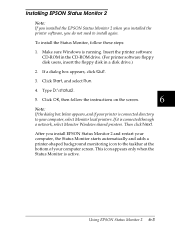
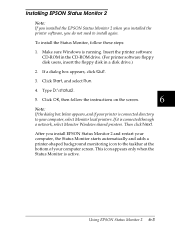
..., click Quit.
3. Then click Next. This icon appears only when the Status Monitor is connected through a network, select Monitor Windows shared printers. Installing EPSON Status Monitor 2
Note: If you installed the EPSON Status Monitor 2 when you installed the printer software, you install EPSON Status Monitor 2 and restart your computer, the Status Monitor starts automatically and adds...
User Manual - Page 140


The appearance of the printer illustration changes to open the Printer Status window.
6-10 Using EPSON Status Monitor 2 To open the menus, click the tabs at the top of your computer. When you to reflect the current printer status, described in the upper message box.
It provides short messages, and a Details button that allows you turn...
User Manual - Page 176


Cut the leading edge of the paper roll as shown. Make sure the printer is installed. 3.
A-14 Enhancing Your Printer With Options Set the paper release lever to the
proper position for the thickness of paper: 1. Then open the paper guide cover
and remove the ...
User Manual - Page 226


See Printer driver. Bin, A-10. E
Edge guides, 2-12, inside back cover paper slot, 6, 9, 3-2-3, 3-10-12 push tractor, 4, 6, 2-8-15
IN-1 See also Tear Off/Bin button. See
also cut -sheet feeder, A-4-5. utility, 4-23 EPSON Status Monitor 2, 4-2, 6-2-12
accessing, 6-4 installing, 6-3 window, 6-4-10 Error indicators, 7-2-3
F
Font button, inside front cover light, inside front cover selecting, ...
User Manual - Page 227


...-part forms, 3-4-5 single sheets in the pull position, 2-21-23 Interface cards, A-3, installing, A-17 International character sets, C-27-28
L
Levers Paper release, 2, 2-2-3 Paper selection...Installing
EPSON Status Monitor 2, 6-3 front paper guide, 2-8-9 front push tractor, 2-10-11 interface card, A-17 paper tension unit, 2-33 printer cover, 1-11 printer driver, See also printer
driver installing.
Similar Questions
Printing Continuos Paper
where using dot matrix epson 2180 in first page __________________________________coming correct mar...
where using dot matrix epson 2180 in first page __________________________________coming correct mar...
(Posted by ferdiecaquino 8 years ago)
Epson Fx2175 Dmp Printer No Print Computer, Driver Is Ok
(Posted by kamalujn 8 years ago)
How Can Install Printer 2180 To Dos
(Posted by josSult 9 years ago)
How To Install Epson Lq 2180 Printer Windows 7
(Posted by lbeBMc 10 years ago)
How Can I Ins7tall Epson Lq1050+ In Windows ?
(Posted by Anonymous-87541 11 years ago)

