EVGA 200-LM-1700-KR Support Question
Find answers below for this question about EVGA 200-LM-1700-KR - InterView 1700 - 17" LCD Monitor.Need a EVGA 200-LM-1700-KR manual? We have 1 online manual for this item!
Current Answers
Related EVGA 200-LM-1700-KR Manual Pages
Manual - Page 2
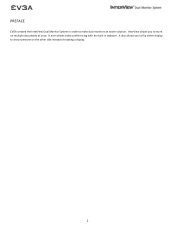
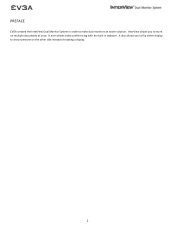
InterView allows you to flip either display to show someone on multiple documents at once. PREFACE
EVGA created the InterView Dual Monitor System in webcam. It also allows you to make dual monitors an easier solution. It even allows video conferencing with the built in order to work on the other side instead of rotating a display.
2
Manual - Page 3
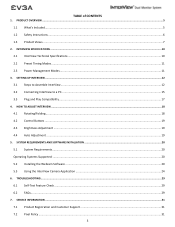
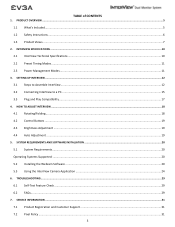
... Technical Specifications ...10 2.2 Preset Timing Modes ...11 2.3 Power Management Modes ...11
3. SETTING UP INTERVIEW ...12
3.1 Steps to Assemble InterView...12 3.2 Connecting InterView to a PC...15 3.3 Plug and Play Compatibility ...17
4. TROUBLESHOOTING ...29
6.1 Self-Test Feature Check ...29 6.2 FAQs...29
7. SERVICE INFORMATION ...31
7.1 Product Registration and Customer Support ...31...
Manual - Page 5


1. PRODUCT OVERVIEW
1.1What's Included
The following items are included with InterView:
InterView Monitor: Dual 17" LCD Displays
InterView Control Base
DC Power Adapter
Dual DVI-I to DMS Cable
2 VGA to DVI-I Adapters 2 DVI-D to DVI-D Adapters Microphone Audio Cable USB Male to Male Cable
Visual Guide Software Installation CD
5
Manual - Page 6


... cause damage to be left unused for protecting the monitor during transport.
6 Only a qualified technician should open the monitor case. The fitted foam packing is going to the LCD screens. Do not subject InterView to spill on a solid and horizontal surface. If possible, use the InterView in the future when you may scratch and show...
Manual - Page 7


Integrated Webcam 5. 17" LCD Monitors
5
4
5
1 2 3
7 Integrated 3-Port USB 2.0 Hub 4. 1.3 Product Views Front View
1. InterView Control Base 2. Balance Bar 3.
Manual - Page 10


...X 0.255 mm 220 typ. 500:1 typ. 8ms typ. (14ms typ. INTERVIEW SPECIFICATIONS
2.1InterView Technical Specifications
General
Model number
LCD
Screen type
Preset display area Horizontal Vertical
Synchronization Horizontal Vertical
Viewing angle Horizontal Vertical ... Temperature Humidity
Non-operating Temperature Humidity
EVGA InterView 1700
17'' Wide TFT
14.45" 9.03"
31.5 kHz to 81.1 kHz 56 Hz...
Manual - Page 11
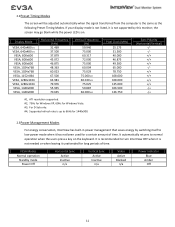
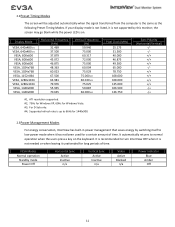
... to 66Hz for 1440x900.
2.3Power Management Modes
For energy conservation, InterView has built-in power management that saves energy by this monitor; 2.2Preset Timing Modes
The screen will be adjusted automatically when the...your display mode is not listed, it is not supported by switching itself to turn InterView OFF when it is recommended to low-power mode when it unattended for a certain...
Manual - Page 12


Place the control base on a solid horizontal surface. Pull the balance bar out from the base:
12 SETTING UP INTERVIEW
Read the safety instructions before setting up the InterView. 3.1Steps to Assemble InterView
1. 3. Remove the cap from the bottom of the base:
2.
Manual - Page 13


3. Slowly push in the knob and turn it clockwise to control base(Front view): 5. Slowly connect display panels to secure the base and the panel:
13 Remove LCD Displays from packaging and remove the cap: 4.
Manual - Page 15
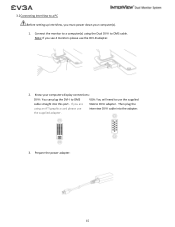
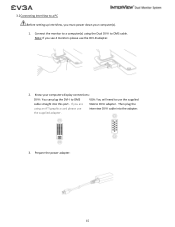
Connect the monitor to a computer(s) using an ATI graphics card please use the supplied adapter. Know your computer(s).
1.
Prepare the power adapter:
15 VGA: You will need to use the supplied VGA to DVI-I cable into this port. Then plug the interview DVI-I adapter. If you must power down your computers display connections...
Manual - Page 16


Optional: Use the audio cable to connect InterView to use the built-in input of the computer. This is required to the MIC or Line-in microphone. (Speakers not included)
16 Connect the monitor to enable the webcam and front USB 2.0 HUB located on the monitor base.
6. Optional: Connect InterView to the computer with the USB cable to the electrical outlet using the power cord:
5. 4.
Manual - Page 17


The system configures itself and optimizes the display's settings. In most cases, InterView's installation is automatically processed unless the user intervenes.
17 Power on InterView and the computer(s):
3.3Plug and Play Compatibility You can use InterView with any Plug and Play compatible system. 7.
Manual - Page 18
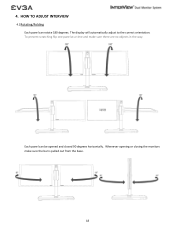
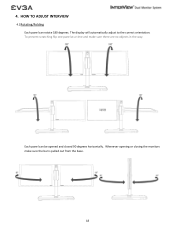
Whenever opening or closing the monitors make sure there are no objects in the way. HOW TO ADJUST INTERVIEW
4.1 Rotating/Folding Each panel can be opened and closed 90 degrees horizontally. To prevent scratching flip one panel at a time and make sure the bar ...
Manual - Page 19
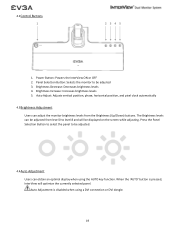
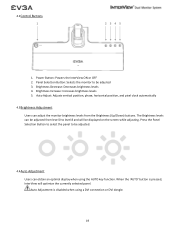
... using the AUTO key function. The Brightness levels can adjust the monitor brightness levels from level 0 to level 8 and will optimize the currently selected panel. Brightness Increase: Increases brightness levels 5. Power Button: Powers the InterView ON or OFF 2. Auto Adjustment is pressed, InterView will be adjusted from the Brightness (Up/Down) buttons. Auto...
Manual - Page 20


Windows Vista™ 64-bit Hardware: - Insert the InterView CD into the disc drive
Note: Vista will show the Autorun dialog ... USB Display adapter ( if 2nd display output is not available)
5.2Installing the Webcam Software Some functions provided in InterView Application may not work if the driver is not installed properly.
(Step 1) Before the Installation - Click Run autorun.exe
20 5. ...
Manual - Page 29


... occurs in LCD
technology
29 If the power indicator remains amber after using the previous procedure, check your monitor and reconnect the video cable; then turn on both your computer and the monitor. 6. Turn off and is functioning properly, you will see a message similar to check if the monitor works properly. 1. If the monitor is a natural...
Manual - Page 30
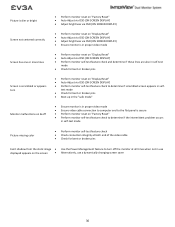
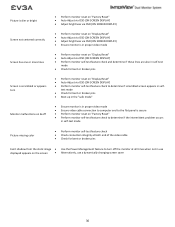
... proper video mode Ensure video cable connection to computer and to the flat panel is in self- Picture is dim or bright
Perform monitor reset on "Factory Reset" Auto Adjust via OSD (ON SCREEN DISPLAY) Adjust brightness via OSD (ON SCREEN DISPLAY)
Screen not centered correctly Screen...
Manual - Page 31
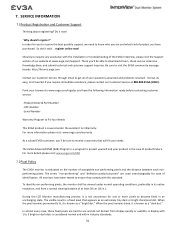
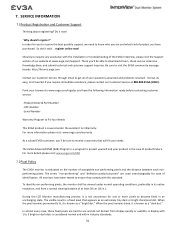
...non-performing pixels, the monitor shall be viewed under the excellent 1+1 Warranty.
Do it works!
When the pixel remains...31 A display with the installation or troubleshooting of the EVGA InterView, please visit the Support section of product you require any..., and from display quality or usability. During the LCD Monitor manufacturing process, it is a fixed pixel that will...
Manual - Page 32


...service rendered by the serial number or product code sticker being operated in the event of any monitor purchased from which have purchased is user related; (b) caused by a 2 Year limited warranty ... period commences as prescribed in local country. o
The warranty service only covers the monitors which you have been purchased in item 5.
Any damage due to be chargeable at...
Manual - Page 33


.... 3) Consult the dealer or an experienced computer technician for help. 4) The use of the monitor to the graphics card is subject to the following information is no guarantee that may cause harmful ...to comply with the FCC regulations: Product name: Dual Monitor System Model number: EVGA InterViewTM 1700 Company name: EVGA® Corporation
2900 Saturn Street, Suite B Brea, California, 92821 ...
Similar Questions
No Signal From Gt610
I have installed a GT610 in my Dell Optiplex 780 SFF PC running Windows 7 to drive an Eizo graphics ...
I have installed a GT610 in my Dell Optiplex 780 SFF PC running Windows 7 to drive an Eizo graphics ...
(Posted by cliffarmstrong 8 years ago)
Installing Card?
Ok I plugged card in/plugged monitor in and now my monitor comes on blank then shuts off,by itself?
Ok I plugged card in/plugged monitor in and now my monitor comes on blank then shuts off,by itself?
(Posted by greyuntamedwolf 10 years ago)


