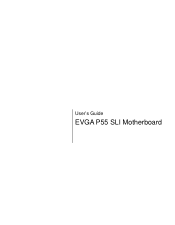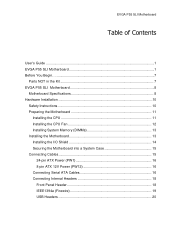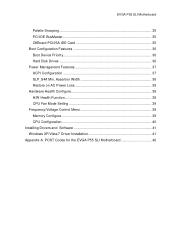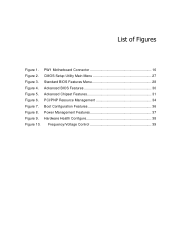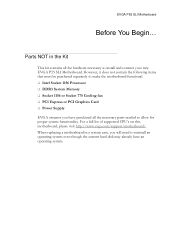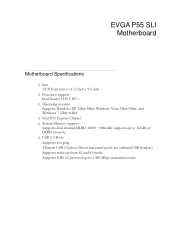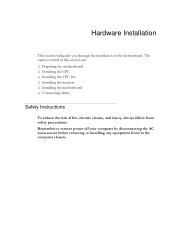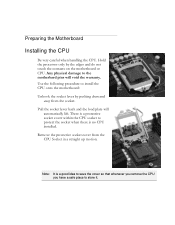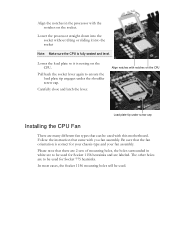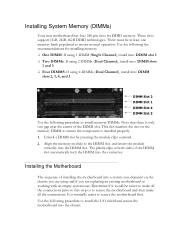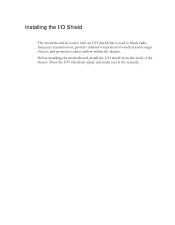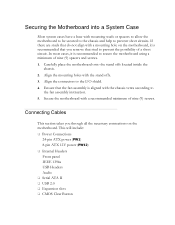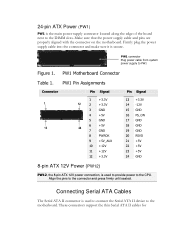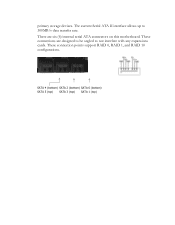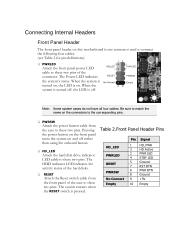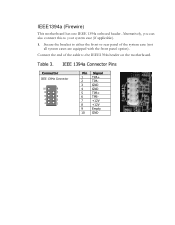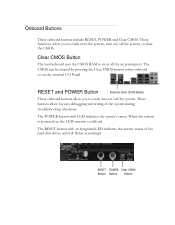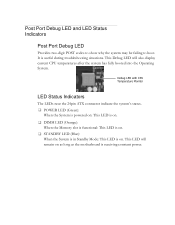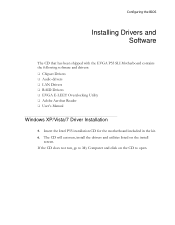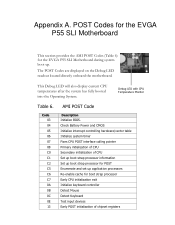EVGA 132-LF-E655-KR Support Question
Find answers below for this question about EVGA 132-LF-E655-KR - P55 Motherboard - ATX.Need a EVGA 132-LF-E655-KR manual? We have 2 online manuals for this item!
Question posted by slade9000 on April 7th, 2012
Power Supply
i just bought a new power supply gamer pro series 975w CP-GP975... i connected everything as it should be, but when i turned it on it only turned on for 2 seconds then it turned off and it just kept doing the same thing over and over... is it the power supply or did connect everything wrong. can you please guide me through it..
thankyou
Current Answers
Related EVGA 132-LF-E655-KR Manual Pages
Similar Questions
Keep Restarting
Dear sir, Please i need your support my mother Motherboards » EVGA 132-BL-E758-A1EVGA 132-BL-E7...
Dear sir, Please i need your support my mother Motherboards » EVGA 132-BL-E758-A1EVGA 132-BL-E7...
(Posted by LOOSHY1980 1 year ago)
No Signal From Gt610
I have installed a GT610 in my Dell Optiplex 780 SFF PC running Windows 7 to drive an Eizo graphics ...
I have installed a GT610 in my Dell Optiplex 780 SFF PC running Windows 7 to drive an Eizo graphics ...
(Posted by cliffarmstrong 8 years ago)
Im Needing The Wiring Diagram For The Evgfa Nforce 680sli Motherboard,&pwr Switc
(Posted by DOCAIN 9 years ago)
Resolution For Post Codes.
I just moved from the states to Japan and when I plugged in my computer and powered it up, I get one...
I just moved from the states to Japan and when I plugged in my computer and powered it up, I get one...
(Posted by HerkNav617 10 years ago)
What are the EVGA return procedures and refund policies?
I would like to return my motherboard to EVGA and get a refund. Is the return and refund process pre...
I would like to return my motherboard to EVGA and get a refund. Is the return and refund process pre...
(Posted by Anonymous-10420 14 years ago)