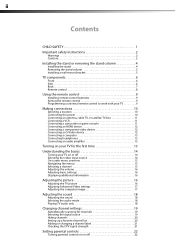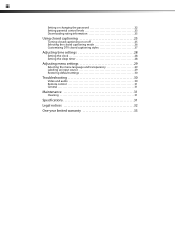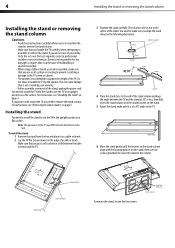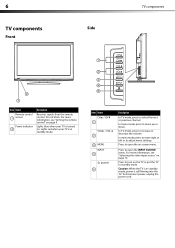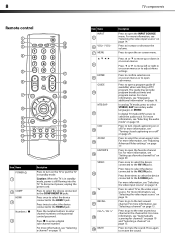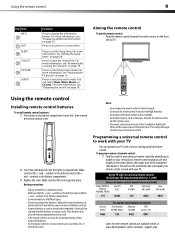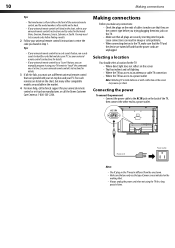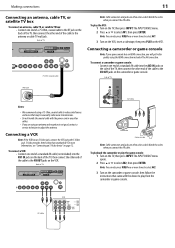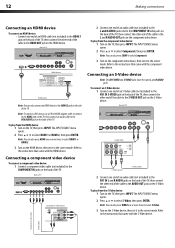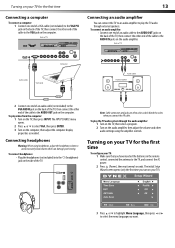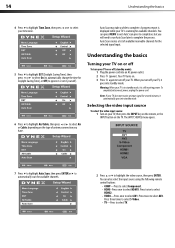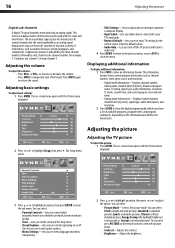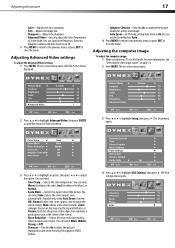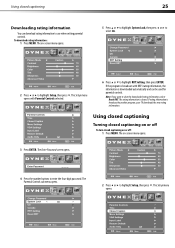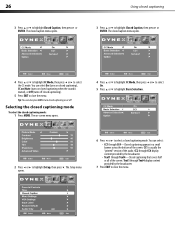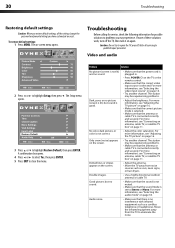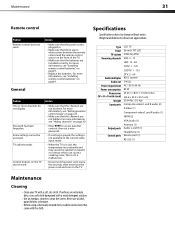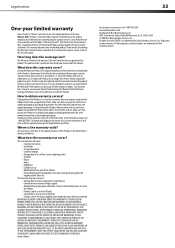Dynex DX-L26-10A Support Question
Find answers below for this question about Dynex DX-L26-10A - 26" LCD TV.Need a Dynex DX-L26-10A manual? We have 5 online manuals for this item!
Question posted by edwarddenn on February 14th, 2013
New Dynex 26'lcdtv720p Won't Turn Off.
When I use the remote to power off, the picture and sound fade but a small white spotlight remains. Snow fills the screen.
The tv glows in the dark.
Current Answers
Related Dynex DX-L26-10A Manual Pages
Similar Questions
How Do I Change The Tv Source On My Dynex 19' Lcd Tv From Antenna To Cable Box?
(Posted by caroltiff1 10 years ago)
How Do I Hook Up My Logitech Wireless Keyboard To My Dynex Lcd Tv?
How do i hook up my logitech wireless keyboard to my dynex lcd tv? or is that not possible?
How do i hook up my logitech wireless keyboard to my dynex lcd tv? or is that not possible?
(Posted by kayannalee97 11 years ago)
Dynex Lcd Tv Dx-l26-10a
turn tv on says please wait then screen goes to a black screen. what can be the problem?
turn tv on says please wait then screen goes to a black screen. what can be the problem?
(Posted by jjhh 12 years ago)
Hooking Up Surround Sound To Dynex Lcd Tv?
I have tried hooking up my surround sound to my dynex tv in several different manners now. To no s...
I have tried hooking up my surround sound to my dynex tv in several different manners now. To no s...
(Posted by jacobthammond 12 years ago)