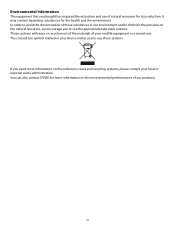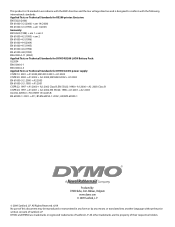Dymo Rhino 5200 Industrial Label Printer Support Question
Find answers below for this question about Dymo Rhino 5200 Industrial Label Printer.Need a Dymo Rhino 5200 Industrial Label Printer manual? We have 1 online manual for this item!
Question posted by wwright5851 on September 1st, 2020
Display Is Blank But The Backlight Lights Up
Current Answers
Answer #1: Posted by Odin on September 1st, 2020 4:49 PM
If the issue persists or if you require further advice--or if the instructions don't seem to apply--you'll have to consult the company;use the contact information at https://www.contacthelp.com/dymo/customer-service.
Hope this is useful. Please don't forget to click the Accept This Answer button if you do accept it. My aim is to provide reliable helpful answers, not just a lot of them. See https://www.helpowl.com/profile/Odin.
Related Dymo Rhino 5200 Industrial Label Printer Manual Pages
Similar Questions
double click menu it brings me to settings where it reads either :Szymbolumulok or cimkeszelesses He...
Im having trouble with my dymo5200. The thing works but, the LCD screen doesn't. The backlight works...
Changed batteries , i can hear the cartridge turn, but screen wont come up. Even tried with the batt...