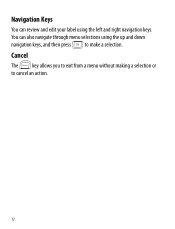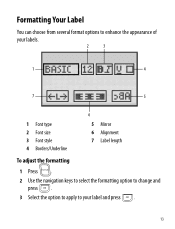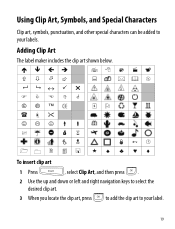Dymo LabelManager 360D Support Question
Find answers below for this question about Dymo LabelManager 360D.Need a Dymo LabelManager 360D manual? We have 1 online manual for this item!
Question posted by AmandaHuddleson on January 16th, 2013
Tape Jam
When I try and print "Tape Jam" keeps appearing in the message window. I have tried using new tape, I have tried restarting the machine and taking the battery but nothing is helping. What can I do?
Current Answers
Related Dymo LabelManager 360D Manual Pages
Similar Questions
My Label Maker Is In Another Language And I Can't Get It To English. When I
double click menu it brings me to settings where it reads either :Szymbolumulok or cimkeszelesses He...
double click menu it brings me to settings where it reads either :Szymbolumulok or cimkeszelesses He...
(Posted by Decorsbycera 2 years ago)
Customer Service- Label Maker Malfunction
I purchased the label maker last year and it is not working. I have called customer service but have...
I purchased the label maker last year and it is not working. I have called customer service but have...
(Posted by kiannaleseberg 5 years ago)
How Do I Take The Tape Off The Feeder From Being Jammed
(Posted by hawkinss 8 years ago)
Two Forms Of Format Changes
On The 360d Label Maker, How Do I Change Both The Font (to Vertical) And Bold. When I Change One, Th...
On The 360d Label Maker, How Do I Change Both The Font (to Vertical) And Bold. When I Change One, Th...
(Posted by APITTS 11 years ago)
I Need A New Power Adapter For The Label Manager 360d.
How much is a new power adapter for the dymo label manager 360D? & where can I get one?
How much is a new power adapter for the dymo label manager 360D? & where can I get one?
(Posted by patricialarsen 12 years ago)