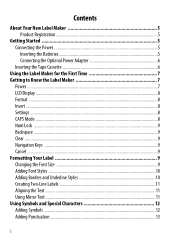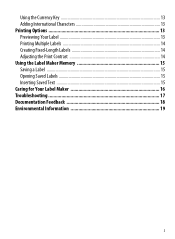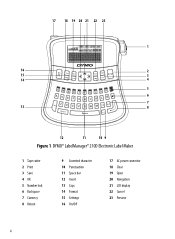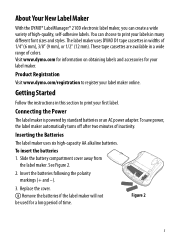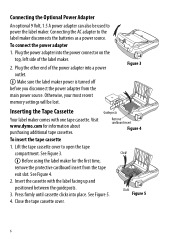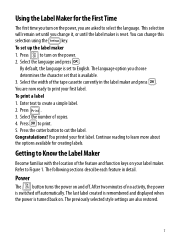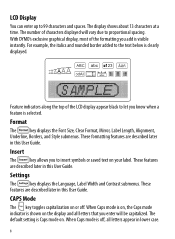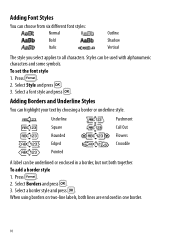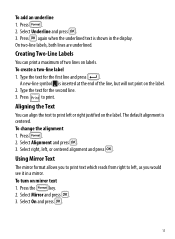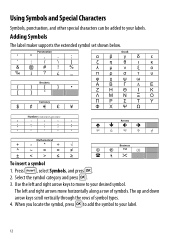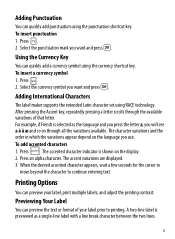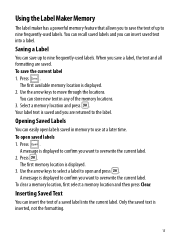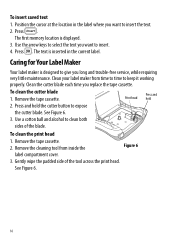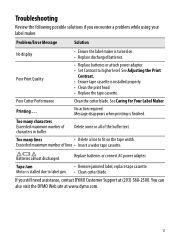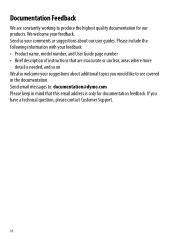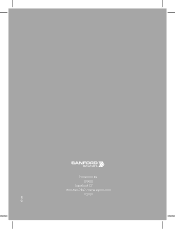Dymo LabelManager 210D Support Question
Find answers below for this question about Dymo LabelManager 210D.Need a Dymo LabelManager 210D manual? We have 1 online manual for this item!
Question posted by billielane611 on June 13th, 2022
Label Manager 210d Cannot Turn On Or See Display!
I was using my dymo label manager 210d, had to replace cartridge but now when I turn it on I see nothing! I unplugged the label manager plugged it back in still nothing, tried another receptacle still nothing! When I take the cartridge out and put it back in I hear it but no display! I put NEW batteries in to see if it would make a difference and it still does the samething!
Requests for more information
Request from billielane611 on June 13th, 2022 10:17 PM
I have a manual
I have a manual
Current Answers
Answer #1: Posted by SonuKumar on June 13th, 2022 9:53 PM
Please respond to my effort to provide you with the best possible solution by using the "Acceptable Solution" and/or the "Helpful" buttons when the answer has proven to be helpful.
Regards,
Sonu
Your search handyman for all e-support needs!!
Related Dymo LabelManager 210D Manual Pages
Similar Questions
210d New Cartridge
my label maker has 6 new batteries and new cartridge. I press the print button it sounds like it is ...
my label maker has 6 new batteries and new cartridge. I press the print button it sounds like it is ...
(Posted by Ratsass 2 years ago)
Labelmanager Not Printing
I have not used LabelManager 210D for some time. Now it won't print. It makes the noise of printingb...
I have not used LabelManager 210D for some time. Now it won't print. It makes the noise of printingb...
(Posted by loomisj2 2 years ago)
Label Manager 160 Wrong Default Language, Change To English In Setup
I hit the wrong button setting up the Label Manager when I first used it. Need to change to English ...
I hit the wrong button setting up the Label Manager when I first used it. Need to change to English ...
(Posted by rockymountain 9 years ago)
What Battery Pack Is Required For A Dymo Label Manager 360d
(Posted by mcallwork 12 years ago)
I Need A New Power Adapter For The Label Manager 360d.
How much is a new power adapter for the dymo label manager 360D? & where can I get one?
How much is a new power adapter for the dymo label manager 360D? & where can I get one?
(Posted by patricialarsen 12 years ago)