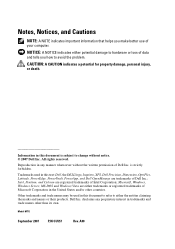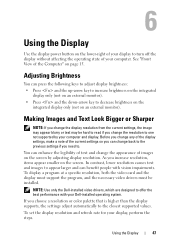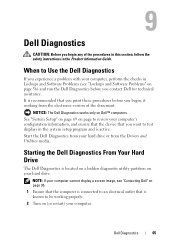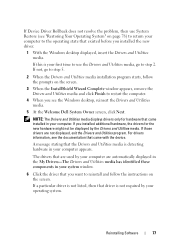Dell XPS One Support Question
Find answers below for this question about Dell XPS One.Need a Dell XPS One manual? We have 4 online manuals for this item!
Question posted by jgeorge71768 on February 29th, 2012
How Do I Replace The Glass Screen And Bezel On My Dell Xps One?
Current Answers
Answer #1: Posted by rrockwell on February 29th, 2012 3:05 PM
Maybe it's easier with a standalone monitor, but I would not even attempt it unless you have the service manual which shows disassembly flow and you have previous experience in this.
If you have an issue with the display, you might try connecting your computer to a different monitor. If you have the same issue on a different monitor, your computer is the problem.
If you are able to provide more information or wish to contact me for further help, reach me at [email protected]. If my answer helped you, it would be nice to hear some feedback as well. Give me a pat on the back =P Please put HELPOWL.COM in the subject line if you do.