Dell XPS L502X Support Question
Find answers below for this question about Dell XPS L502X.Need a Dell XPS L502X manual? We have 2 online manuals for this item!
Question posted by momlu on November 24th, 2013
How To Restore Dell Xps L502x Using Recovery Drive
The person who posted this question about this Dell product did not include a detailed explanation. Please use the "Request More Information" button to the right if more details would help you to answer this question.
Current Answers
There are currently no answers that have been posted for this question.
Be the first to post an answer! Remember that you can earn up to 1,100 points for every answer you submit. The better the quality of your answer, the better chance it has to be accepted.
Be the first to post an answer! Remember that you can earn up to 1,100 points for every answer you submit. The better the quality of your answer, the better chance it has to be accepted.
Related Dell XPS L502X Manual Pages
Setup Guide - Page 5


... Microsoft Windows 11 Create System Recovery Media (Recommended 12 Install the SIM Card (Optional 14 Enable or Disable Wireless (Optional 16 Set Up Wireless Display (Optional 18 Set Up the TV Tuner (Optional 19 Set Up 3D TV (Optional 20 Connect to the Internet (Optional 22
Using Your XPS Laptop 24 Right View Features...
Setup Guide - Page 6
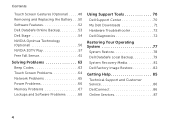
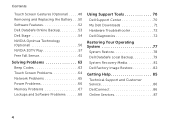
... Power Problems 66 Memory Problems 67 Lockups and Software Problems 68
Using Support Tools 70 Dell Support Center 70 My Dell Downloads 71 Hardware Troubleshooter 72 Dell Diagnostics 72
Restoring Your Operating System 77
System Restore 78 Dell DataSafe Local Backup 79 System Recovery Media 81 Dell Factory Image Restore 82
Getting Help 85 Technical Support and Customer Service 86...
Setup Guide - Page 9


... such as a cabinet or drawer while it is powered on . You should never place your Dell XPS laptop. Before Setting Up Your Computer
When positioning your computer, ensure that you allow dust to the computer...does not indicate a problem with the fan or the computer.
Setting Up Your XPS Laptop
This section provides information about setting up your computer in an enclosed space, such as carpets...
Setup Guide - Page 14


... restore your computer to the hardware, software, drivers, or other system settings have left the computer in when you set up Microsoft Windows. You will require the following to create the system recovery media: • Dell DataSafe Local Backup • USB key with a minimum capacity of the Operating System disc). Setting Up Your XPS Laptop...
Setup Guide - Page 15


Insert the disc or USB key in the computer. 3.
Click Start → All Programs→ Dell DataSafe Local Backup. 4. Follow the instructions on page 81.
13 Setting Up Your XPS Laptop To create a system recovery media: 1. NOTE: For information on restoring your operating system using the system recovery media, see "Connect the AC Adapter" on page 8). 2. Click Create...
Setup Guide - Page 26


Using Your XPS Laptop
This section provides information about the features available on your Dell XPS laptop.
Right View Features
1
2 34
56
24
Setup Guide - Page 27


.... Connects to open the optical drive tray if it is being read.
3 Optical drive eject button - The S/PDIF (mini-TOSLINK) adapter does not ship with your computer and must use a S/PDIF (mini-TOSLINK) adapter to amplifiers, speakers, or
TVs for digital audio output. Using Your XPS Laptop
1 Optical drive - Opens the optical drive tray when pressed.
4 Emergency eject...
Setup Guide - Page 46


..., in the optical drive: 1. CAUTION: Do not move the computer while playing or recording a disc. Ensure that the side with print or writing is facing upward when placing discs on the optical drive. 2. Touch to setup studio-quality audio output on your computer.
Pull out the optical drive tray. 3. Using Your XPS Laptop
6
Audio control-panel...
Setup Guide - Page 47


Insert a small pin or unfolded paper clip into the emergency eject hole and push firmly until
the drive tray opens.
45 Using Your XPS Laptop
Using the Emergency Eject Hole
If the optical drive tray does not eject when you press the eject button, you can use the emergency eject hole to open the drive tray using the emergency eject hole: 1. To open the drive tray. Turn off the computer. 2.
Setup Guide - Page 53


... over. 2. Press the battery down the computer, and remove external cables (including the AC adapter). This computer should only use batteries from Dell. Slide the battery release latch to the side. 3. To replace the battery: 1. Using Your XPS Laptop
Removing and Replacing the Battery
WARNING: Before you begin any of fire or explosion. Do not...
Setup Guide - Page 56


....com. Using Your XPS Laptop
Dell DataSafe Online Backup
NOTE: Dell DataSafe Online is supported only on Windows operating systems.
NOTE: A broadband connection is an automated backup and recovery service that helps protect your favorite media and multi-touch applications.
To launch Dell Stage, click Start → All Programs→ Dell Stage→ Dell Stage. Dell DataSafe Online...
Setup Guide - Page 72
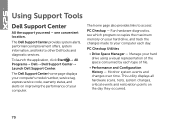
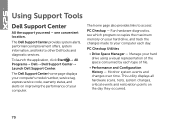
... occupies the maximum memory on the day they occurred.
70 Using Support Tools
Dell Support Center
All the support you need -
PC Checkup Utilities
• Drive Space Manager - This utility displays all hardware scans, tests, system changes, critical events and restoration points on your hard drive, and track the changes made to your computer.
one...
Setup Guide - Page 74


...Problems" on Dell computers.
NOTE: Dell Diagnostics works only on page 68 and run Dell Diagnostics before you can use the Hardware Troubleshooter to resolve the incompatibility.
Using Support Tools
... and follow the remaining troubleshooting steps.
Dell Diagnostics
If you want to test is active. Start Dell Diagnostics from your hard drive or from the Drivers and Utilities disc...
Setup Guide - Page 75
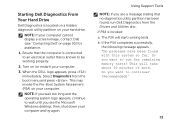
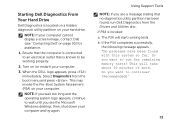
... shut down your computer cannot display a screen image, contact Dell (see the Microsoft Windows desktop; Using Support Tools
NOTE: If you want to wait until you wait...disc. This will start running tests. NOTE: If you see "Contacting Dell" on your computer.
3. Starting Dell Diagnostics From Your Hard Drive
Dell Diagnostics is located on a hidden diagnostic utility partition on page 93) ...
Setup Guide - Page 79
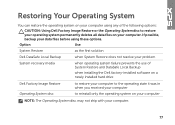
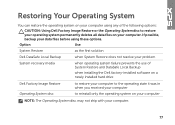
...
Use
System Restore
as the first solution
Dell DataSafe Local Backup
when System Restore does not resolve your problem
System recovery media
when operating system failure prevents the use of the following options:
CAUTION: Using Dell Factory Image Restore or the Operating System disc to reinstall only the operating system on your computer. Restoring Your Operating System
You can restore...
Setup Guide - Page 81
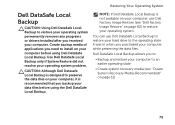
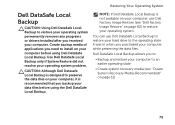
... computer to an earlier operating state
• Create system recovery media (see "Dell Factory Image Restore" on page 82) to restore your operating system problem. Use Dell DataSafe Local Backup only if System Restore did not resolve your operating system.
You can use Dell DataSafe Local Backup to restore your hard drive to the operating state it is not available on...
Setup Guide - Page 83
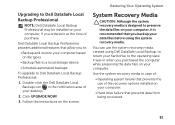
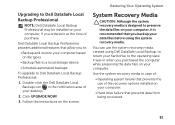
..., if you backup your data files before using Dell DataSafe Local Backup, to return your hard drive to the operating state it at the time of :
• Operating system failure that prevents the use the system recovery media, created using the system recovery media.
You can use of your desktop.
2. Dell DataSafe Local Backup Professional provides additional features that...
Setup Guide - Page 84


... on the screen.
82
Dell Factory Image Restore
CAUTION: Using Dell Factory Image Restore to restore your operating system permanently deletes all data on the hard drive and removes any programs or drivers installed after you see "Dell DataSafe Local Backup" on page 79) to restore your operating system. Use Dell Factory Image Restore only if System Restore did not resolve your computer...
Setup Guide - Page 85
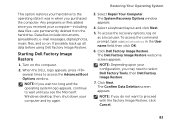
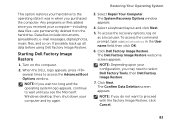
...Restoring Your Operating System
This option restores your configuration, you may need to select Dell Factory Tools, then Dell Factory Image Restore.
7. If possible, back up all data before using Dell Factory Image Restore... Dell Factory Image Restore welcome screen appears. NOTE: Depending upon your hard drive to wait until you received your computer and try again.
3. To access the recovery...
Setup Guide - Page 98


...up, updating drivers for, and upgrading your desktop. Computer Model
Dell XPS L502X
Computer Information
System chipset Mobile Intel 6 series express chipset HM67
...Specifications
This section provides information that you may vary by region. To launch the Dell Support Center, click the icon in the Dell Support Center. For more information regarding the configuration of your computer, see the ...
Similar Questions
How To Restore Dell L502x To Factory Settings Boot Recovery Partition
(Posted by ben77mr 9 years ago)
How To Set Up Tv Tuner Of Xps L502x Using Windows Media Ctr
(Posted by Salvamac 9 years ago)
How To Restore Inspiron N5010 Operating System Using Recovery Discs
(Posted by Chuama 10 years ago)
How To Restore Dell Inspiron N7110 From Recovery Drive
(Posted by restockalex8 10 years ago)
Dell Xps L502x . I Want Full Service
Am using dell xps l502x laptop... i want full service manual....help me...
Am using dell xps l502x laptop... i want full service manual....help me...
(Posted by GOKUL05 11 years ago)

