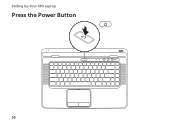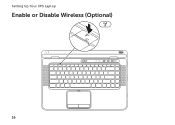Dell XPS L502X Support Question
Find answers below for this question about Dell XPS L502X.Need a Dell XPS L502X manual? We have 2 online manuals for this item!
Question posted by bbdos on August 12th, 2014
How To Restore Battery Of Xps L502x
The person who posted this question about this Dell product did not include a detailed explanation. Please use the "Request More Information" button to the right if more details would help you to answer this question.
Current Answers
There are currently no answers that have been posted for this question.
Be the first to post an answer! Remember that you can earn up to 1,100 points for every answer you submit. The better the quality of your answer, the better chance it has to be accepted.
Be the first to post an answer! Remember that you can earn up to 1,100 points for every answer you submit. The better the quality of your answer, the better chance it has to be accepted.
Related Dell XPS L502X Manual Pages
Setup Guide - Page 5


...(Optional 19 Set Up 3D TV (Optional 20 Connect to the Internet (Optional 22
Using Your XPS Laptop 24 Right View Features 24 Left View Features 28 Front View Features 29 Back View Features 30 ...Computer Base and Keyboard Features 32 Status Lights and Indicators 36 Disabling Battery Charging 37 Touch Pad Gestures 38 Multimedia Control Keys 40 Control Strip Features 42 Using the Optical...
Setup Guide - Page 9


...ensure that you leave a minimum of 5.1 cm (2 inches) on the fan when the computer gets hot. Setting Up Your XPS Laptop
This section provides information about setting up your computer. Restricting the airflow can damage the computer, deteriorate the computer performance, or... Up Your Computer
When positioning your computer, ensure that you allow dust to place your Dell XPS laptop.
Setup Guide - Page 10


... outlet or surge protector.
However, power connectors and power strips vary among countries. WARNING: The AC adapter works with electrical outlets worldwide. Setting Up Your XPS Laptop
Connect the AC Adapter
Connect the AC adapter to your computer.
8
Setup Guide - Page 11
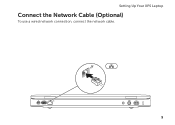
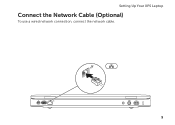
Setting Up Your XPS Laptop
Connect the Network Cable (Optional)
To use a wired network connection, connect the network cable.
9
Setup Guide - Page 13


... computer available at support.dell.com. NOTE: For optimal performance of your computer, it is preconfigured with the Microsoft Windows operating system. Setting Up Your XPS Laptop
Set Up Microsoft Windows
Your Dell computer is recommended that you through several procedures including accepting license agreements, setting preferences, and setting up Windows for...
Setup Guide - Page 14


...Backup • USB key with a minimum capacity of the Operating System disc). Setting Up Your XPS Laptop
Create System Recovery Media (Recommended)
NOTE: It is recommended that you create a system recovery media... Dell DataSafe Local Backup does not support rewritable discs.
12 You can be used to restore your computer to the hardware, software, drivers, or other system settings have left the ...
Setup Guide - Page 15


... computer. 3.
Click Create Recovery Media. 5. Follow the instructions on page 81.
13 NOTE: For information on restoring your operating system using the system recovery media, see "Connect the AC Adapter" on page 8). 2. Setting Up Your XPS Laptop To create a system recovery media: 1. Ensure that the AC adapter is connected (see "System Recovery Media...
Setup Guide - Page 16


...to the Internet. Installing a Subscriber Identity Module (SIM) card on page 50). 5.
Setting Up Your XPS Laptop
Install the SIM Card (Optional)
NOTE: Installing a SIM card is required to set up and view ...card into the SIM card slot. 4. Turn on page 50). 3. Turn off your computer. In the battery bay, slide the SIM card into the SIM card slot is not required if you are using an EVDO...
Setup Guide - Page 19


... disabled
3.
The current status of the wireless radios appears on . 2. Press the keys again to disable all wireless radios on the keyboard. Setting Up Your XPS Laptop To enable or disable wireless: 1. Ensure that your computer is turned on the screen. Press the keys on an airplane flight.
17 NOTE: Pressing the...
Setup Guide - Page 29


...
use with audio programs.
8
eSATA/USB combo connector with USB PowerShare - In such cases, turn off when only 10% of the total battery life remains.
27 Using Your XPS Laptop
7
Audio-in sleep state. To continue charging, disconnect the USB device and connect it again.
NOTE: Certain USB devices may not charge when...
Setup Guide - Page 33


...for both 5.1 audio and video signals.
Connects to power the computer and
charge the battery.
6
USB 3.0 connector - Provides faster data transmission between your computer.
31 Connects to...you are using the TV tuner card (optional).
5
AC adapter connector - Using Your XPS Laptop
1
Mini-DisplayPort connector - Digital interface standard connector that it fits into the security ...
Setup Guide - Page 35


...multimedia keys, see "Status Lights and Indicators" on page 40.
33
Indicates the battery charge status. A solid
white light indicates hard drive activity. For more information on...XPS logo indicates the power states. The light on .
3 Control strip - Using Your XPS Laptop
1
Battery status light - The dual display enable or disable key , wireless enable or
disable key , battery...
Setup Guide - Page 38
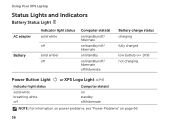
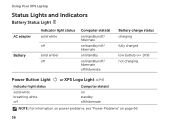
Using Your XPS Laptop
Status Lights and Indicators
Battery Status Light
AC adapter Battery
Indicator light status solid white
off
solid amber off
Computer state(s)
on/standby/off/ hibernate
on/standby/off/ hibernate
on/standby
on/standby/off/ hibernate off/hibernate
Battery charge status charging
fully charged
low battery (
Setup Guide - Page 39


... the Power Options window, click Dell Battery Meter. 5.
To quickly disable the battery charging feature: 1. In the Battery Settings window, click Turn off Battery Charging and then click OK. NOTE: Battery charging can also be required to disable the battery charging feature while on . 2. Click Start . 3. Using Your XPS Laptop
Disabling Battery Charging
You may be disabled in the...
Setup Guide - Page 45


...Wireless status light -
NOTE: The battery is charging when the computer is enabled...battery charge status. Turns the computer on
the button indicates the power states. For more information on
the battery status light, see
"Enable or Disable Wireless" on page 36. For more information, see "Status Lights and Indicators" on page 16.
3
Battery status light - Using Your XPS Laptop...
Setup Guide - Page 53


... Your XPS Laptop
Removing and Replacing the Battery
WARNING: Before you begin any of fire or explosion. To replace the battery: 1. To remove the battery: 1. Lift the battery up at an angle and remove it over. 2. Do not use a battery purchased from Dell. WARNING: Before removing the battery, shut down until the battery release latch clicks.
1 battery release latch 2 battery 3 tabs...
Setup Guide - Page 58


.... The Optimus technology is turned on battery life. When an application is equipped with the discrete NVIDIA GPU while running graphicintensive applications such as 3D games. The NVIDIA GPU is enabled through the Apps Gallery. NVIDIA Optimus Technology (Optional)
Your XPS laptop is launched, the video drivers check if the application has an...
Setup Guide - Page 98


To launch the Dell Support Center, click the icon in the Dell Support Center. Computer Model
Dell XPS L502X
Computer Information
System chipset Mobile Intel 6 series express chipset HM67
Processor type Intel Core i5 Intel Core i7
96
Memory
Memory module connector
Memory module ...