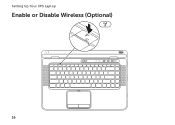Dell XPS L502X Support Question
Find answers below for this question about Dell XPS L502X.Need a Dell XPS L502X manual? We have 2 online manuals for this item!
Question posted by antozol on August 4th, 2014
How Do I Disable Wifi On Dell Xps L502x
The person who posted this question about this Dell product did not include a detailed explanation. Please use the "Request More Information" button to the right if more details would help you to answer this question.
Current Answers
There are currently no answers that have been posted for this question.
Be the first to post an answer! Remember that you can earn up to 1,100 points for every answer you submit. The better the quality of your answer, the better chance it has to be accepted.
Be the first to post an answer! Remember that you can earn up to 1,100 points for every answer you submit. The better the quality of your answer, the better chance it has to be accepted.
Related Dell XPS L502X Manual Pages
Setup Guide - Page 5


... TV (Optional 20 Connect to the Internet (Optional 22
Using Your XPS Laptop 24 Right View Features 24 Left View Features 28 Front View Features 29 Back View Features 30 Computer Base and Keyboard Features 32 Status Lights and Indicators 36 Disabling Battery Charging 37 Touch Pad Gestures 38 Multimedia Control Keys 40...
Setup Guide - Page 9


... sharp objects on . Restricting the airflow can damage the computer, deteriorate the computer performance, or cause a fire. The computer turns on .
Do not place your Dell XPS laptop. Fan noise is normal and does not indicate a problem with the fan or the computer.
Before Setting Up Your Computer
When positioning your computer, ensure...
Setup Guide - Page 13


Setting Up Your XPS Laptop
Set Up Microsoft Windows
Your Dell computer is recommended that you will take some time to complete. The Windows setup screens will need to support.dell.com/MyNewDell.
11 NOTE: For more information on the screen. Doing so may take you through several procedures including accepting license agreements, setting preferences...
Setup Guide - Page 14


... recovery media can use the system recovery media if changes to create the system recovery media: • Dell DataSafe Local Backup • USB key with a minimum capacity of the Operating System disc). Setting Up Your XPS Laptop
Create System Recovery Media (Recommended)
NOTE: It is recommended that you create a system recovery media as...
Setup Guide - Page 15


Click Create Recovery Media. 5. Follow the instructions on page 81.
13 Setting Up Your XPS Laptop To create a system recovery media: 1. Insert the disc or USB key in the computer. 3.
Click Start → All Programs→ Dell DataSafe Local Backup. 4. NOTE: For information on restoring your operating system using the system recovery media, see...
Setup Guide - Page 19


Ensure that your computer is turned on the keyboard. Press the keys again to disable all wireless radios on the screen. Press the keys on . 2. Setting Up Your XPS Laptop To enable or disable wireless: 1. Wireless enabled
Wireless disabled
3. NOTE: Pressing the keys allows you to quickly turn off wireless radios (Wi-Fi and Bluetooth), such...
Setup Guide - Page 20


... the Windows desktop. Enter the security code that wireless is enabled (see "Enable or Disable Wireless" on the TV.
5.
Ensure that appears on all computers. You must be ... on page 16).
3. Select the appropriate video source for your computer.
2. Setting Up Your XPS Laptop
Set Up Wireless Display (Optional)
NOTE: The wireless display feature may not be purchased separately. ...
Setup Guide - Page 21


...: For more information about wireless display, see the wireless display adapter documentation. Setting Up Your XPS Laptop
Set Up the TV Tuner (Optional)
NOTE: Availability of the TV tuner may vary by ... You can download and install the latest driver for "Intel Wireless Display Connection Manager" from support.dell.com.
To enable wireless display:
1.
To set up the TV tuner:
1. Connect the TV/...
Setup Guide - Page 23


... resolution to 720p, 1280x720 and refresh rate to 60/59 Hz in the control panel.
5.
Setting Up Your XPS Laptop
c. Check the HDMI audio on the TV by playing a video, game, or music and adjusting the volume ... Panel window, click Stereoscopic 3D to 24/23 Hz in HD 3D mode even if 3DTV Play is disabled.
6. b. Change the desktop resolution to match the resolution of 60 Hz or 120 Hz, set the...
Setup Guide - Page 24


... router. Follow the instructions on the screen to a network.
5. Setting Up Your XPS Laptop
Connect to the Internet (Optional)
To connect to the Internet, you need to connect...before you set up your Internet connection.
• If you can purchase one from dell.com. Before you are using a DSL or cable/satellite modem connection, contact your ... "Enable or Disable Wireless" on page 16).
2.
Setup Guide - Page 26


Right View Features
1
2 34
56
24
Using Your XPS Laptop
This section provides information about the features available on your Dell XPS laptop.
Setup Guide - Page 35


... decrease
keys, touch pad enable or disable key , and the multimedia keys are located in
this strip. CAUTION: To avoid loss of data, never turn off the computer when the hard drive
activity light is on the XPS logo indicates the power states.
The ... control strip, see "Status Lights and Indicators" on page 36.
5 Function key row - Using Your XPS Laptop
1
Battery status light -
Setup Guide - Page 37


... functionality of your desktop. Using Your XPS Laptop
6 Keyboard/Backlit Keyboard (optional) - Provide left -click by illuminating all symbols on the keys. NOTE: To enable or disable the touch pad, press the keys on...page 38. For more information, see "Touch Pad Gestures" on if the touch pad is disabled. 9 Touch pad - Press the keys to move the cursor, drag or move
selected items,...
Setup Guide - Page 39


... Settings window, click Turn off Battery Charging and then click OK. To quickly disable the battery charging feature: 1. NOTE: Battery charging can also be required to disable the battery charging feature while on . 2. Using Your XPS Laptop
Disabling Battery Charging
You may be disabled in the System Setup (BIOS) utility.
37
In the Power Options window...
Setup Guide - Page 45


... button light,
see "Status Lights and Indicators" on
the button indicates the power states. Using Your XPS Laptop
1
Power button and light - Touch to launch a predefined application of your choice.
43 Indicates the...more information on
the battery status light, see
"Enable or Disable Wireless" on page 36. For more information, see "Status Lights and Indicators" on page 16.
...
Setup Guide - Page 46


...while playing or recording a disc. Push the optical drive tray back into the drive.
44 Using Your XPS Laptop
6
Audio control-panel control - You can
also change the audio settings such as volume, external speaker ... closed when you open or close it. The
control panel allows you to launch the Dell Audio control panel. Touch to setup studio-quality audio output on the optical drive tray ...
Setup Guide - Page 53


... release latch clicks.
1 battery release latch 2 battery 3 tabs (3)
51
Using Your XPS Laptop
Removing and Replacing the Battery
WARNING: Before you begin any of fire or explosion. Slide... AC adapter). To remove the battery: 1. Turn off the computer and turn it from Dell. This computer should only use batteries from other computers. WARNING: Using an incompatible battery may...
Setup Guide - Page 54
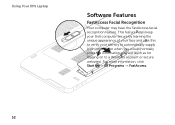
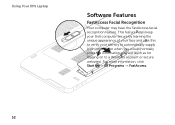
Using Your XPS Laptop
Softwar1e Features
FastAccess Facial Recognition
Your computer may have the FastAccess facial recognition feature. For more information, click Start → All Programs → FastAccess.
52 This feature 2helps keep your Dell computer secure by learning the unique appearance of your face and us3es this to verify your identity to automatically...
Setup Guide - Page 98


Computer Model
Dell XPS L502X
Computer Information
System chipset Mobile Intel 6 series express chipset HM67
Processor type Intel Core i5 ...
2 GB 8 GB
For more information regarding the configuration of your computer, see the About Your System section in the Dell Support Center.
NOTE: Offerings may need when setting up, updating drivers for, and upgrading your computer. To launch the...
Similar Questions
On My Dell Xps L502x Laptop Can I Use Wifi And Ethernet At The Same Time
(Posted by daviphilch 10 years ago)
How To Disable Touch Screen On Windows 8 Dell Xps L502x
(Posted by marmichaag 10 years ago)
How To Enable Wifi If The Laptop Keyboard Id Not Working
(Posted by conchiano2 11 years ago)
Dell Xps L502x . I Want Full Service
Am using dell xps l502x laptop... i want full service manual....help me...
Am using dell xps l502x laptop... i want full service manual....help me...
(Posted by GOKUL05 11 years ago)