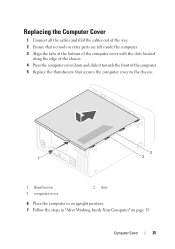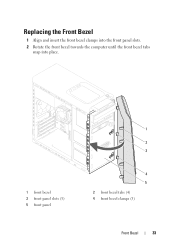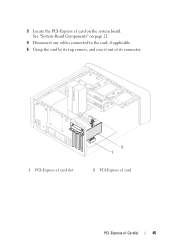Dell XPS 8500 Support Question
Find answers below for this question about Dell XPS 8500.Need a Dell XPS 8500 manual? We have 2 online manuals for this item!
Question posted by taSewt on August 2nd, 2014
What Are The Versions Of The Pcie Slots On The Dell Xps 8500
Current Answers
Answer #1: Posted by DellJesse1 on August 5th, 2014 6:13 AM
Below is the information that you are requesting.
One PCIe x16
Three PCIe x1
One Mini-PCIe Slot
Intel® Graphics Media Accelerator HD
PCI Express® x16 (Optional)
Thank You,
Dell-Jesse1
Dell Social Media and Communities
email:[email protected]
Dell Community Forum.
www.en.community.dell.com
Dell Twitter Support
@dellcares
Dell Facebook Support
www.facebook.com/dell
#iwork4dell
Related Dell XPS 8500 Manual Pages
Similar Questions
How do you open the cd drive on a XPS 8500 computer?