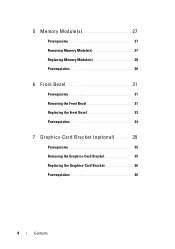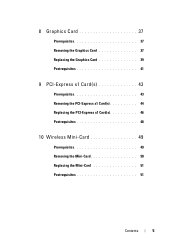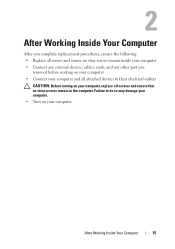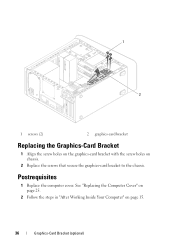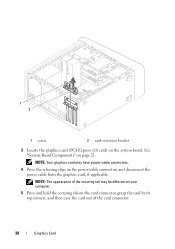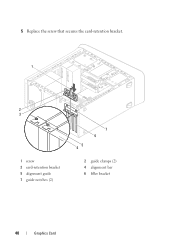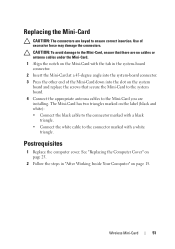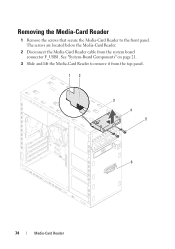Dell XPS 8500 Support Question
Find answers below for this question about Dell XPS 8500.Need a Dell XPS 8500 manual? We have 2 online manuals for this item!
Question posted by pablo72900 on September 19th, 2012
Using Sd Card Reader
Current Answers
Answer #1: Posted by RathishC on September 21st, 2012 5:25 AM
I would recommend updating the drivers for Media card reader. Please click on the link below to download and install the drivers, which should fix the issue:
Please reply if you have any further questions
Thanks & Regards
Rathish C
#iworkfordell