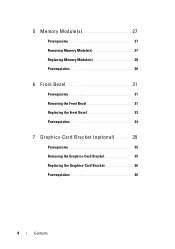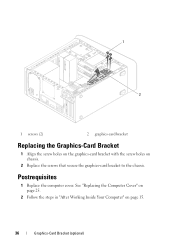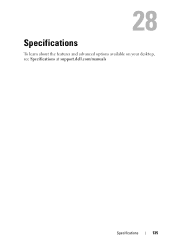Dell XPS 8500 Support Question
Find answers below for this question about Dell XPS 8500.Need a Dell XPS 8500 manual? We have 2 online manuals for this item!
Question posted by sajlowe0 on January 17th, 2014
How To Access Dell Xps 8500 Boot Options
Current Answers
Answer #1: Posted by DellJesse1 on January 21st, 2014 12:01 PM
To access the boot options you would start the computer and TAP the F12 key. You will then see all options to boot the system to. To access the Dell Advanced Boot Options you would start the computer and TAP the F8 key. Once the advanced options appear on the screen you will see various options to choose from depending on your needs.
Thank You,
Dell-Jesse1
Dell Social Media and Communities
email:[email protected]
Dell Community Forum.
www.en.community.dell.com
Dell Twitter Support
@dellcares
Dell Facebook Support
www.facebook.com/dell
#iwork4dell
Related Dell XPS 8500 Manual Pages
Similar Questions
Sir My Laptop Get 5times Beep Sound While Booting And When It Get Started The Beep Sound Will Be Low...
My Windows 7 Operating system will not boot up. Can I do a system restore?