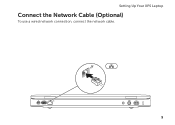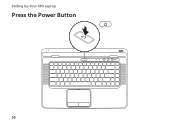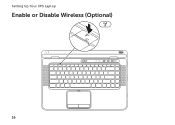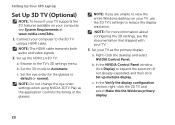Dell XPS 15 Support Question
Find answers below for this question about Dell XPS 15.Need a Dell XPS 15 manual? We have 2 online manuals for this item!
Question posted by coolsam on February 28th, 2013
Warranty Info
Hi iwant to check warranty of my xps15.
Current Answers
Answer #1: Posted by prateekk007 on February 28th, 2013 6:16 AM
Hi coolsam
Please click on the link mentioned below to check the warranty status:
Please reply if you have any further questions.
For easy access to drivers, manuals and product updates, please visit our Support Site .Thanks & Regards
Prateek K
Related Dell XPS 15 Manual Pages
Similar Questions
I Just Got My New Xps-15.
No Display, Repeatedly Beeps Eight Times
(Posted by davej45755 12 years ago)