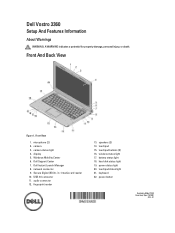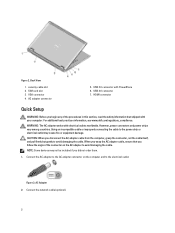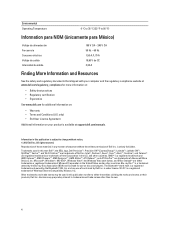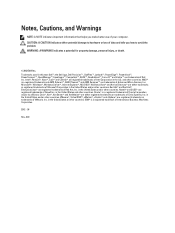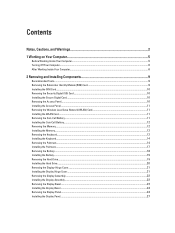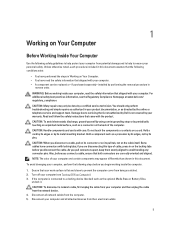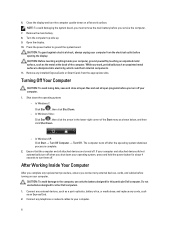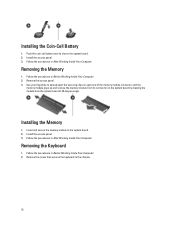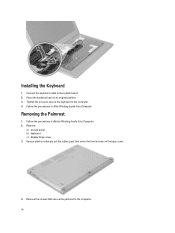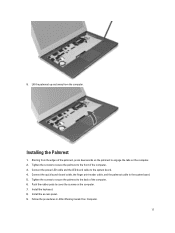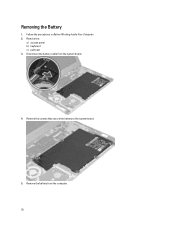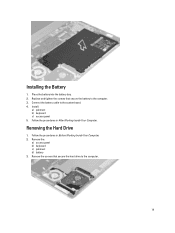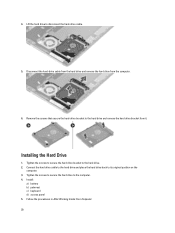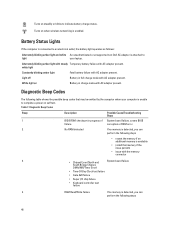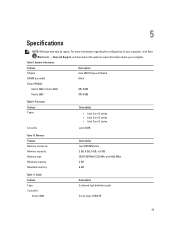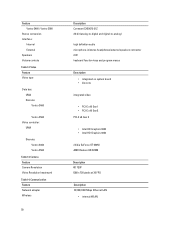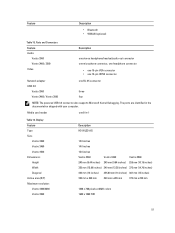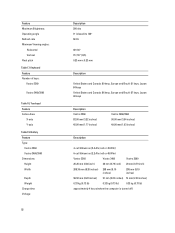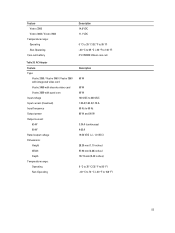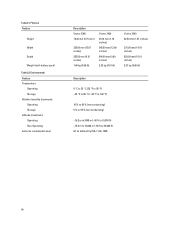Dell Vostro 3360 Support Question
Find answers below for this question about Dell Vostro 3360.Need a Dell Vostro 3360 manual? We have 2 online manuals for this item!
Question posted by Y3ekha on June 28th, 2014
Dell Vostro 3360 How Keyboard Works
The person who posted this question about this Dell product did not include a detailed explanation. Please use the "Request More Information" button to the right if more details would help you to answer this question.
Current Answers
Related Dell Vostro 3360 Manual Pages
Similar Questions
Will A N7110 Keyboard Work And Light Up On A N7010
(Posted by Rosihem 10 years ago)
Will Swapping Laptop Keyboard Work?
originally non- backlit keyboard that i would like to swap out for a BACKLIT keyboard on my dell stu...
originally non- backlit keyboard that i would like to swap out for a BACKLIT keyboard on my dell stu...
(Posted by debaser4 12 years ago)
Water Condensated Into Laptop, Power Adapter Works, Laptop Dont. Repair Possible
Dell Latitude D400 Laptop was plugged in when this happened. Power supply works, till I connect it t...
Dell Latitude D400 Laptop was plugged in when this happened. Power supply works, till I connect it t...
(Posted by copelandjerry 12 years ago)