Dell Venue 8 Pro Support Question
Find answers below for this question about Dell Venue 8 Pro.Need a Dell Venue 8 Pro manual? We have 1 online manual for this item!
Question posted by meluman on April 5th, 2014
Bluetooth Pairing Problem: Lost Keyboard Pairing Key - Help?
Bglt
Current Answers
There are currently no answers that have been posted for this question.
Be the first to post an answer! Remember that you can earn up to 1,100 points for every answer you submit. The better the quality of your answer, the better chance it has to be accepted.
Be the first to post an answer! Remember that you can earn up to 1,100 points for every answer you submit. The better the quality of your answer, the better chance it has to be accepted.
Related Dell Venue 8 Pro Manual Pages
User Manual - Page 2
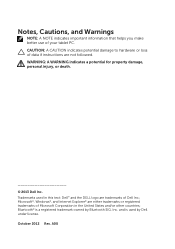
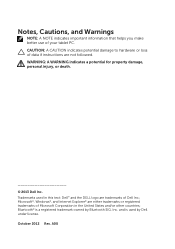
Trademarks used by Bluetooth SIG, Inc. October 2013 Rev. Notes, Cautions, and Warnings
NOTE: A NOTE indicates important information that helps you make better use of... of Dell Inc.; A00 CAUTION: A CAUTION indicates potential damage to hardware or loss of your tablet PC. Bluetooth® is used in the United States and/or other countries; and is a registered trademark owned...
User Manual - Page 3
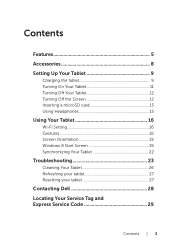
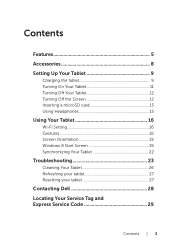
... Screen 12 Inserting a microSD card 13 Using Headphones 15
Using Your Tablet 16
Wi-Fi Setting 16 Gestures 16 Screen Orientation 19 Windows 8 Start Screen 19 Synchronizing Your Tablet 22
Troubleshooting 23
Cleaning Your Tablet 26 Refreshing your tablet 27 Resetting your tablet 27
Contacting Dell 28 Locating Your Service Tag and Express Service Code...
User Manual - Page 6
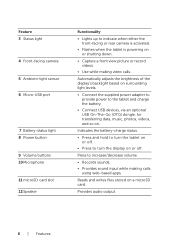
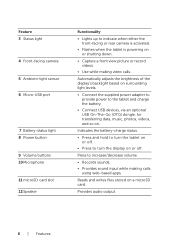
... to indicate when either the front-facing or rear camera is activated.
• Flashes when the tablet is powering on or shutting down.
• Capture a front view picture or record videos.
&#...| Features Indicates the battery-charge status.
• Press and hold to turn the tablet on or off.
• Press to the tablet and charge the battery.
• Connect USB devices, via an optional USB On-...
User Manual - Page 7
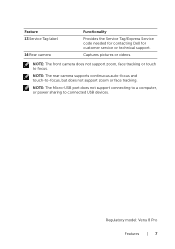
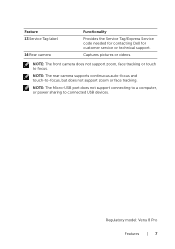
NOTE: The front camera does not support zoom, face tracking or touch to connected USB devices.
Regulatory model: Venu 8 Pro Features | 7 NOTE: The Micro-USB port does not support connecting to a computer, or power sharing to focus. Captures pictures or videos. Feature 13 Service Tag ...
User Manual - Page 8
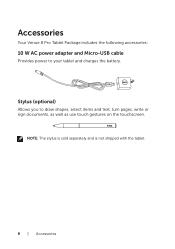
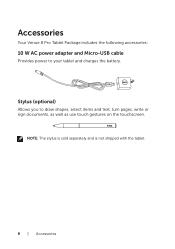
... charges the battery. NOTE: The stylus is sold separately and is not shipped with the tablet.
8 | Accessories Accessories
Your Venue 8 Pro Tablet Package includes the following accessories:
10 W AC power adapter and Micro-USB cable
Provides power to draw shapes, select items and text, turn pages, write ...
User Manual - Page 9
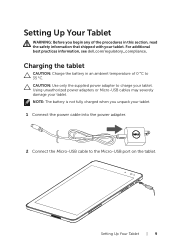
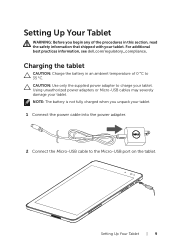
...: The battery is not fully charged when you begin any of 0 °C to the Micro-USB port on the tablet. For additional best practices information, see dell.com/regulatory_compliance. Charging the tablet
CAUTION: Charge the battery in an ambient temperature of the procedures in this section, read the safety information that shipped...
User Manual - Page 10
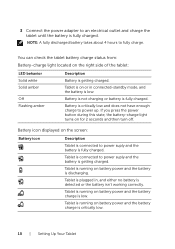
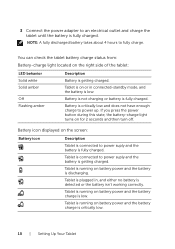
...
Battery is fully charged. You can check the tablet battery charge status from: Battery-charge light located on the screen:
Battery icon
Description
Tablet is connected to fully charge. If you press the... battery-charge light turns on battery power and the battery charge is fully charged.
Tablet is running on for 2 seconds and then turn off.
Battery is not charging or battery is ...
User Manual - Page 11
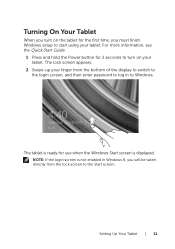
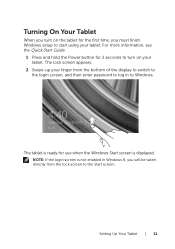
...lock screen appears.
2 Swipe-up your finger from the lock screen to start using your tablet. Setting Up Your Tablet | 11
For more information, see the Quick Start Guide.
1 Press and hold the Power ...button for 2 seconds to turn on your tablet. Turning On Your Tablet
When you turn on the tablet for use when the Windows Start screen is not enabled in Windows 8, ...
User Manual - Page 12


NOTE: If your tablet is in a standby state (tablet is off the tablet. Turning Off Your Tablet
Using the Power button: 1 Press and hold the Power button for at least 4 ... the right edge of the display to turn off ), press the Power button or Windows button once to turn off the tablet. Using Charms: 1 Swipe-in from the right edge of the display to access Charms. 2 Touch Settings → Power...
User Manual - Page 13
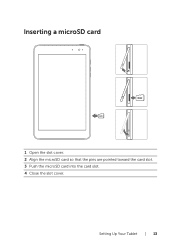
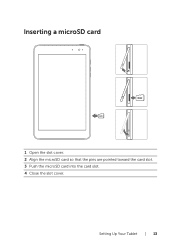
Inserting a microSD card
1 Open the slot cover. 2 Align the microSD card so that the pins are pointed toward the card slot. 3 Push the microSD card into the card slot. 4 Close the slot cover. Setting Up Your Tablet | 13
User Manual - Page 14
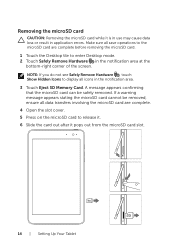
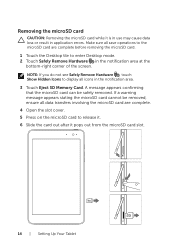
... SD Memory Card. Removing the microSD card
CAUTION: Removing the microSD card while it pops out from the microSD card slot.
14 | Setting Up Your Tablet
User Manual - Page 15
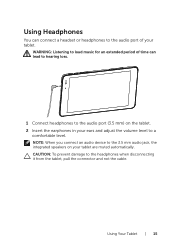
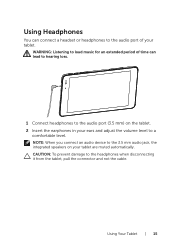
.... NOTE: When you connect an audio device to the 3.5 mm audio jack, the integrated speakers on the tablet. 2 Insert the earphones in your ears and adjust the volume level to a
comfortable level.
Using Your Tablet | 15 WARNING: Listening to loud music for an extended period of time can connect a headset or headphones...
User Manual - Page 16
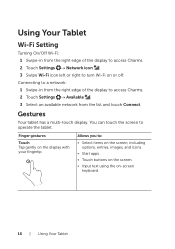
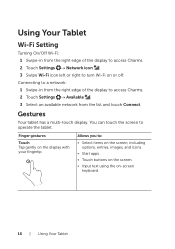
...8226; Input text using the on the display with your fingertip. Finger gestures
Touch Tap gently on -screen
keyboard.
16 | Using Your Tablet Using Your Tablet
Wi-Fi Setting
Turning On/Off Wi-Fi: 1 Swipe-in from the list and touch Connect.
Connecting ...icon left or right to turn Wi-Fi on or off.
Allows you to operate the tablet. Gestures
Your tablet has a multi-touch display.
User Manual - Page 17
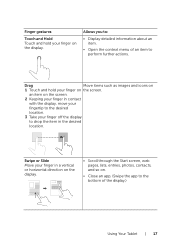
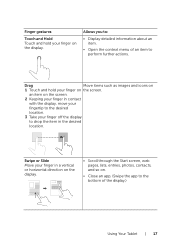
... item to perform further actions. Allows you to:
• Display detailed information about an item.
• Open the context menu of the display.)
Using Your Tablet | 17 an item on the display.
User Manual - Page 23
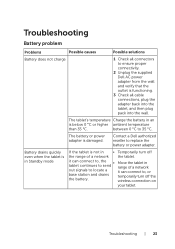
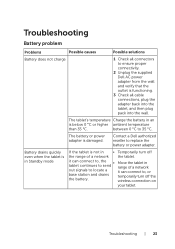
Troubleshooting
Battery problem
Problems
Possible causes
Possible solutions
Battery does not charge
1 Check all cable connections, plug the adapter back into the tablet, and then plug pack into ...
temporarily turn off the
the battery.
Battery drains quickly even when the tablet is in Standby mode
If the tablet is functioning.
3 Check all connectors to replace the battery or power ...
User Manual - Page 24
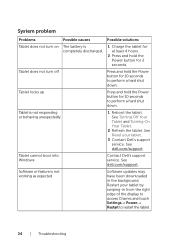
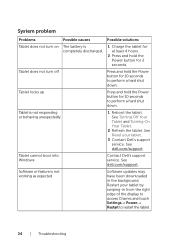
See Turning Off Your Tablet and Turning On Your Tablet.
2 Refresh the tablet. See dell.com/support.
System problem
Problems
Possible causes
Possible solutions
Tablet does not turn off
Press and hold the Power button for 10 seconds to perform a hard shut down .
See Reset your tablet by swiping-in the background. Restart your tablet.
3 Contact Dell's support service...
User Manual - Page 25
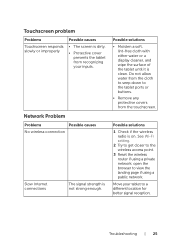
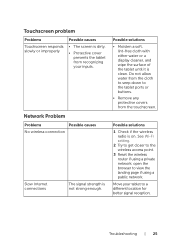
... wireless router if using a public network.
Troubleshooting | 25 Do not allow water from the touchscreen. Touchscreen problem
Problems
Touchscreen responds slowly or improperly
Possible causes
• The screen is clean. open the browser to the tablet ports or buttons.
• Remove any protective covers from the cloth to seep down to view the...
User Manual - Page 26
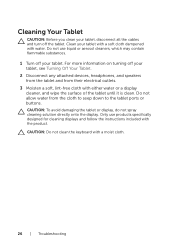
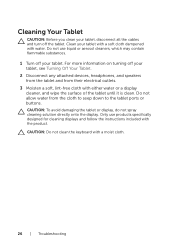
... use liquid or aerosol cleaners, which may contain flammable substances. 1 Turn off your tablet. For more information on turning off the tablet. CAUTION: Do not clean the keyboard with either water or a display cleaner, and wipe the surface of the tablet until it is clean. Do not allow water from their electrical outlets. 3 Moisten...
User Manual - Page 29
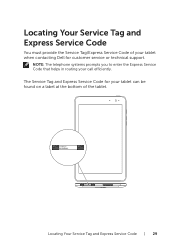
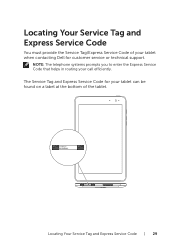
... and Express Service Code
You must provide the Service Tag/Express Service Code of the tablet. The Service Tag and Express Service Code for customer service or technical support.
ST:...: The telephone systems prompts you to enter the Express Service Code that helps in routing your tablet when contacting Dell for your tablet can be found on a label at the bottom of your call efficiently.
User Manual - Page 32
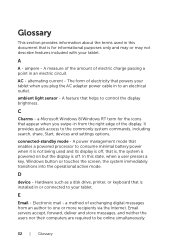
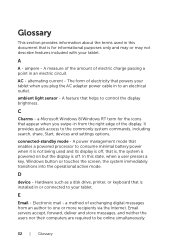
...user presses a key, Windows button or touches the screen, the system immediately transitions into the operational active mode. Hardware such as a disk drive, printer, or keyboard that is,... of the amount of electricity that helps to the commonly system commands, including search, share, Start, devices and settings options. A feature that powers your tablet. Electronic mail - The form of...
Similar Questions
Where Can I Get A Replacement Charging Port For Dell Venue 8 Pro?
(Posted by Anonymous-146545 9 years ago)
Onscreen Keyboard
How to reduce size of on screen keyboard on a dell tablet
How to reduce size of on screen keyboard on a dell tablet
(Posted by leehonchoo 10 years ago)

