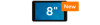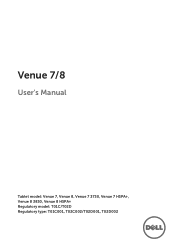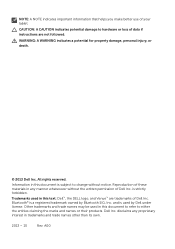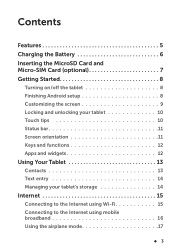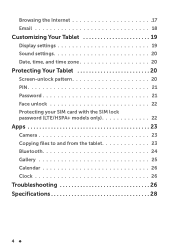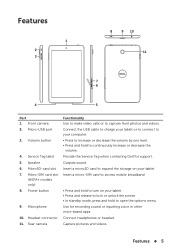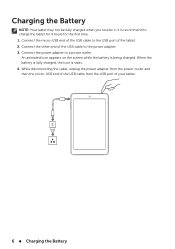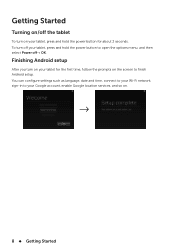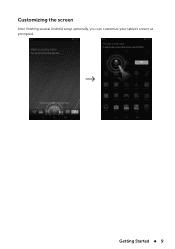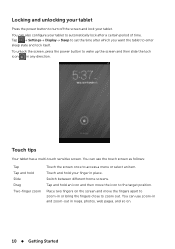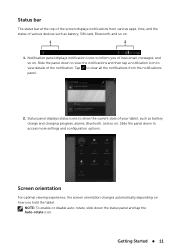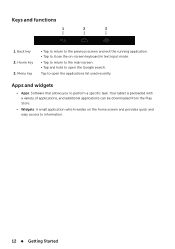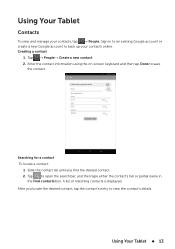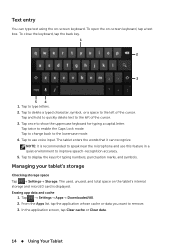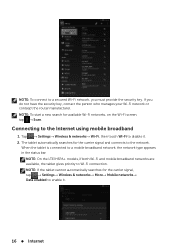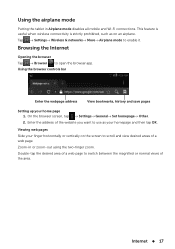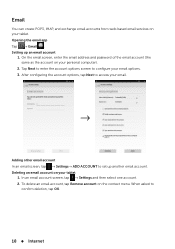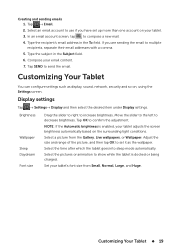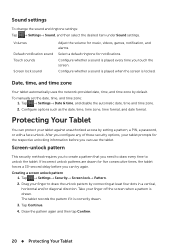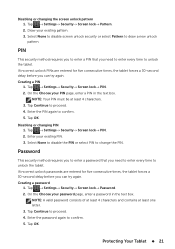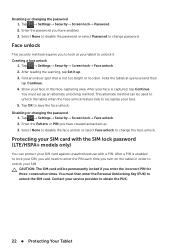Dell Venue 8 Support Question
Find answers below for this question about Dell Venue 8.Need a Dell Venue 8 manual? We have 1 online manual for this item!
Question posted by indplislong on June 29th, 2014
Locked Screen On A Dell Venue 8. Don't Remember Pattern Code Or Email To Get It.
Current Answers
Answer #1: Posted by techyagent on June 30th, 2014 11:23 AM
follow the instructions :-
1) Press and hold the power button and than touch the power off.
2)Simultaneously press the volume up and down button.
3)without leaving the volume buttons press the power button untill the device show the configuration screen.
4)Press the volume button to move the highlight bar on the device to perform a factory restore on device.
5) Press the power button to perform a factory reset.
Note: all data of your device will be deleted after factory restore.
Thanks
Techygirl
Related Dell Venue 8 Manual Pages
Similar Questions
Where do I find the Kindle Folder on my Dell Venue 8 3830? This is not the pro version, but the Andr...
I cannot connect to WiFi from my Dell venue 8 I pad. I do not know who manages my WiFi network nor d...