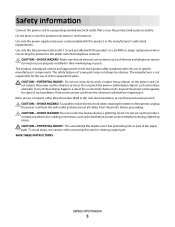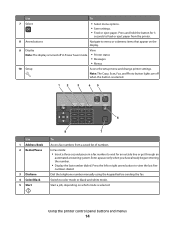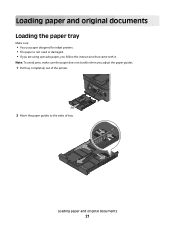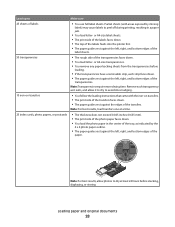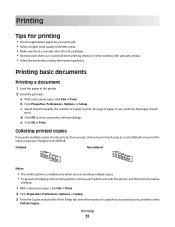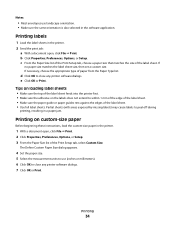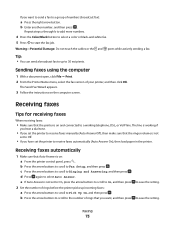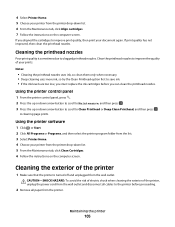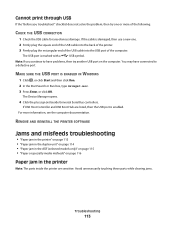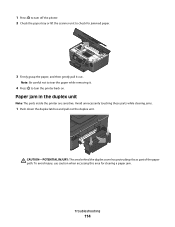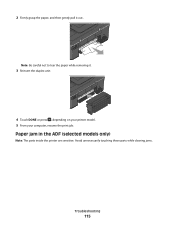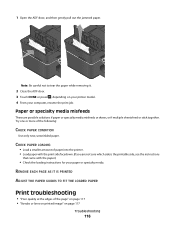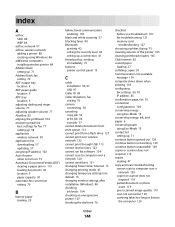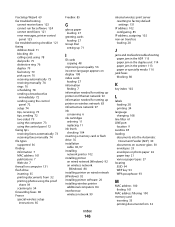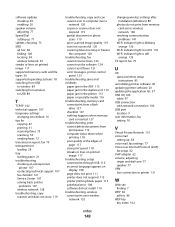Dell V715W Support Question
Find answers below for this question about Dell V715W.Need a Dell V715W manual? We have 1 online manual for this item!
Question posted by mrcypress on November 29th, 2011
Why Does The Paper Jam Every Time
The person who posted this question about this Dell product did not include a detailed explanation. Please use the "Request More Information" button to the right if more details would help you to answer this question.
Current Answers
Answer #1: Posted by freginold on December 27th, 2011 10:16 AM
There are many reasons your paper could be jamming:
- The paper could be bent, folded, or damp. Take the paper out of the tray, fan it out, flip it over so it's upside down, make sure it's stacked nice and tight, then put it back in the tray.
- There could be a scrap of paper stuck somewhere in the printer if you had a jam earlier. Open the covers and doors and make sure you don't see any small pieces of paper. If you have a can of compressed air, spray it inside the printer to be sure no paper is hiding anywhere.
- There could be a faulty or dirty sensor. If you can see any of the paper sensors, spray them with a can of compressed air.
- The feed rollers could be dirty or worn. You can try cleaning them with denatured alcohol or a rubber rejuvinator, or you could purchase new ones and replace them if they look worn out.
- The paper could be bent, folded, or damp. Take the paper out of the tray, fan it out, flip it over so it's upside down, make sure it's stacked nice and tight, then put it back in the tray.
- There could be a scrap of paper stuck somewhere in the printer if you had a jam earlier. Open the covers and doors and make sure you don't see any small pieces of paper. If you have a can of compressed air, spray it inside the printer to be sure no paper is hiding anywhere.
- There could be a faulty or dirty sensor. If you can see any of the paper sensors, spray them with a can of compressed air.
- The feed rollers could be dirty or worn. You can try cleaning them with denatured alcohol or a rubber rejuvinator, or you could purchase new ones and replace them if they look worn out.
Related Dell V715W Manual Pages
Similar Questions
Paper Jam In Printer 964
How do I remove the page safely from the printer?
How do I remove the page safely from the printer?
(Posted by qgoodrich 8 years ago)
How Do I Reassemble The Rear Paper Feeder After A Bad Paper Jam?
After a bad paper jam, I had to pull off the rear paper feeder assembly (easy) but then had to remov...
After a bad paper jam, I had to pull off the rear paper feeder assembly (easy) but then had to remov...
(Posted by patricktmcloughlin 9 years ago)
Huge Paper Jam V313w Printer
I have a huge paper jam in my V313w printer. It started to feed through the entire stack about 25 pa...
I have a huge paper jam in my V313w printer. It started to feed through the entire stack about 25 pa...
(Posted by warmuth704 11 years ago)
Why Does My New Dell V715w Printer Get A Paper Jam When I Fax Or Make A Copy.
my printer has barely been used and its only 2 and a half years old? What do I do?
my printer has barely been used and its only 2 and a half years old? What do I do?
(Posted by donyanks23 11 years ago)