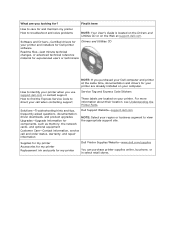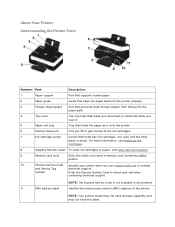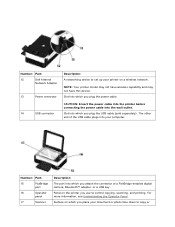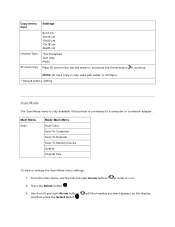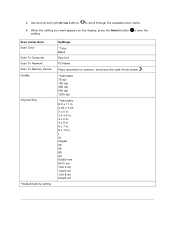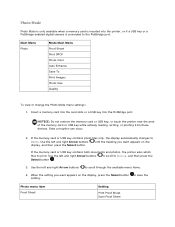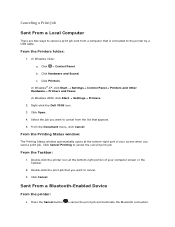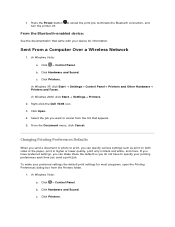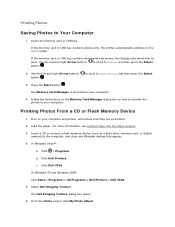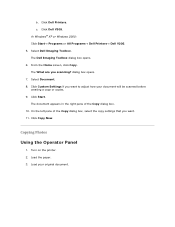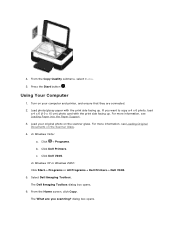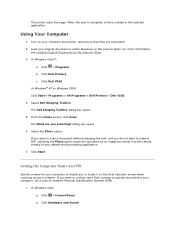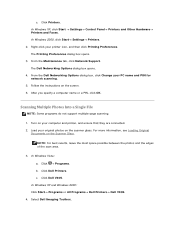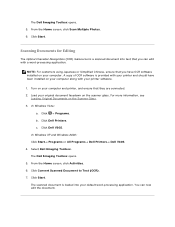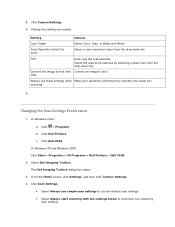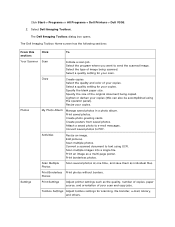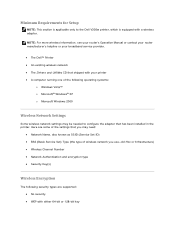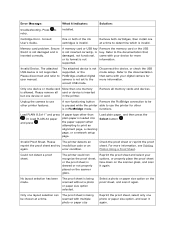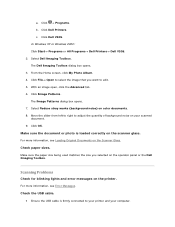Dell V305 Support Question
Find answers below for this question about Dell V305 - All-in-One Printer Color Inkjet.Need a Dell V305 manual? We have 1 online manual for this item!
Question posted by Fran1209 on August 18th, 2012
Trying To Scan
After I note scan to computer, says, downloading application list...but then it says Cannot retreive application list.
Current Answers
Related Dell V305 Manual Pages
Similar Questions
Cannot Retrieve Application List Dell V305
(Posted by jborhya 9 years ago)
Scanner
Printer working fine but scanner function not Says it is not available
Printer working fine but scanner function not Says it is not available
(Posted by duke1949 11 years ago)
How Do You Flip An Image On A Dell™ 2135cn Color Laser Multifunction Printer
how do you flip an image when you print so I can transfer it on cloth?
how do you flip an image when you print so I can transfer it on cloth?
(Posted by hello2612 12 years ago)
Color Is Off
All printer cartridges are full but printer is not printing red, it comes out as more of an orange c...
All printer cartridges are full but printer is not printing red, it comes out as more of an orange c...
(Posted by cashier 13 years ago)
Printer Does Not Recognize New Color Cartridge
The Dell P703w printer does not recognize the new color cartridge I just put in. It sat idle for man...
The Dell P703w printer does not recognize the new color cartridge I just put in. It sat idle for man...
(Posted by petemeidl 13 years ago)