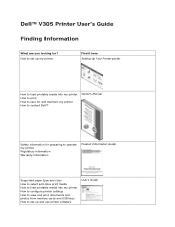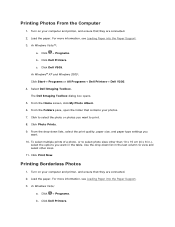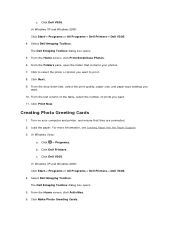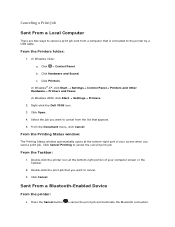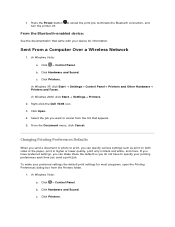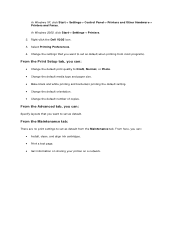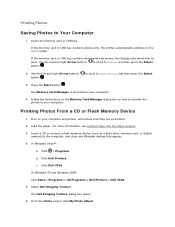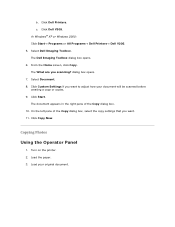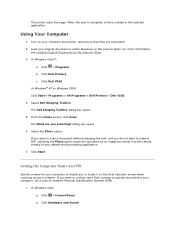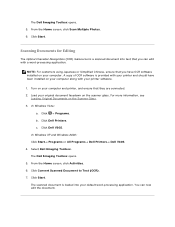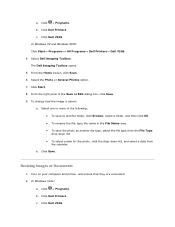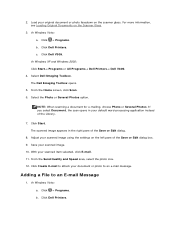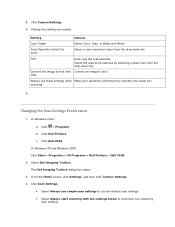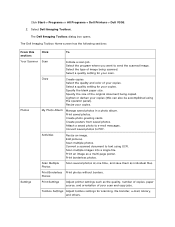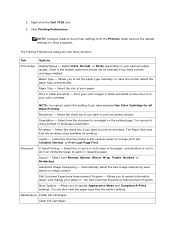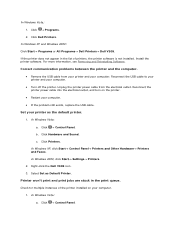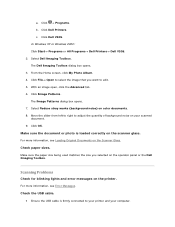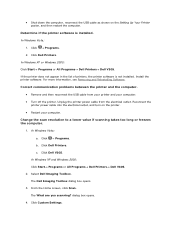Dell V305 Support Question
Find answers below for this question about Dell V305 - All-in-One Printer Color Inkjet.Need a Dell V305 manual? We have 1 online manual for this item!
Question posted by jborhya on July 22nd, 2014
Cannot Retrieve Application List Dell V305
The person who posted this question about this Dell product did not include a detailed explanation. Please use the "Request More Information" button to the right if more details would help you to answer this question.
Current Answers
Related Dell V305 Manual Pages
Similar Questions
Printer Error 3115 (lead Tray1 064 -965 Printer Letter)
I installed printer color 3115 in windows 7 but i faced to this error,(lead tray1 064 -965 printer l...
I installed printer color 3115 in windows 7 but i faced to this error,(lead tray1 064 -965 printer l...
(Posted by mujeebnishad 9 years ago)
How To Use Wireless Printer Dell 2335dn
(Posted by Seemasfjour 10 years ago)
Why Do I Have 2 Dell Icons, One With An Xps After?
Why is it when I install my Dell V505 all in one printer, scanner, and fax, 2 icons appear under pri...
Why is it when I install my Dell V505 all in one printer, scanner, and fax, 2 icons appear under pri...
(Posted by joycepaska 10 years ago)
Trying To Scan
After I note scan to computer, says, downloading application list...but then it says Cannot retreive...
After I note scan to computer, says, downloading application list...but then it says Cannot retreive...
(Posted by Fran1209 11 years ago)
How Do You Flip An Image On A Dell™ 2135cn Color Laser Multifunction Printer
how do you flip an image when you print so I can transfer it on cloth?
how do you flip an image when you print so I can transfer it on cloth?
(Posted by hello2612 12 years ago)