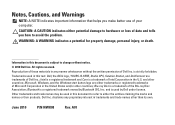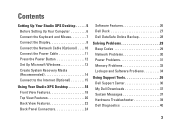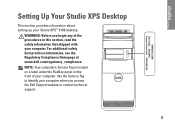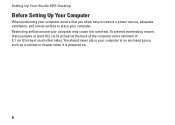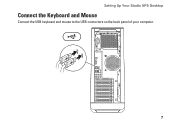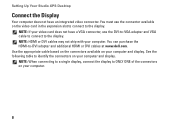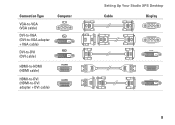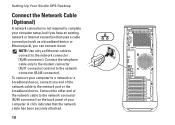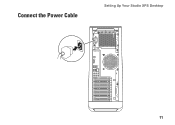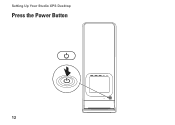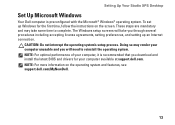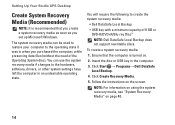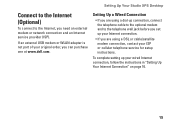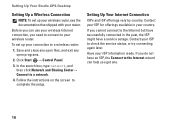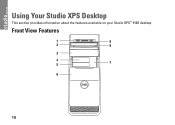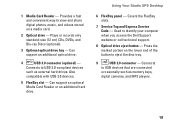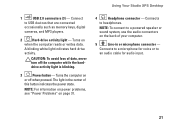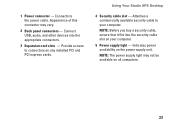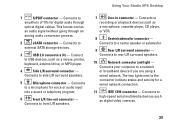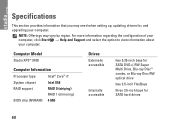Dell Studio XPS 9100 Support Question
Find answers below for this question about Dell Studio XPS 9100.Need a Dell Studio XPS 9100 manual? We have 2 online manuals for this item!
Question posted by seaAa on March 14th, 2014
Does The Motherboard Of A Studio Xps 9100 Have Three Sata Connectors
The person who posted this question about this Dell product did not include a detailed explanation. Please use the "Request More Information" button to the right if more details would help you to answer this question.
Current Answers
Related Dell Studio XPS 9100 Manual Pages
Similar Questions
Dell Studio Xps 9100 Power Supply Replacement How-to Video
(Posted by mallr3d 9 years ago)
Dell Studio Xps 9100 Desktop Beeping And Won't Boot
(Posted by jvd4theodo 9 years ago)
Where Are The Dell Studio Xps 9100 Sata 3 Connectors
(Posted by viphasto 10 years ago)
What Type Of Sata Ports Do I Have On My Dell Studio Xps 9100 Motherboard?
(Posted by inzlib12 10 years ago)