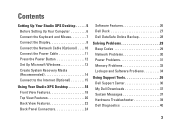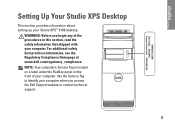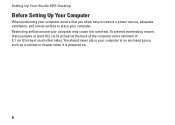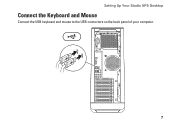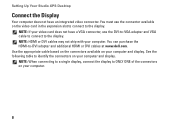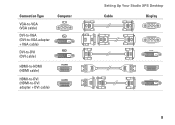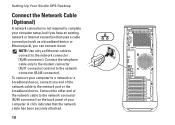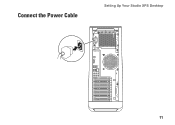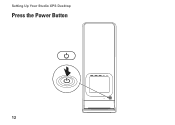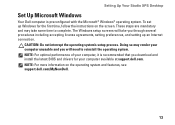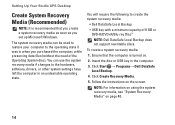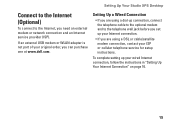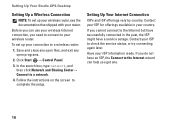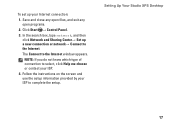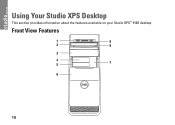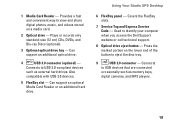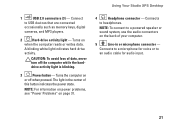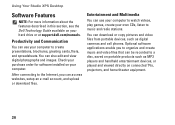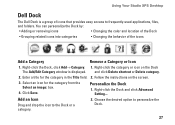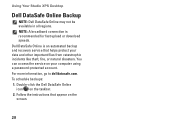Dell Studio XPS 9100 Support Question
Find answers below for this question about Dell Studio XPS 9100.Need a Dell Studio XPS 9100 manual? We have 2 online manuals for this item!
Question posted by epirg on May 17th, 2014
How To Find Dell Studio Xps Desktop Bluetooth
Current Answers
Answer #1: Posted by DellJesse1 on May 19th, 2014 8:04 AM
Unless you have added a Bluetooth card to the system,then there is no card. If you have added a Bluetooth card you can go into device manager to see if the system recognizes it being installed.
Thank You,
Dell-Jesse1
Dell Social Media and Communities
email:[email protected]
Dell Community Forum.
www.en.community.dell.com
Dell Twitter Support
@dellcares
Dell Facebook Support
www.facebook.com/dell
#iwork4dell
Related Dell Studio XPS 9100 Manual Pages
Similar Questions
were do i install the bluetooth board?