Dell Studio XPS 9100 Support Question
Find answers below for this question about Dell Studio XPS 9100.Need a Dell Studio XPS 9100 manual? We have 2 online manuals for this item!
Question posted by miAS on October 5th, 2013
Where Do I Find The Cpu Drivers For A Dell Xps 9100 Desktop
The person who posted this question about this Dell product did not include a detailed explanation. Please use the "Request More Information" button to the right if more details would help you to answer this question.
Current Answers
There are currently no answers that have been posted for this question.
Be the first to post an answer! Remember that you can earn up to 1,100 points for every answer you submit. The better the quality of your answer, the better chance it has to be accepted.
Be the first to post an answer! Remember that you can earn up to 1,100 points for every answer you submit. The better the quality of your answer, the better chance it has to be accepted.
Related Dell Studio XPS 9100 Manual Pages
Dell™ Technology Guide - Page 3


...XP 25
Control Panel 26
Information About Installed Hardware 26 Device Manager 26 Hardware Devices Installed on Your Computer 27
Programs Installed on Your Computer 28
Wireless Networking 28
Dell... Support Website 29 Technical Support 29 Customer Service 30 Warranty Information 30 Dell Forums 31 Contact Us 31
BIOS (System Setup Program) Settings 31
2 Microsoft Windows Desktop ...
Dell™ Technology Guide - Page 19


... 266 Enabling System Restore 267
Using Dell™ PC Restore and Dell Factory Image Restore 267
Windows Vista: Dell Factory Image Restore . . . . 268
Using the Operating System Media 269 Before you Begin 269 Reinstalling Windows XP or Windows Vista . . . . 269
20 Troubleshooting 271
Troubleshooting Tools 272 Power Lights for Desktop Computers 273 Diagnostic Lights for...
Dell™ Technology Guide - Page 49


... the Setting tab.
Monitors and Displays
49 Windows Vista®
1 Right-click an open area of the desktop. 2 Click Personalize.
use slide bar to check if the selected resolution is ok, if not repeat step...and the display must support the resolution, and the necessary video drivers must be installed. Windows® XP
1 Right-click an open area of the desktop. 2 Click Properties.
Dell™ Technology Guide - Page 63


... interacting with water, and wipe it gently across the
surface of your desktop. Navigation Devices (Mouse, Keyboard, Touch Pad)
63
Windows® XP
1 Click Start
→ Control Panel→ Printers and Other
Hardware&#... notification area of the touch pad.
To change the zoom settings, double-click the Dell Touch Pad icon in and out by spreading two fingers or by bringing the two ...
Dell™ Technology Guide - Page 72


..., see "Desktop Icons and ...Faxes.
→Control Panel→ Hardware and Sound→ Printers and
For Windows® XP
Click Start
→ Control Panel→ Printers and Other
Hardware→ Printers and Faxes... use the Quality Type tab to select your photo paper type.
72
Printers-Settings and Drivers HINT: Add a shortcut to your printer on .
For more
information, see Microsoft®...
Dell™ Technology Guide - Page 80


....
4 When you want to your first time to use the Drivers and Utilities media, go to Reinstall a Driver
1 With the Windows desktop displayed, insert the Drivers and Utilities media. See the documentation that you see the Windows desktop, reinsert the Drivers and Utilities media.
5 At the Welcome Dell System Owner screen, click Next. If this is detecting...
Dell™ Technology Guide - Page 282


...; If failures are detected, write down your computer. 3 When the DELL™ logo appears, press immediately.
• When the DELL™ logo appears, press immediately.
NOTE: If you want to start the Dell Diagnostics from the Drivers and Utilities media. Starting the Dell Diagnostics on Desktop Computers
NOTE: If your computer cannot display a screen image, see...
Dell™ Technology Guide - Page 296


...Drivers for Laptop
296
Troubleshooting R U N T H E H A R D W A R E TR O U B L E S H O O T E R - For additional safety best practices information, see the Service Manual for your computer.
Contact your network administrator or the person who set up your network to verify that your computer. R U N T H E H A R D W A R E TR O U B L E S H O O T E R -
See "Power Lights for Desktop....dell.com...
Setup Guide - Page 4
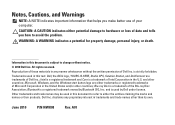
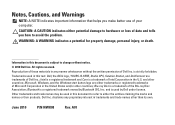
... logo are trademarks of the Blu‑ray Disc Association; disclaims any manner whatsoever without notice. © 2010 Dell Inc. A01
Reproduction of Microsoft Corporation in this text: Dell, the DELL logo, YOURS IS HERE, Studio XPS, Solution Station, and DellConnect are either potential damage to hardware or loss of data and tells you make...
Setup Guide - Page 5
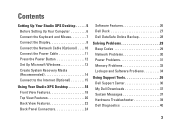
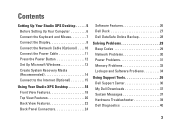
... Create System Recovery Media (Recommended 14 Connect to the Internet (Optional 15
Using Your Studio XPS Desktop 18 Front View Features 18 Top View Features 20 Back View Features 22 Back Panel Connectors 24
Software Features 26 Dell Dock 27 Dell DataSafe Online Backup 28
Solving Problems 29 Beep Codes 29 Network Problems 30 Power...
Setup Guide - Page 7
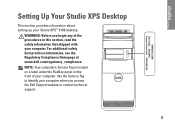
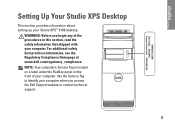
... website or contact technical support.
5 For additional safety best practices information, see the Regulatory Compliance Homepage at www.dell.com/regulatory_compliance. Setting Up Your Studio XPS Desktop
This section provides information about setting up your computer. WARNING: Before you begin any of your Studio XPS™ 9100 desktop. Use the Service Tag to identify your computer.
Setup Guide - Page 10
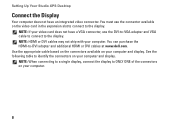
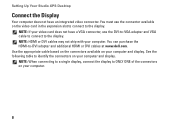
... following table to identify the connectors on your computer and display. NOTE: HDMI or DVI cables may not ship with your computer.
8 Setting Up Your Studio XPS Desktop
Connect the Display
Your computer does not have a VGA connector, use the connector available on the video card in the expansion slot to connect to...
Setup Guide - Page 15
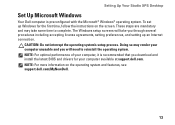
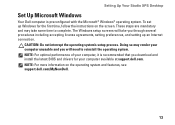
...: For more information on the screen. CAUTION: Do not interrupt the operating system's setup process. Setting Up Your Studio XPS Desktop
Set Up Microsoft Windows
Your Dell computer is recommended that you download and install the latest BIOS and drivers for the first time, follow the instructions on the operating system and features, see support...
Setup Guide - Page 16
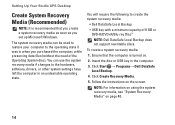
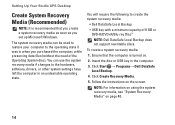
...-ray Disc™
NOTE: Dell DataSafe Local Backup does not support rewritable discs. Click Start → Programs→ Dell DataSafe Local Backup.
4. Setting Up Your Studio XPS Desktop
Create System Recovery Media (Recommended...media can use the system recovery media if changes to the hardware, software, drivers, or other system settings have left the computer in an undesirable operating state...
Setup Guide - Page 17
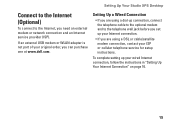
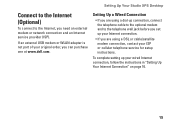
... you need an external modem or network connection and an Internet service provider (ISP). Setting Up Your Studio XPS Desktop
Connect to the Internet (Optional)
To connect to the telephone wall jack before you are using a dial... to the optional modem and to the Internet, you can purchase one at www.dell.com. If an external USB modem or WLAN adapter is not part of your ISP or cellular ...
Setup Guide - Page 20
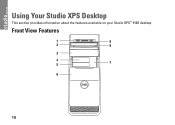
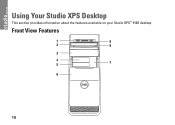
Using Your Studio XPS Desktop
This section provides information about the features available on your Studio XPS™ 9100 desktop. Front View Features
1
9
2
8
3
4 5
7
6
18
Setup Guide - Page 21
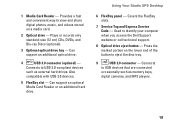
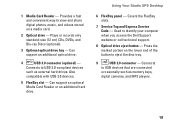
Connects to identify your computer when you access the Dell Support website or call technical support.
8 Optical drive eject button - Also
compatible with USB 2.0 devices.
5 FlexBay slot - Using Your Studio XPS Desktop
6 FlexBay panel - Can support an additional optical drive.
4
USB 3.0 connector (optional) - Can support an optional Media Card Reader or an additional hard drive...
Setup Guide - Page 29
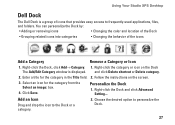
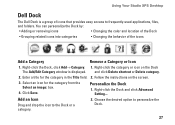
... drop the icon to frequently-used applications, files,
and folders. Right-click the category or icon on the screen.
3. Personalize the Dock
1.
Using Your Studio XPS Desktop
Dell Dock
The Dell Dock is displayed. and click Delete shortcut or Delete category.
2. Enter a title for the category from the Select an image: box.
4. Select an icon...
Setup Guide - Page 30
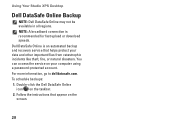
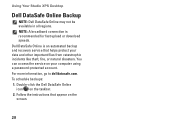
... Online is recommended for fast upload or download speeds. For more information, go to delldatasafe.com. Using Your Studio XPS Desktop
Dell DataSafe Online Backup
NOTE: Dell DataSafe Online may not be available in all regions. You can access the service on your data and other important files from catastrophic incidents like ...
Setup Guide - Page 62
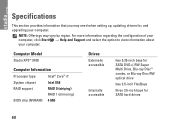
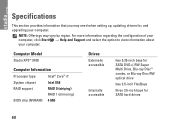
...This section provides information that you may vary by region. Computer Model
Studio XPS™ 9100
Computer Information
Processor type
Intel® Core™ i7
System chipset
... bays for , and upgrading your computer. NOTE: Offerings may need when setting up, updating drivers for SATA hard drives
60
For more information regarding the configuration of your computer, click Start ...
Similar Questions
How To See Hidden System Image On A Dell Studio Xps 9100 Desktop Compute
(Posted by aajebo3 9 years ago)
Dell Studio Xps 9100 Desktop Beeping And Won't Boot
(Posted by jvd4theodo 9 years ago)
My Dell Desktop Studio Xps Won't Stay In Sleep Mode
(Posted by comjassz 9 years ago)
Where Are The Dell Studio Xps 9100 Sata 3 Connectors
(Posted by viphasto 10 years ago)
Where Do I Find The Chipset Drivers For As Dell Xps 9100 Desktop
(Posted by smime 10 years ago)

