Dell Studio XPS 8100 Support Question
Find answers below for this question about Dell Studio XPS 8100.Need a Dell Studio XPS 8100 manual? We have 3 online manuals for this item!
Question posted by wszcz on August 25th, 2013
Power Button Light White
no image on monitors (2 monitors), power button light is white insted of green, monitor lights are amber
Current Answers
There are currently no answers that have been posted for this question.
Be the first to post an answer! Remember that you can earn up to 1,100 points for every answer you submit. The better the quality of your answer, the better chance it has to be accepted.
Be the first to post an answer! Remember that you can earn up to 1,100 points for every answer you submit. The better the quality of your answer, the better chance it has to be accepted.
Related Dell Studio XPS 8100 Manual Pages
Dell™ Technology Guide - Page 107


....
FOR MORE INFORMATION: To learn more about shutting down with active programs will reset when the power is a troubleshooting option for Windows that may want to start in Safe Mode if you may ...Mode
Safe mode is turned back on. Press and hold the power button for a laptop computer to ensure that power is off and components will be lost. NOTE: Unsaved data associated with a frozen...
Dell™ Technology Guide - Page 136


... MORE INFORMATION: To learn more about power plans, see
Windows Help and Support: click Start or
→ Help and
Support.
Power Management States
Sleep Sleep saves power by the Lock button.
OR
• Depending on how you set the power management options, you set the power management options: • Press the power button. OR
• Open the display...
Dell™ Technology Guide - Page 137


...computer:
• Power Schemes - Windows® XP
Configuring Your Power Settings
1 Click Start
→ Control Panel → Performance and
Maintenance → Power Options.
2 In the Power Options Properties window...:
• Press the power button.
• Close the display for your computer is in hibernate mode. To exit hibernate mode, press the power button. Remove and reinsert the ...
Dell™ Technology Guide - Page 138


... Start→ Turn off the display and the hard drive after a predetermined period of the following methods: • Press the power button. • Close the display for a notebook computer. • Press . • Power Meter - When the computer exits standby, it returns to enable or disable hibernation
FOR MORE INFORMATION: To learn more about...
Dell™ Technology Guide - Page 139


... or undock your computer while your computer. OR
• Depending on the hard drive and then completely turning off computer. To exit hibernate, press the power button. Your computer enters hibernate if the battery charge level becomes critically low. NOTE: Some PC Cards or Express Cards may take a short time to exit...
Dell™ Technology Guide - Page 272


... with the power lights. Some desktop computers have diagnostic lights. These lights function in your Service Manual for information about diagnostic lights. This light can also be resolved. Troubleshooting Tools
Some of your Service Manual for laptop computers System messages
Windows Hardware Troubleshooter Dell Diagnostics
Function
The power button light illuminates and blinks...
Dell™ Technology Guide - Page 273


power button
The power button light located on the front of your computer. NOTE: On certain systems the power light is green.
• If the power light is off, the computer is either turned off or is in this support utility for your computer. If the computer is plugged into a power strip, ensure that the power strip is plugged into both the power connector...
Dell™ Technology Guide - Page 293


... seconds (until the computer turns off), and then restart your mouse, press and hold the power button for Laptop Computers" on the screen. See "Power Lights for Desktop Computers" on page 273 or "Diagnostic Lights for Desktop Computers" on page 274 or "Diagnostic Lights for at least 8 to non-Windows Vista operating system environments.
1 Click Start → Control...
Dell™ Technology Guide - Page 294


... programs you are not using to see the Regulatory Compliance Homepage at least 8 to non-XP operating system environments.
1 Click Start Wizard→ Next.
→ All Programs→ Accessories...additional safety best practices information, see if that your mouse, press and hold the power button for information.
• Ensure that the program is compatible with your computer.
&#...
Dell™ Technology Guide - Page 297


... key on the keyboard, move the mouse, or press the power button to verify that the computer turns on the back of interference are:
• Power, keyboard, and mouse extension cables
• Too many devices ...power light is set to match the AC power at your location (if applicable).
• Ensure that the electrical outlet is not receiving power.
• Reseat the power cable in the power...
Dell™ Technology Guide - Page 304


... power light is blinking amber, the computer is in known working by testing it with similar in standby mode. Reseat the power cable into an electrical outlet and that the electrical outlet is working condition to the system board (see "Power Lights for your computer. The power button light located on page 337). NOTE: On certain systems the power light is green...
Setup Guide - Page 5
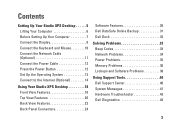
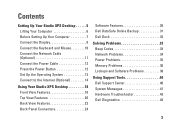
... Display 8 Connect the Keyboard and Mouse 10 Connect the Network Cable (Optional 11 Connect the Power Cable 12 Press the Power Button 12 Set Up the Operating System 13 Connect to the Internet (Optional 14
Using Your Studio XPS Desktop 18 Front View Features 18 Top View Features 20 Back View Features 22 Back Panel Connectors...
Setup Guide - Page 14
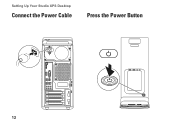
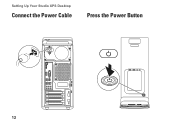
Setting Up Your Studio XPS Desktop
Connect the Power Cable
Press the Power Button
12
Setup Guide - Page 21
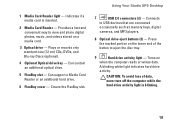
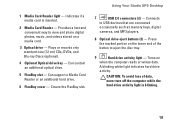
... on a media card.
3 Optical drive -
A blinking white light indicates hard drive
activity. Indicates if a media card is blinking.
19 Provides a fast and convenient way to USB devices that are connected
occasionally such as memory keys, digital
cameras, and MP3 players.
8 Optical drive eject buttons (2) - Using Your Studio XPS Desktop
7
USB 2.0 connectors (2) - Turns on the lower...
Setup Guide - Page 23
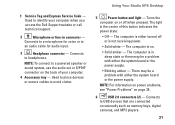
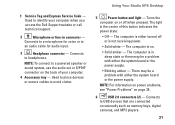
Using Your Studio XPS Desktop
5
Power button and light - The computer is either turned off when pressed. NOTE: For information on power problems, see "Power Problems" on .
• Solid amber - NOTE: To connect to identify your computer.
4 Accessory tray -
Used to a powered speaker or sound system, use the audio out or S/PDIF connector on or off or is in sleep state...
Setup Guide - Page 25
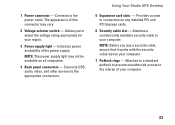
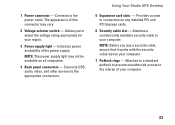
... availability of your region.
3 Power supply light - NOTE: The power supply light may vary.
2 Voltage selector switch -
NOTE: Before you to the interior of the power supply. Connects to the appropriate connectors.
Connects USB, audio, video, and other devices to the power cable. Using Your Studio XPS Desktop
5 Expansion card slots - Attaches to a standard padlock to prevent...
Setup Guide - Page 30
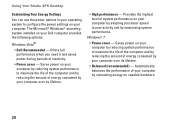
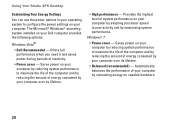
... on capable hardware.
28 Offers full performance when you need it and saves power during periods of inactivity.
• Power saver - Using Your Studio XPS Desktop
Customizing Your Energy Settings
You can use the power options in your operating system to maximize the life of the computer and by reducing the amount of energy consumed by...
Setup Guide - Page 37


... powered on.
If the power light is solid white and the computer is in sleep or standby state. Press a key on the keyboard, move the connected mouse, or press the power button to verify that the computer turns on properly.
• Ensure that the electrical outlet is working by testing it off - If the power light is solid amber...
Setup Guide - Page 40


...the software documentation. Press simultaneously.
2. Then restart your mouse, press and hold the power button for an earlier Microsoft Windows operating system -
Solving Problems
Lockups and Software Problems
If ...outlet.
The Program Compatibility Wizard configures a program so that the power cable is firmly connected to the computer and to an earlier version of Microsoft®...
Setup Guide - Page 77


O
order status 58
P
power button and light 21 power problems, solving 35 problems, solving 33 processor 67 products
information and purchasing 59
R
reinstalling Windows 53 restoring data 50 restoring factory image 51
S
security cable slot 23 Service Tag 21, 61
shipping products for return or repair 59
software features 26 software problems 38 solving problems 33...
Similar Questions
My Dell Desktop Studio Xps Won't Stay In Sleep Mode
(Posted by comjassz 9 years ago)
Dell Studio Xps 8100 Desktop Won't Turn On Keeps Beeping
(Posted by fiManue 9 years ago)
Dell Desktop Studio Xps 435mt Wont Turn On 3 Beeps
(Posted by majsu 10 years ago)

