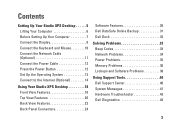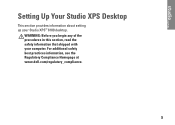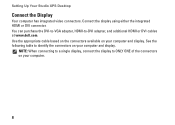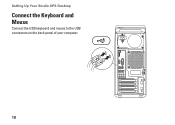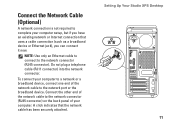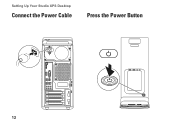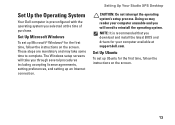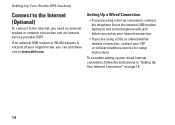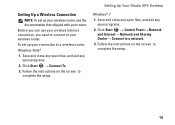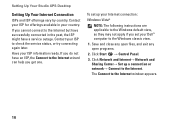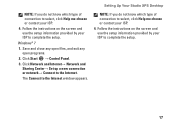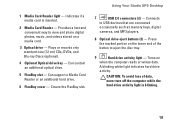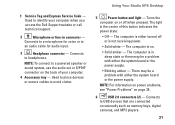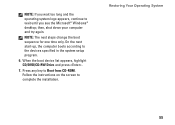Dell Studio XPS 8100 Support Question
Find answers below for this question about Dell Studio XPS 8100.Need a Dell Studio XPS 8100 manual? We have 3 online manuals for this item!
Question posted by gonzaloaromerob on October 10th, 2016
Motherboard Dimensions
I'd like to upgrade my XPS 8100 and need to know if I can change the motherboard, and which could be the options to make the board's upgrade.
Current Answers
Related Dell Studio XPS 8100 Manual Pages
Similar Questions
My Dell Desktop Studio Xps Won't Stay In Sleep Mode
(Posted by comjassz 9 years ago)
Studio Xps 435mt How To Change Bios For Second Hard Drive
(Posted by abbgrup 10 years ago)
Dell Desktop Studio Xps 435mt Wont Turn On 3 Beeps
(Posted by majsu 10 years ago)
How To Replace A Video Card For A Dell Studio Xps 8100 Desktop
(Posted by laty 10 years ago)
Dell Studio Xps 8100 What Is Amber Light On Motherboard
(Posted by jteeflc 10 years ago)