Dell Studio XPS 435MT Support Question
Find answers below for this question about Dell Studio XPS 435MT.Need a Dell Studio XPS 435MT manual? We have 3 online manuals for this item!
Question posted by secrhone on March 7th, 2014
Which Video Cable To Display Is Used For Studio Xps 435mt
The person who posted this question about this Dell product did not include a detailed explanation. Please use the "Request More Information" button to the right if more details would help you to answer this question.
Current Answers
There are currently no answers that have been posted for this question.
Be the first to post an answer! Remember that you can earn up to 1,100 points for every answer you submit. The better the quality of your answer, the better chance it has to be accepted.
Be the first to post an answer! Remember that you can earn up to 1,100 points for every answer you submit. The better the quality of your answer, the better chance it has to be accepted.
Related Dell Studio XPS 435MT Manual Pages
Dell™ Technology Guide - Page 219
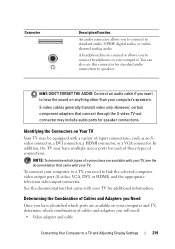
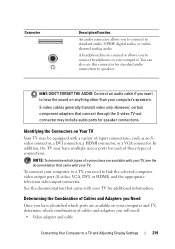
... equipped with a variety of connections. You can also use this connector for additional information.
To connect your TV. See the documentation that came with your computer to a TV, you to connect to standard audio, S/PDIF digital audio, or multichannel analog audio. S-video cables generally transmit video only. In addition, the TV may include audio...
Dell™ Technology Guide - Page 220


... S-video Adapter
S-video TV-out connector
S-video adapter
220
Connecting Your Computer to a TV or other computers. Standard S-video connector and S-video cable - - S/PDIF digital audio - NOTE: Video and audio cables for purchase from other audio device may not be included with component-video cable - Component adapter with your computer to a TV and Adjusting Display Settings...
Dell™ Technology Guide - Page 222


... cable
HDMI video cable
DVI/HDMI converter cable
Physically Connecting Your Computer to a TV or Audio Device
If you want to connect your computer to a TV or audio device, it is recommended that you connect video and audio cables to your computer in one of the following combinations.
222
Connecting Your Computer to a TV and Adjusting Display...
Dell™ Technology Guide - Page 224


... are available to set up the display arrangement:
• Vendor video card control panel -
The input video mode should match the type of connection. Performing the Basic Connection Steps
1 Determine the type of connection you want to use. 2 Ensure that you have the correct video and audio adapters and cables. 3 Turn off the TV, the audio...
Dell™ Technology Guide - Page 226
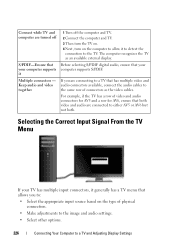
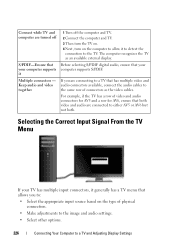
... it Multiple connectors - Connect while TV and computer are connecting to a TV that has multiple video and audio connectors available, connect the audio cables to the same row of connectors as an available external display. Keep audio and video together
1 Turn off
S/PDIF-Ensure that allows you are turned off the computer and TV...
Dell™ Technology Guide - Page 228


... are connecting an S-Video cable from the TV. 3 Look on the back of the TV, then select option #8 for the vendor video card. 9 Use the vendor video card control panel to select the appropriate display
settings.
FOR MORE INFORMATION: To learn more about using a video card control panel, see "Using a Video Card Wizard to a TV and Adjusting Display Settings
What to...
Dell™ Technology Guide - Page 229
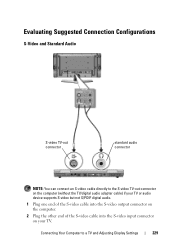
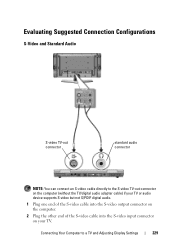
....
1 Plug one end of the S-video cable into the S-video output connector on the computer.
2 Plug the other end of the S-video cable into the S-video input connector on your TV.
Evaluating Suggested Connection Configurations
S-Video and Standard Audio
S-video TV-out connector
standard audio connector
NOTE: You can connect an S-video cable directly to a TV and Adjusting Display Settings
229
Dell™ Technology Guide - Page 231
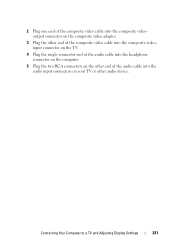
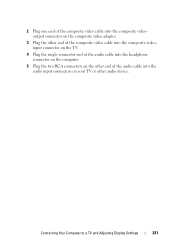
... Computer to a TV and Adjusting Display Settings
231 2 Plug one end of the composite video cable into the composite videooutput connector on the composite video adapter.
3 Plug the other end of the composite video cable into the composite videoinput connector on the TV.
4 Plug the single-connector end of the audio cable into the headphone connector on...
Dell™ Technology Guide - Page 232
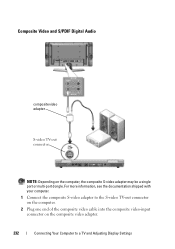
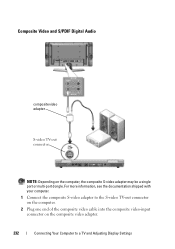
... S-video TV-out connector on the computer.
2 Plug one end of the composite video cable into the composite video-input connector on the computer, the composite S-video adapter may be a single port or multi-port dongle. For more information, see the documentation shipped with your computer.
1 Connect the composite S-video adapter to a TV and Adjusting Display Settings...
Dell™ Technology Guide - Page 233
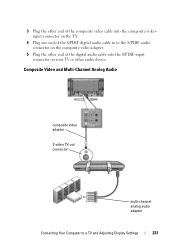
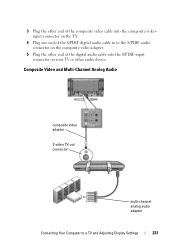
... composite video adapter.
5 Plug the other end of the digital audio cable into the S/PDIF input connector on your TV or other audio device.
3 Plug the other end of the composite video cable into the composite videoinput connector on the TV.
4 Plug one end of the S/PDIF digital audio cable in to a TV and Adjusting Display...
Dell™ Technology Guide - Page 234
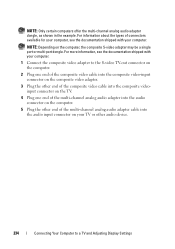
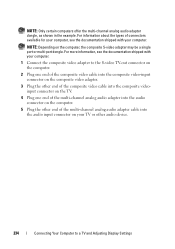
...
Connecting Your Computer to a TV and Adjusting Display Settings For more information, see the documentation shipped with your computer.
1 Connect the composite video adapter to the S-video TV-out connector on the computer.
2 Plug one end of the composite video cable into the composite video-input connector on the composite video adapter.
3 Plug the other end of...
Dell™ Technology Guide - Page 235
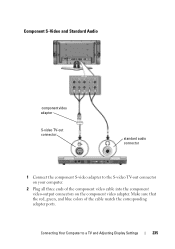
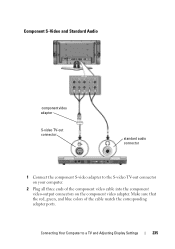
... TV-out connector on the component video adapter. Component S-Video and Standard Audio
component video adapter
S-video TV-out connector
standard audio connector
1 Connect the component S-video adapter to a TV and Adjusting Display Settings
235 Make sure that the red, green, and blue colors of the component video cable into the component video-output connectors on your computer.
2 Plug...
Dell™ Technology Guide - Page 236
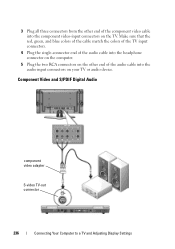
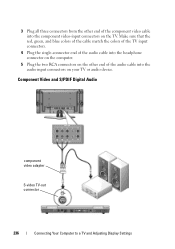
... other end of the audio cable into the component video-input connectors on your TV or audio device. Component Video and S/PDIF Digital Audio
component video adapter
S-video TV-out connector
236
Connecting Your Computer to a TV and Adjusting Display Settings 3 Plug all three connectors from the other end of the component video cable into the audio input...
Dell™ Technology Guide - Page 237
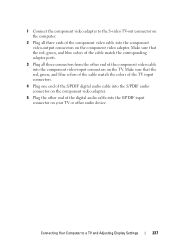
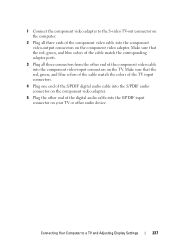
... video adapter. Make sure that the red, green, and blue colors of the cable match the colors of the TV input connectors.
4 Plug one end of the S/PDIF digital audio cable into the component video-output connectors on the component video adapter.
5 Plug the other audio device. 1 Connect the component video adapter to a TV and Adjusting Display...
Dell™ Technology Guide - Page 240


... Properties Settings • Video card display control menu • TV or Projector display control wizards
Use the Display Properties menu to enable the TV monitor as a display device for your computer.
1 Click Start → Control Panel. 2 Click the category for different versions of this menu include: • Themes • Screen Saver • Settings • Desktop • Appearance...
Dell™ Technology Guide - Page 247


...; Help and Support. This tab will display the manufacturer's name for the Nvidia video card. 5 Launch the Nvidia Control Panel. The left side of the desktop. 2 Click Personalize. Using the Wizards
Special wizards may provide a special display wizard to enable the TV display option, along with the TV or the video card control panel to a TV and...
Dell™ Technology Guide - Page 248
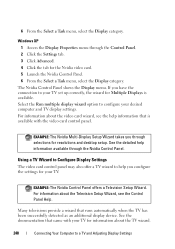
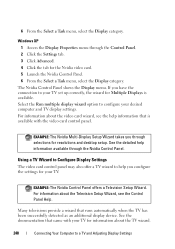
...display settings. Using a TV Wizard to Configure Display Settings
The video card control panel may also offer a TV wizard to a TV and Adjusting Display Settings See the detailed help you have the connection to configure your TV for resolutions and desktop setup.
For information about the video... that is available.
Windows XP 1 Access the Display Properties menu through the Nvidia...
Dell™ Technology Guide - Page 250
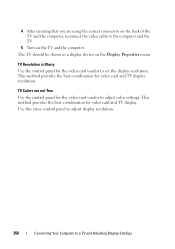
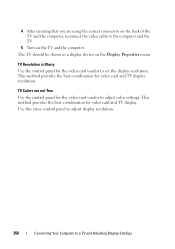
... the TV and the computer, reconnect the video cable to adjust color settings. This method provides the best coordination for the video card vendor to the computer and the TV.
5 Turn on the Display Properties menu. TV Resolution is Blurry Use the control panel for video card and TV display resolution. Use this same control panel to adjust...
Setup Guide - Page 10
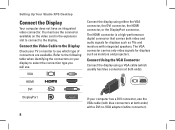
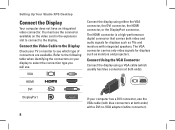
... Your Studio XPS Desktop
Connect the Display
Your computer does not have an integrated video connector. Refer to the following table when identifying the connectors on the video card in the expansion slot to connect to -VGA adapter (white connector).
8 The VGA connector carries only video signals for displays such as monitors and projectors. VGA
Connect the display using a VGA cable...
Setup Guide - Page 11
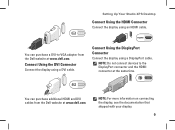
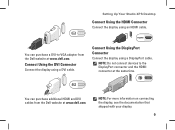
... Connector
Connect the display using an HDMI cable. Setting Up Your Studio XPS Desktop
Connect Using the HDMI Connector
Connect the display using a DisplayPort cable. Connect Using the DVI Connector
Connect the display using a DVI cable. You can purchase a DVI-to the DisplayPort connector and the HDMI connector at the same time. You can purchase additional HDMI and DVI cables from the Dell...
Similar Questions
What Cmos Battery Does The Dell Studio Xps 435mt Use
(Posted by jimHe 10 years ago)
How Do I Update Drivers On Dell Studio Xps 435mt
(Posted by claymginger 10 years ago)
Dell Desktop Studio Xps 435mt Wont Turn On 3 Beeps
(Posted by majsu 10 years ago)
How To Enable Onboard Video Card On Dell Studio Xps 8100
(Posted by curtkei 10 years ago)

