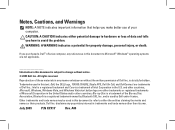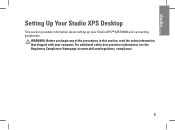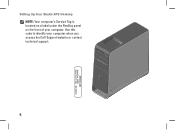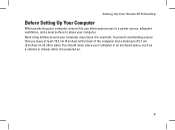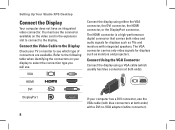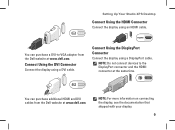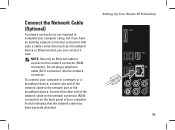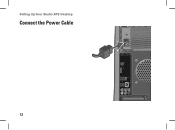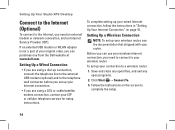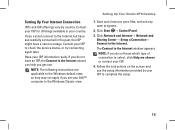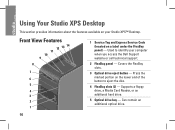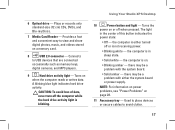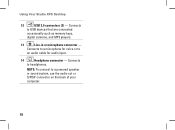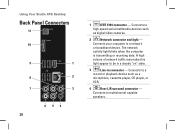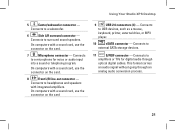Dell Studio XPS 435MT Support Question
Find answers below for this question about Dell Studio XPS 435MT.Need a Dell Studio XPS 435MT manual? We have 3 online manuals for this item!
Question posted by elslu on April 21st, 2014
Studio Xps 435mt Won't Turn On
The person who posted this question about this Dell product did not include a detailed explanation. Please use the "Request More Information" button to the right if more details would help you to answer this question.
Current Answers
Related Dell Studio XPS 435MT Manual Pages
Similar Questions
Dell Studio Xps 435mt Won't Turn On Power Light Is Just Blinking
(Posted by qweronni 10 years ago)
Dell Studio Xps 435mt Won't Turn On, Green Light On
(Posted by micurti 10 years ago)
Studio Xps 435mt Won't Turn On Orange Light Blink
(Posted by knaBUr 10 years ago)