Dell Studio Slim 540s Support Question
Find answers below for this question about Dell Studio Slim 540s.Need a Dell Studio Slim 540s manual? We have 3 online manuals for this item!
Question posted by abdmajid on March 24th, 2012
Hdmi Configuration
HOW DO I CONFIGURE DELL STUDIO SLIM HDMI BEFORE CONNECTING TO LG TV.TRIED MANY TIMES BUT SIGN SHOW
'NO SIGNAL' APPRECIATE ANY THOUGHTS.
TQ
Current Answers
There are currently no answers that have been posted for this question.
Be the first to post an answer! Remember that you can earn up to 1,100 points for every answer you submit. The better the quality of your answer, the better chance it has to be accepted.
Be the first to post an answer! Remember that you can earn up to 1,100 points for every answer you submit. The better the quality of your answer, the better chance it has to be accepted.
Related Dell Studio Slim 540s Manual Pages
Dell™ Technology Guide - Page 227
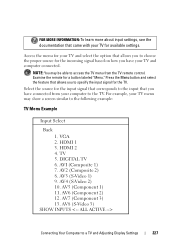
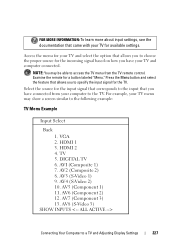
... be able to access the TV menu from your computer to the TV. HDMI 2 4.
NOTE: You may show a screen similar to the following example:
TV Menu Example
Input Select
Back 1. VGA 2. HDMI 1 3. AV6 (Component 2) 12. TV 5. AVI (Composite 1) 7.
AV4 (S-Video 2) 10. AV8 (S-Video 3)
SHOW INPUTS
Connecting Your Computer to specify the input signal for a button labeled "Menu...
Dell™ Technology Guide - Page 239


... Display Settings
239 Set up the TV as a Display Device
You can use a TV as a monitor for: • Extended desktop • A clone of the desktop (an exact copy of the primary display) • Primary display
Connecting Your Computer to select the correct input signal configuration. For more information on physical connections, see "Physically Connecting Your Computer to the computer...
Dell™ Technology Guide - Page 326
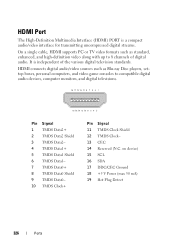
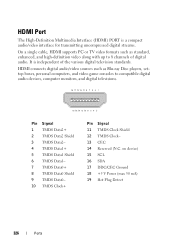
... Ground 18 +5 V Power (max 50 mA) 19 Hot Plug Detect
326
Ports HDMI connects digital audio/video sources such as standard, enhanced, and high-definition video along with up to compatible digital audio devices, computer monitors, and digital televisions.
Pin Signal 1 TMDS Data2+ 2 TMDS Data2 Shield 3 TMDS Data2- 4 TMDS Data1+ 5 TMDS Data1 Shield...
Setup Guide - Page 5
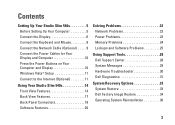
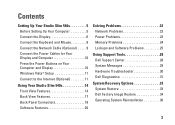
... 10 Windows Vista® Setup 11 Connect to the Internet (Optional 11
Using Your Studio Slim 540s 14 Front View Features 14 Back View... Features 17 Back Panel Connectors 18 Software Features 20
Solving Problems 22 Network Problems 22 Power Problems 23 Memory Problems 24 Lockups and Software Problems 25
Using Support Tools 28 Dell...
Setup Guide - Page 7
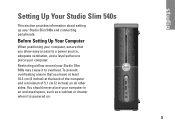
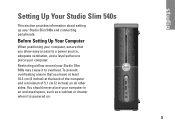
... overheating ensure that you leave at least 10.2 cm (4 inches) at the back of the computer and a minimum of 5.1 cm (2 inches) on .
5 Setting Up Your Studio Slim 540s
This section provides information about setting up your Studio Slim 540s may cause it is powered on all other sides. Restricting airflow around your Studio Slim 540s and connecting peripherals.
Setup Guide - Page 8


The VGA connector carries only video signals for connecting the display.
Setting Up Your Studio Slim 540s
Connect the Display
Your computer uses one of two different connectors for displays such as TVs and monitors with integrated speakers. The HDMI connector is a high-performance digital connector that carries both video and audio signals for displays such as monitors and projectors...
Setup Guide - Page 9
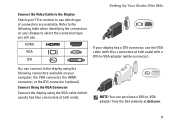
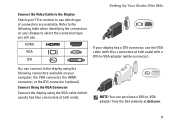
...-to-VGA adapter (white connector). HDMI
VGA
DVI
If your TV or monitor to see which usually has blue connectors at both ends) with blue connectors at dell.com.
7 NOTE: You can connect to the display using the VGA cable (which type of connectors are available.
Setting Up Your Studio Slim 540s
Connect the Video Cable to the...
Setup Guide - Page 10
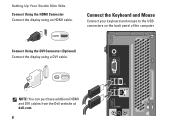
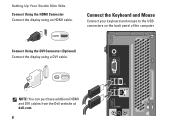
NOTE: You can purchase additional HDMI and DVI cables from the Dell website at dell.com.
8
Setting Up Your Studio Slim 540s
Connect Using the HDMI Connector Connect the display using a DVI cable. Connect Using the DVI Connector (Optional) Connect the display using an HDMI cable. Connect the Keyboard and Mouse
Connect your keyboard and mouse to the USB connectors on the back panel of...
Setup Guide - Page 11


... attached.
9 A click indicates that uses a cable connection (such as a home cable modem or Ethernet jack), you can connect it now. Do not plug a telephone cable (RJ11 connector) into the network connector.
Use only an Ethernet cable (RJ45 connector). Connect the Network Cable (Optional)
Setting Up Your Studio Slim 540s
A network connection is not required to either a network...
Setup Guide - Page 12


Setting Up Your Studio Slim 540s
Connect the Power Cables for Your Display and Computer
Press the Power Buttons on Your Computer and Display
10
Setup Guide - Page 13


... Internet access through your local cable TV line.
• Satellite modem connections that provide high-speed Internet access through a telephone line. Your computer does not have an integrated modem. The screens will offer one or more of the following Internet connection options:
Setting Up Your Studio Slim 540s
• DSL connections that provide Internet access through a satellite...
Setup Guide - Page 14
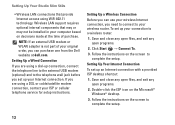
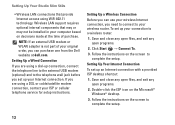
... programs.
2. Double-click the ISP icon on the screen to
complete the setup. Setting Up Your Studio Slim 540s
• Wireless LAN connections that may or may not be installed in your computer based on decisions made at dell.com. Wireless LAN support requires optional internal components that provide Internet access using a DSL or cable...
Setup Guide - Page 15
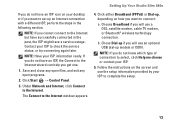
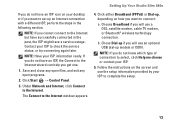
... Panel.
3.
Click either Broadband (PPPoE) or Dial-up modem or ISDN. Setting Up Your Studio Slim 540s
If you do not know which type of connection to select, click Help me choose or contact your ISP.
5. NOTE: Have your desktop or if you want to set up if you will use the setup information provided...
Setup Guide - Page 16
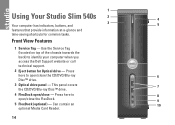
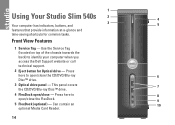
... FlexDock.
9
5 FlexDock (optional) - 1
Using Your Studio Slim 540s 2
4
3 Your computer has indicators, buttons, and
5
features that provide information at-a-glance and
time-saving shortcuts for Optical drive - Use the Service Tag (located on top of the chassis towards the back) to identify your computer when you access the Dell Support website or call technical support...
Setup Guide - Page 17
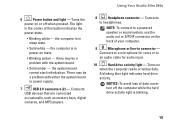
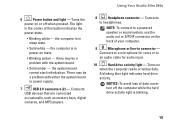
...Studio Slim 540s
6
Power button and light - there may be a problem with either the system board or power supply.
7
USB 2.0 connectors (2) -
the computer is in power-on the back of this button indicates the
power state:
• Blinking white -
Connects
to
an audio cable for audio input.
10
Hard drive activity light - NOTE: To connect... amber - Connects to a ...
Setup Guide - Page 18
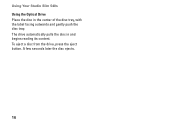
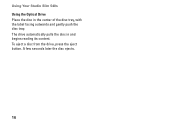
A few seconds later the disc ejects.
16 To eject a disc from the drive, press the eject button. The drive automatically pulls the disc in the center of the disc tray, with the label facing outwards and gently push the disc tray. Using Your Studio Slim 540s Using the Optical Drive Place the disc in and begins reading its content.
Setup Guide - Page 21
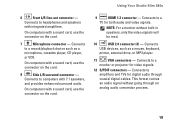
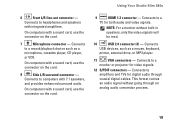
... connector on the card.
9
HDMI 1.2 connector - On computers with a sound card, use the connector on the card.
8
Side L/R surround connector - Using Your Studio Slim 540s
6
Front L/R line-out connector -
On computers with a sound card, use the connector on the card.
7
Microphone connector -
Connects to amplifiers and TVs for both audio and video signals. NOTE: For a monitor...
Setup Guide - Page 22
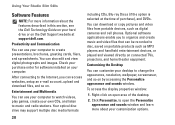
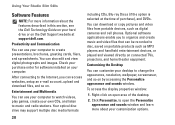
... at support.dell.com.
Entertainment... You can customize your desktop to open area of ...Studio Slim 540s
Software Features
NOTE: For more about the features described in this section, see the Dell Technology Guide on your hard drive or on your computer. Check your purchase order for software installed on the Dell Support website at the time of the desktop.
2. After connecting...
Setup Guide - Page 23


Using Your Studio Slim 540s
Customizing Your Energy Settings
You can use the power options in the Back up files and folders on ... This power option saves power on Your User Account Control dialog box and follow the instructions in your operating system to configure the power settings on your computer by adapting processor speed to maximize the life of the computer and by your computer...
Setup Guide - Page 48
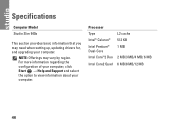
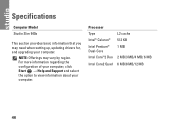
... Core2 Quad 6 MB/8 MB/12 MB
46
Specifications
Computer Model
Studio Slim 540s
This section provides basic information that you may vary by region. NOTE: Offerings may need when setting up, updating drivers for, and upgrading your computer. For more information regarding the configuration of your computer, click Start → Help and Support and...
Similar Questions
Dell Slim Studio. 540s Hd Connection To Tv Wont Work
(Posted by modsnowb 9 years ago)
My Dell Desktop Studio Xps Won't Stay In Sleep Mode
(Posted by comjassz 9 years ago)
Dell Desktop Studio Xps 435mt Wont Turn On 3 Beeps
(Posted by majsu 10 years ago)

