Dell Studio 1909 Support Question
Find answers below for this question about Dell Studio 1909.Need a Dell Studio 1909 manual? We have 3 online manuals for this item!
Question posted by tonyis on September 3rd, 2014
Dell Studio 1909 Will Not Boot
The person who posted this question about this Dell product did not include a detailed explanation. Please use the "Request More Information" button to the right if more details would help you to answer this question.
Current Answers
There are currently no answers that have been posted for this question.
Be the first to post an answer! Remember that you can earn up to 1,100 points for every answer you submit. The better the quality of your answer, the better chance it has to be accepted.
Be the first to post an answer! Remember that you can earn up to 1,100 points for every answer you submit. The better the quality of your answer, the better chance it has to be accepted.
Related Dell Studio 1909 Manual Pages
Dell™ Technology Guide - Page 270


...DELL logo appears, press immediately. 3 Click Exit if the Install Windows message appears. 4 Restart the computer.
On the next start-up, the computer boots according to the devices specified in the system setup program.
5 When the boot...6 Press any key to Boot from CD-ROM. 7 Follow the instructions on the screen to wait until you see the Microsoft® Windows® desktop; NOTE: If you wait...
Dell™ Technology Guide - Page 272


...include:
Tool Power lights
Diagnostic lights for desktop computers
Diagnostic lights for laptop computers System messages
Windows Hardware Troubleshooter Dell Diagnostics
Function
The power button light illuminates ...board, keyboard, display, memory, hard drive, etc. With the Dell Diagnostics, the computer runs the Pre-boot System Assessment (PSA), a series of initial tests of the troubleshooting...
Dell™ Technology Guide - Page 275


...for Desktop Computers
NOTE: If the message you can use the status of the lights to complete the boot routine three consecutive times for the same error (see "Contacting Dell" ...S U M E R R O R -
CPU fan failure. ALERT! Possible HDD failure during HDD boot test (see "Contacting Dell" on page 337 for assistance). FOR MORE INFORMATION: To learn more about the meaning of the various diagnostic...
Dell™ Technology Guide - Page 282


... page 337.
1 Ensure that the computer is connected to start the Dell Diagnostics from the Drivers and Utilities media. Starting the Dell Diagnostics on Desktop Computers
NOTE: If your computer. 3 When the DELL™ logo appears, press immediately.
Select
Diagnostics from the boot menu and press . then, shut down completely, press and
hold the key...
Dell™ Technology Guide - Page 283


... try again. NOTE: If you wait too long and the operating system logo appears, continue to wait until you see the Microsoft Windows desktop; NOTE: The next steps change the boot sequence for your computer.
7 When the Dell Diagnostics Main Menu appears, select the test you want to run.
8 Continue with "Using the...
Dell™ Technology Guide - Page 308


...highlight the item and see the Microsoft® Windows® desktop. To the right of the screen displays help information for the... Program
1 Turn on (or restart) your computer. 2 When the DELL™ logo appears, press immediately. 3 If you wait too long ... • System configuration • Boot order • Boot (start-up) configuration • Basic device configuration settings •...
Dell™ Technology Guide - Page 310


... see the Windows desktop, then shut down your computer and try again.
4 The Boot Menu appears, listing all available boot devices. 5 Use the arrow keys to a USB connector. 2 Turn on the computer. The BIOS settings may need to a USB device, the device must be updated for the current boot
only). When the DELL logo appears...
Tech Sheet Windows® 7 - Page 4
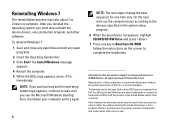
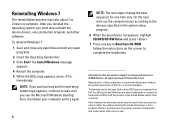
...their products. Reproduction of Dell Inc. disclaims any manner whatsoever without notice. © 2009 Dell Inc. NOTE: If you wait too long and the operating system logo appears, continue to change the boot sequence for one time ... you reinstall the operating system, you see the Microsoft Windows desktop; Microsoft, and Windows are trademarks of Microsoft Corporation in the U.S.A.
Setup Guide - Page 5
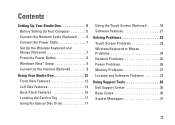
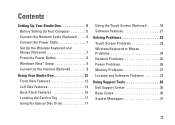
...Mouse (Optional 7 Press the Power Button 8 Windows Vista® Setup 9 Connect to the Internet (Optional 9
Using Your Studio One 12 Front View Features 12 Left Side Features 14 Back Panel Features 16 Locating the Service Tag 17 Using the Optical ... 26 Memory Problems 27 Lockups and Software Problems 27
Using Support Tools 30 Dell Support Center 30 Beep Codes 30 System Messages 31
3
Setup Guide - Page 7
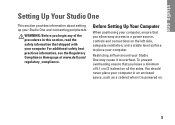
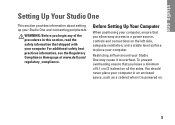
... computer.
For additional safety best practices information, see the Regulatory Compliance Homepage at www.dell.com/ regulatory_compliance. Before Setting Up Your Computer
When positioning your computer. Setting Up Your Studio One
This section provides information about setting up your Studio One may cause it is powered on all the sides. WARNING: Before you...
Setup Guide - Page 11


... through a satellite television system.
9 To set up an Internet connection. Connect to the Internet, you through your computer unusable. Setting Up Your Studio One
Windows Vista® Setup
Your Dell computer is pre configured with Windows Vista. To connect to the Internet (Optional)
NOTE: ISPs and ISP offerings vary by country. CAUTION...
Setup Guide - Page 12


... USB modem must be installed in "Setting Up Your Internet Connection" on decisions made at dell.com. NOTE: If an external USB modem or WLAN adapter is not part of purchase....are using WiFi 802.11 technology. Your computer does not have an integrated modem.
Setting Up Your Studio One
• Dial-up connections that shipped with this computer.
• Wireless LAN connections that...
Setup Guide - Page 13


...exit any open programs.
2. Contact your ISP to complete the setup.
11 NOTE: Have your desktop or if you do not know which type of connection to the Internet but have successfully connected ... or try connecting again later. NOTE: If you do not have a service outage. Setting Up Your Studio One
1.
Follow the instructions on the screen to connect:
• Choose Broadband if you will use...
Setup Guide - Page 15


Plays or records only standard-size (12 cm) CDs and DVDs. Using Your Studio One
7 Computer stand - It can be tilted up and when
a disc is in...- To view the Service Tag/Express Service Code tilt the display by 40°. Use this code when you access the Dell Support website or contact technical support.
13 3 Camera/microphone (optional) - Built-in the optical drive. WARNING: The computer ...
Setup Guide - Page 20
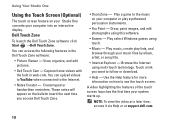
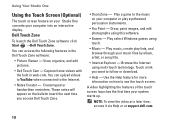
...
• Help - Play select Windows games using touch.
• Music - Touch a link you access Dell Touch Zone.
• Drum Zone - Play a game to use the touch screen. Use the Help feature... on your computer into an interactive display. Using Your Studio One
Using the Touch Screen (Optional)
The touch screen feature on your Studio One converts your computer or play lists, and browse ...
Setup Guide - Page 21


To zoom in a playlist.
19
To zoom out: Move two fingers close together to open context-sensitive menus. Using Your Studio One
Dwell
Allows you to enlarge the view of the active window. Flick also works vertically when navigating content such as ... forward or backward based on the touch screen, to reduce the view of these gestures may not work outside the Dell Touch Zone software.
Setup Guide - Page 23


...would normally enter this section, see the Dell Technology Guide available on your computer or ... computer to watch videos, play games, create your Dell computer secure by learning the unique appearance of purchase...such as for software installed on the Dell Support website at the time of your...: This software feature is selected at support.dell.com.
For more information about the features ...
Setup Guide - Page 24
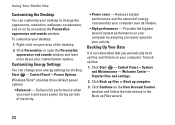
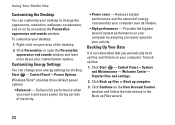
...To back up computer
3. Click Continue on your computer. Using Your Studio One
Customizing the Desktop
You can change the appearance, resolution, wallpaper, screensaver, and so on...appearance and sounds window and learn more about your customization options. Click Personalize, to your desktop:
1.
Delivers full performance when you periodically back up files and folders on the User...
Setup Guide - Page 50
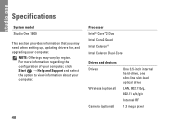
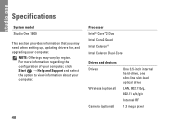
... 3.5-inch internal hard-drive, one slim‑line slot-load optical drive
LAN, 802.11b/g, 802.11 a/b/g/n
Internal RF
1.3 mega pixel
48 Specifications
System model
Studio One 1909
This section provides information that you may vary by region.
Setup Guide - Page 55
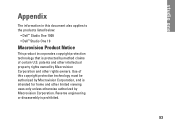
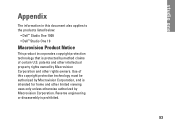
... rights owned by Macrovision Corporation. Reverse engineering or disassembly is protected by method claims of this document also applies to the products listed below:
• Dell™ Studio One 1909 • Dell™ Studio One 19
Macrovision Product Notice
This product incorporates copyright protection technology that is prohibited.
53 Use of certain U.S.
Similar Questions
Where Is The Thermal Sensing Cable On A Studio 1909
(Posted by famousteve 10 years ago)
Where Is The Thermal Sensing Cable Located In A Studio 1909
(Posted by PRASMy 10 years ago)

