Dell Studio 1749 Support Question
Find answers below for this question about Dell Studio 1749.Need a Dell Studio 1749 manual? We have 2 online manuals for this item!
Question posted by ChaKIMS on April 9th, 2014
Dell Studio 1749 Laptop Will Not Completely Boot Up
The person who posted this question about this Dell product did not include a detailed explanation. Please use the "Request More Information" button to the right if more details would help you to answer this question.
Current Answers
There are currently no answers that have been posted for this question.
Be the first to post an answer! Remember that you can earn up to 1,100 points for every answer you submit. The better the quality of your answer, the better chance it has to be accepted.
Be the first to post an answer! Remember that you can earn up to 1,100 points for every answer you submit. The better the quality of your answer, the better chance it has to be accepted.
Related Dell Studio 1749 Manual Pages
Dell™ Technology Guide - Page 272


.... This light can also be resolved.
Your desktop or laptop computer may need to be used to run a more complete system test to diagnose and resolve problems on the screen ...and look for information about diagnostic and status lights. With the Dell Diagnostics, the computer runs the Pre-boot System Assessment...
Dell™ Technology Guide - Page 275


...complete the boot routine three consecutive times for the same error (see the documentation for assistance). Possible motherboard failure or RTC battery low. H A R D - Possible HDD failure during HDD boot test (see "Contacting Dell" on the Dell Support website support.dell... Messages for Laptop Computers
Typically laptop computers have keyboard status lights located above the keyboard.
Dell™ Technology Guide - Page 281


... following two ways:
Troubleshooting
281 Starting the Dell Diagnostics From Your Hard Drive
The Dell Diagnostics is located on a hidden diagnostic utility partition on Dell™ computers. Starting the Dell Diagnostics on page 271 and run the Dell Diagnostics before you experience a problem with your computer, see "Troubleshooting" on Laptop Computers
NOTE: If your computer does...
Setup Guide - Page 5


...12 Enable or Disable Wireless (Optional 14 Connect to the Internet (Optional 16
Using Your Studio Laptop 20 Right Side Features 20 Left Side Features 24 Computer Base and Keyboard Features 28 Touch... Screen (Optional 36 Removing and Replacing the Battery 40 Software Features 42 Dell DataSafe Online Backup 43 Dell Dock 44 Free Fall Sensor 45
Solving Problems 46 Touch Screen Problems 46...
Setup Guide - Page 7


... can damage the computer, deteriorate the computer performance, or cause a fire. You should never place your Dell™ computer in an enclosed space, such as carpets or rugs, while it is powered on . Do...the fan or the computer. Restricting airflow around your Studio 1745/1747/1749 laptop.
CAUTION: Placing or stacking heavy or sharp objects on the fan when the computer gets hot.
Setup Guide - Page 11


The Windows setup screens will need to complete. NOTE: For optimal performance of your computer, it is preconfigured with the ... and setting up Microsoft Windows for your computer available at support.dell.com. To set up an Internet connection. Setting Up Your Studio Laptop
Set Up Microsoft Windows
Your Dell computer is recommended that you download and install the latest BIOS ...
Setup Guide - Page 13


... adapter is connected (see "System Recovery Media" on page 67.
11 Click Start → Programs→ Dell DataSafe Local Backup. 4. Click Create Recovery Media. 5.
Insert the disc or USB key in the computer. 3. Setting Up Your Studio Laptop To create a system recovery media: 1. NOTE: For information on using the system recovery media, see...
Setup Guide - Page 18
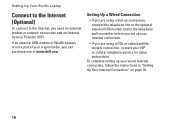
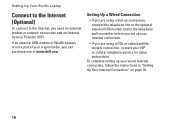
Setting Up Your Studio Laptop
Connect to the Internet (Optional)
To connect to the telephone wall connector before you set up your Internet connection.
• If you are using a DSL or cable/satellite modem connection, contact your ISP or cellular telephone service for setup instructions.
To complete setting up connection, connect the telephone line...
Setup Guide - Page 22


Using Your Studio Laptop
This section provides information about the features available on your Studio 1745/1747/1749 laptop. Right Side Features
12
3
20
4
56 7
Setup Guide - Page 31


Using Your Studio Laptop
1 Keyboard/Backlit Keyboard (optional) - If you have purchased the optional backlit keyboard,
the F6 key has the backlit keyboard icon
on a mouse.
3 Touch pad - Backlit... keys are also located on the keys. Provides the functionality of the desktop.
29 no lighting
For more information about the keyboard, see the Dell Technology Guide.
2 Touch pad buttons -
Setup Guide - Page 37
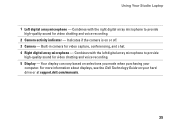
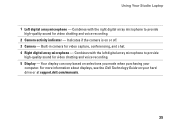
.... Indicates if the camera is on selections you made when purchasing your hard drive or at support.dell.com/manuals.
35 Combines with the left digital array microphone to provide high-quality sound for video...high-quality sound for video chatting and voice recording. 5 Display - Using Your Studio Laptop
1 Left digital array microphone - Your display can vary based on or off. 3 Camera -
Setup Guide - Page 38
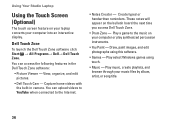
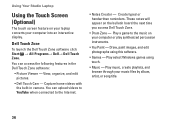
... or play synthesized percussion instruments.
• You Paint - These notes will appear on your laptop converts your music files by album, artist, or song title.
36 Create typed or handwritten ...this software.
• Games - Using Your Studio Laptop
Using the Touch Screen (Optional)
The touch screen feature on the bulletin board the next time you access Dell Touch Zone.
• Drum Zone - ...
Setup Guide - Page 40
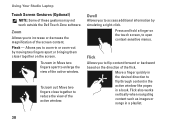
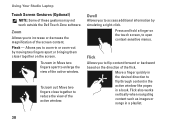
Using Your Studio Laptop
Touch Screen Gestures (Optional)
NOTE: Some of the flick.
Press and hold a finger on the screen. Flick
....
Dwell
Allows you to flip content forward or backward based on the direction of these gestures may not work outside the Dell Touch Zone software. To zoom in or zoom-out by simulating a right-click.
Flick also works vertically when navigating content...
Setup Guide - Page 43


... remove external cables (including the AC adapter). Slide the battery away from other computers.
Using Your Studio Laptop WARNING: Using an incompatible battery may increase the risk of fire or explosion. Do not use a battery purchased from Dell. Slide the battery release latch to the side. 3. WARNING: Before removing the battery, shut down...
Setup Guide - Page 44
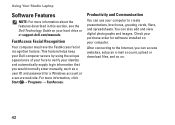
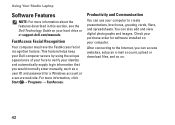
Using Your Studio Laptop
Software Features
NOTE: For more information, click Start → Programs → FastAccess. For more information about the features described in this section, see the Dell Technology Guide...view digital photographs and images.
Check your hard drive or at support.dell.com/manuals.
You can use your computer. After connecting to create presentations, brochures...
Setup Guide - Page 82


Computer Model
Computer Information
Dell Studio 1745/1747/1749
Computer Information
System chipset
Mobile Intel Express GM45 (Studio 1745)
Mobile Intel 5 Series Discrete GFX (Studio 1745)
Mobile Intel 5 Series Express chipset PM55 (Studio 1747)
Mobile Intel 5 Series Express chipset HM55 (Studio 1749)
Data bus width DRAM bus width Processor address bus width Flash EPROM
Graphics bus
64 bits ...
Setup Guide - Page 83


Specifications
Computer Model Processor
Processor type
L1 cache L2 cache
L3 cache
Studio 1745
Studio 1747
Studio 1749
Intel® Celeron® Intel Pentium® Dual-Core Intel Core™2 Duo
64 KB (32 KB for each core)
2 MB or 3 MB or 6 MB (...
Setup Guide - Page 84


Specifications
Computer Model Video
LCD interface
TV support Discrete
Video type
Video controller
Video memory
Studio 1745
Studio 1747
Studio 1749
Low Voltage Differential Signaling (LVDS)
HDMI 1.3
LVDS HDMI 1.3
LVDS HDMI 1.3
integrated on system board
ATI Mobility Radeon HD 4570/4650
DDR3 512 MB/1 GB
integrated ...
Setup Guide - Page 85


Computer Model
UMA Video type
Video controller
Video memory
Studio 1745
Studio 1747
integrated on system board
Mobile Intel GMA 4500MHD
up to 358 MB of shared memory
Specifications
Studio 1749
integrated on system board Intel GMA HD
up to 1.7 GB of shared memory
83
Setup Guide - Page 86


...supported ExpressCard connector size
Intel ICH9M (Studio 1745)
Mobile Intel 5 Series Express chipset PM55 (Studio 1747)
Mobile Intel 5 Series Express chipset HM55 (Studio 1749)
ExpressCard/34 (34 mm) 1.5 ...GB, 6 GB, and 8 GB
Memory type
1066 MHz SODIMM DDR3 (Studio 1745/1747/1749)
1333 MHz SODIMM DDR3 (Studio 1747)
Minimum memory
1 GB
configuration
Maximum memory 8 GB configuration
NOTE: For...
Similar Questions
How Do I Do A Factory Reset On My Dell Studio 1749 Laptop
(Posted by wamidNonn 10 years ago)
Is There A Wireless Switch On My Dell Studio 1749 Laptop
(Posted by laurasrkn 10 years ago)
How To Turn Wireless On On A Dell Studio 1749 Laptop
(Posted by ronalzizz 10 years ago)
Where Is The Power Button On A Dell Studio 1749 Laptop
(Posted by Kendjo 10 years ago)
Dell Studio 1749 Laptop Manual
how can i get a free download of dell's studio1749 laptop manual
how can i get a free download of dell's studio1749 laptop manual
(Posted by bushmitchl1 11 years ago)

