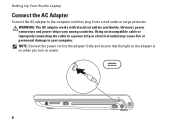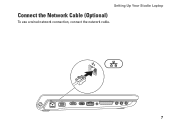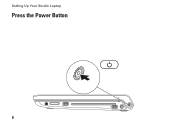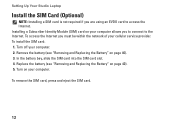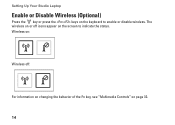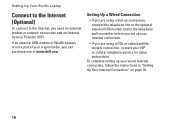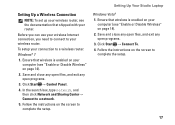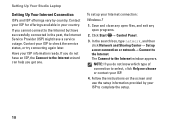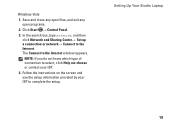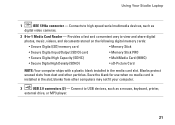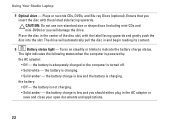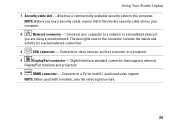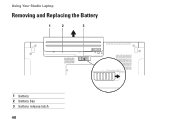Dell Studio 1747 Support Question
Find answers below for this question about Dell Studio 1747.Need a Dell Studio 1747 manual? We have 2 online manuals for this item!
Question posted by cedgetsom on April 4th, 2014
How To Replace Monitor On Studio P02e
The person who posted this question about this Dell product did not include a detailed explanation. Please use the "Request More Information" button to the right if more details would help you to answer this question.
Current Answers
Related Dell Studio 1747 Manual Pages
Similar Questions
Touch Screen Dell Studio 1747 Not Working Under W8 Pro
I have upgraded my Windows 7 pro to Windows 8 pro. However my touch screenof my Delll Studio 1747 do...
I have upgraded my Windows 7 pro to Windows 8 pro. However my touch screenof my Delll Studio 1747 do...
(Posted by bartschuiling 11 years ago)