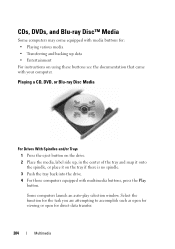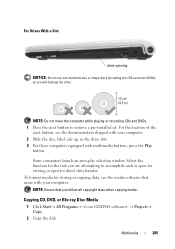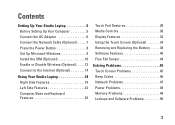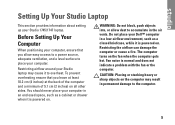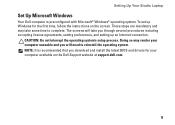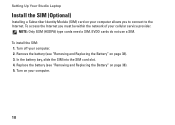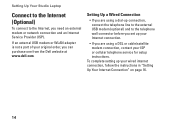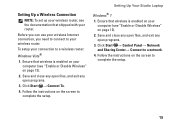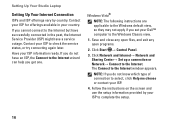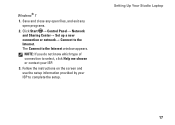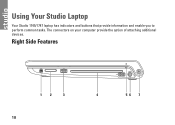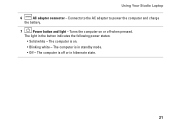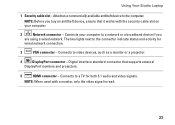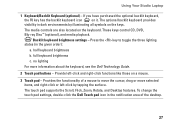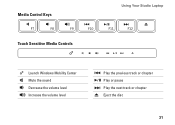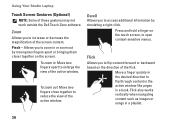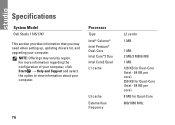Dell Studio 1745 Support Question
Find answers below for this question about Dell Studio 1745.Need a Dell Studio 1745 manual? We have 2 online manuals for this item!
Question posted by Bruceaf on May 25th, 2014
Studio 1745 Eject Button Does Not Work
The person who posted this question about this Dell product did not include a detailed explanation. Please use the "Request More Information" button to the right if more details would help you to answer this question.
Current Answers
Related Dell Studio 1745 Manual Pages
Similar Questions
How Do I Get The Eject Button To Work Again On My Studio 1558?
I know I can go into windows explorer and right click the dvd drive to eject, but I want the button ...
I know I can go into windows explorer and right click the dvd drive to eject, but I want the button ...
(Posted by aeronitz 10 years ago)
Eject Button Not Working
the eject button and touch sensitive eject button are not working what should i do?
the eject button and touch sensitive eject button are not working what should i do?
(Posted by seanagleeson 12 years ago)