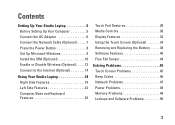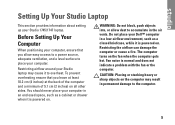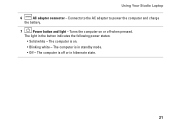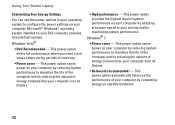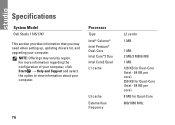Dell Studio 1745 Support Question
Find answers below for this question about Dell Studio 1745.Need a Dell Studio 1745 manual? We have 2 online manuals for this item!
Question posted by shir3kla on May 4th, 2014
What Does 3 Blinking Lights On A Dell Studio 1745 Power Button Mean
The person who posted this question about this Dell product did not include a detailed explanation. Please use the "Request More Information" button to the right if more details would help you to answer this question.
Current Answers
Related Dell Studio 1745 Manual Pages
Similar Questions
Dell Studio 1745 On Button Turns Off When Opening Laptop
(Posted by d3nn1JOVE 10 years ago)
My Dell Desktop Computer Just Blinks Amber On The Power Button. Whats The Issue.
Its an old computer... i don tknow the model .. I am 60 years old .. Please help with some easy step...
Its an old computer... i don tknow the model .. I am 60 years old .. Please help with some easy step...
(Posted by pritishuk2132 10 years ago)